Bonus Questions and Answers #1
Each week we receive more questions than we can answer in the newsletter due to space restrictions. We try to answer every question that we get but we don’t have room to put all the questions and answers in our InfoAve Premium newsletter. We thought we’d try something new. Each week we will put some of the questions and answers we had to leave out of InfoAve Premium and post them here each week. That way we can share them with our InfoAve Daily subscribers and our website visitors too.
Below are just a few of the questions and answers that we didn’t have room in this week’s (September 20, 2019 – Issue #832) InfoAve Premium newsletter.
And a big thank you to all of you who send in your questions to us. Keep them coming!
Dick is having trouble booting his computer
I am having trouble getting my laptop to even get windows started now. I can not get it to a point where I can use a browser to connect with TC. The comput6er boots to a certain point then hang and I get a notification that windows is not responding. Then the computer screen goes blank and will NOT go any farther. I am so frustrated with it, I am considering a reset of windows. Any suggestions from the experts?
Our answer
Hi Dick. I’m sorry to hear you’re having problems getting your computer started. Since you have another computer you can access, here’s a link to an article we wrote called “What to do if your Windows 10 computer crashes”. It covers computers that won’t boot. There are several things you can to, so hopefully something here will help you get it to start and get you connected to the Internet so I can look at it tomorrow (Friday).
https://www.thundercloud.net/infoave/new/what-to-do-if-your-windows-10-computer-crashes/
Doing a reset is a good idea if you do get your computer booted up. A reset is a great idea since you seem to have multiple serious problems. Darcy and I have both reset our computers (I’ve reset both of mine). It’s a good way to get everything running well again without trying to fix a myriad of problems – one-by-one.
A reset keeps all your personal files intact, removes everything else, including Windows, then reinstalls a fresh copy of Windows 10. All you’d have to do after the reset is reinstall your programs – and you even get an assist with that because Windows leaves a list of all the programs that were uninstalled in a file on your desktop.
Please let us know if you need more help – we will do all we can do to help you.
Margaret wants us to check out an app called MySms
Hello Darcy and TC. The MySms app was recently recommended to me and I know the person who did this is very careful with such things. HOWEVER, I don’t install very much unless you “my guys” first recommend it.
I have no idea if this is even the type of thing you would be interested in checking so will await word on that.
God bless you and do take care. Margaret.
Our answer
MySms seems to be a highly-rated Microsoft Store app (4 1/2 stars out of 5 – reviewed by 895 people). However, some of them note that the MySms adds a promo for itself at the bottom of each text you send, but that something that a lot of apps do including Microsoft Outlook, Windows 10 Mail, etc. I didn’t download the MySms app, but I would not be afraid to try it if I needed an SMS app on my computer. You might want to take a few minutes to scroll through the reviews.
Here’s a link to the MySMS app for Windows 10.
It’s not malware or a PUP. Hope this helps you, Margaret.
——
Margaret wrote back: “Thank you TC. I am going to try this as I very much dislike using my cell phone for texting. This will eliminate a lot of that. Margaret”
Judy says she loses her “recent” files list with every Windows update
Every time Microsoft decides to update, I can always be sure they will change something that is guaranteed to aggravate me. The latest seemed to mess with file explorer. There used to be a list of file locations on the left when you opened explorer. That’s gone and I can’t find how to bring it back. Is there a way to get that locations list that was on the left? I used it a lot to navigate to different files.
Our answer
Hi Judy. To save your recent history and to show a list of files and folders you’ve opened, do this:
1. Open File Explorer (Windows key + E)
2. In File Explorer click on “View”.
3. Then click on “Options” “Change folder and search options”
4. Make sure in the ‘General” tab that ‘Show recently used file in Quick Access” and “Show recently used folders in Quick Access” are checked.
5. After you’ve selected them, click Apply/OK.
See the screenshot below:
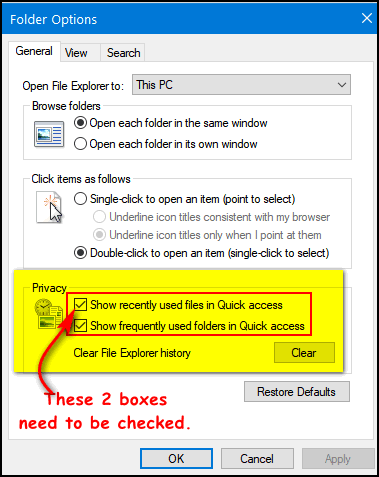
Hope this helps you, Judy.
For more question and answers watch for our Cloudeight InfoAve Premium – Issue #832 – coming Friday, September 20, 2019! And if you’re not getting our InfoAve Premium newsletter every Friday you can subscribe here — it’s completely free!


I like what you are doing here.
I like Judy’s question. I am going to do this as I think it is useful to me. Thanks y’all.
This is a great idea!
Great idea TC & EB … 🙂 = + for positive.