Bonus Questions & Answers – 80721
We had so many nice comments on our Bonus Questions & Answers 80221, we’ve decided to continue our Bonus Questions & Answer series. Thanks for all the nice comments!
Sometimes the best tips and tricks are hidden inside the questions and answers we publish. And rarely do we post questions and answers on this website. Today, we’re featuring some of the questions and answers from past issues of our InfoAve Weekly newsletters.
These answers were selected at random from past InfoAve Weekly newsletters, and, as far as we know, have never been published on this site or in our InfoAve Daily newsletter.
Bonus Questions & Answers – 80721
Mary wants to know the best free substitutes for MS Office
What is the best free substitute for Microsoft Office?
Our answer
Hi Mary. Read our article “Three and a half alternatives for Microsoft Office”.
One of those should be just what you’re looking for.
Jackie wants to know how to find her print queue
I am using Windows 10. How can I find the print queue to delete jobs that I don’t want to print? I would appreciate any feedback you have about the print queue. Thanks.
Our answer
Hi Jackie. You should have a print queue icon (it looks like a little printer) in your notification area/system tray (the area next to the time/date in the lower right-hand corner of your screen). If you don’t see it there, click the up arrow on the left edge of the notification area/system tray to expand it so you can see all the icons.
If you still don’t see it do this:
Right-click the start button & click “Settings”. In Settings, click on “Devices”, then click “Printers and scanners” in the menu on the left. Find your printer in the list. Now just click on you printer click “Open queue”. See the screenshot below:
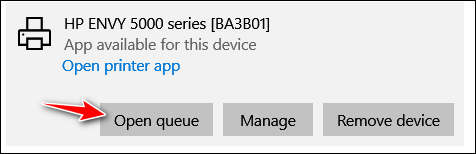
Ron K. wants us to recommend a URL shortener
What do you folks recommend nowadays for a URL link shortener? I’ve been using Tiny URL for years, but it started throwing corrupted links for some reason. I see shortened links sent to me, but I can tell they’re not from Tiny URL and they look good and work well.
Thanks for keeping at it! I posted a ‘like’ for you on Facebook and did get a couple of “thank you” notes.
Our answer
Thanks so much, Ron. We appreciate your Facebook support and “like”.
We used to use goo.gl by Google, but it’s no longer available. Here are three other URL shorteners we’ve used recently – they seem to work well.
I hope this helps you, Ron. Thanks again.
Ralph wants to know why his lock screen background picture is blurry
Hi, I have been with you for a long time. I have a question. On startup, the background picture is blurred ou. Have you seen that on the computers you have updated? Thanks for all your hard work. Ralph
Our answer
Hi Ralph. Thank you.
The blurry picture effect is intentional; it’s called the “Acrylic effect”. It’s supposed to be cool, but many users don’t agree.
Luckily, you can disable the Acrylic effect by doing this:
1. Right-click on an empty space on your desktop.
2. Click “Personalize”.
3. When Personalization opens, turn off “Transparency effects”.
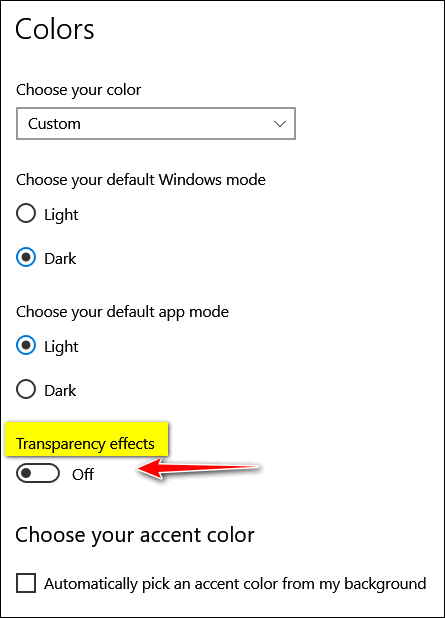
That’s it. If you ever want the Acrylic effect back, just turn on Transparency effects.
Patricia has some questions about browser history
Is browsing history automatically deleted when the computer is closed and if not can it be organized? Also, how do I find the history on my browser if I wish to delete it?
Our answer
Hi Patricia. You can check your browser history by pressing CTRL+H while your browser is open.
You can’t organize history alphabetically; it’s already organized by date. Browser history has a search box that allows you to search your browser history for whatever you’re looking for.
Finally, by default, browsing history is not cleared when you restart Windows or close your browser. However, you can set most browsers to delete history automatically when you close them.
Barb is having mouse wheel problems on Windows 10
I’m using Windows 10 and Chrome. The option of how many lines the mouse wheel should scroll is greyed out, and mine is going about 3 lines at a time, past where I want it to stop. Please advise how to enable that option. I am using a Microsoft corded mouse with a Geemarc large yellow keyboard. Thank you both for your valued assistance. Barb.
Our answer
Hi Barb. Try shutting off your computer completely and make sure all power lights are off. Then unplug your mouse. Leave your PC off for 5 minutes, then restart your computer. After it starts, and Windows is fully booted, plug in your mouse. Then try the mouse settings.
Let me know if this helps you.
——–
Barb wrote back: “Hello, Mr. Magic. Your expertise never fails to amaze me. I did what you said, but I somehow did it from a different mouse page, the greyed-out one wasn’t showing. Then I tried it on a page that I daily have this problem with, and the problem has gone. Thank you so much, for your prompt and efficient reply. Best wishes and grateful thanks, Barb.”
Maureen says Google Chrome support wanted to charge her for assistance
I am asking you because you will no doubt have the right answer. Using Google Chrome, I wanted to ask them a question about Google Chrome, and I thought they were the best to answer. After I asked my question the person on the answer said it would have to go to the tech the Support but there was a charge for doing so. I was shocked I always thought Tech support was free. This has never happened before with any other places. Thanks for helping you are great. Maureen.
Our answer
Hi Maureen. Google does not charge for tech support and neither do they have a public support number. You fell for a scam. Anytime you search for “support” for this or that, you’re almost always going to dive into a nest of scammers.
Google’s support is done via https://support.google.com/ but you may or may not get an answer.
If you tell us what your problem is with Chrome, we’ll be able to help you. Most always a problem with Chrome is caused by a bad extension, malware, or Chrome has become corrupted. There are easy remedies for all of them.
Be careful not to search for “Support for Chrome” or search for any kind of support, or you’ll be diving into a den of thieves.
We are glad you did not give them your credit/debit card information.
Margaret K. cannot delete a file
I saved a message that I had created in Live Mail. I saved it to my Documents folder, but now I cannot delete it. There is no option to delete the message. Is there another way to do this? Thank you.
Our answer
Hi Margaret. If you can’t delete a file, it either means it’s in use by another program, it doesn’t really exist, or it’s a zero-byte file.
There’s a free program you can download and install called “LockHunter”. It can tell you what’s locking the file and help you delete it.
It’s really easy to use, once you install it you’ll be able to right-click on the file you can’t delete and click on “What’s locking this file”. You’ll have several options, and one is to delete the file.
Be sure you read the information on the product’s home page – you’ll see how easy it is to use.
You can read more about and download LockHunter (free) from this page.
We’ve used this program many times to delete files that were difficult to delete any other way.
Pete wants to give donate his Dell laptop to his church
I want to give my Dell laptop (3 years old with Windows10) to my church. They have an annual auction to raise money and since this laptop has hardly been used it should help the church raise some extra dollars. I’m concerned about my personal stuff being on the PC. Can you tell me an easy way to erase personal info from the laptop and reinstall Windows 10 so whoever buys it can use it? Thanks so much for all the great info over the years.
Our answer
Hi Pete. If you are going to be donating your laptop to the church, we recommend that you do a Windows 10 reset. When you do the reset you’ll have two options: Keep my files or “Remove everything”. Choose “Remove everything”. Windows will wipe out all your programs and personal files, wipe your hard drive, and then reinstall Windows 10 – all in one operation.
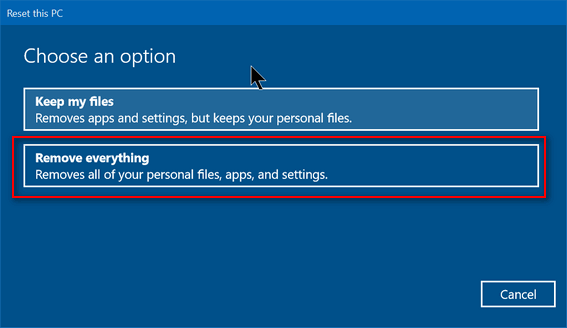
After you click “Remove everything”, you’ll see another window appear with two more options. You’ll want to choose the second option: “Remove files and clean the hard drive”
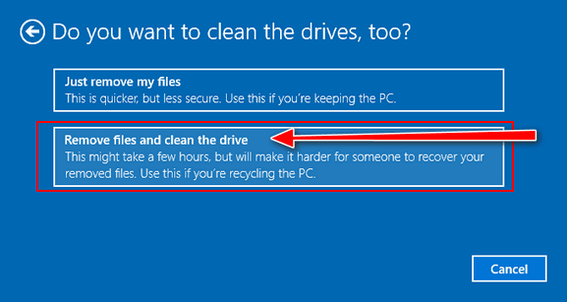
After you initiate the process, you don’t even have to be near the computer. It’s automatic. This process will take several hours. Once everything has been removed and the hard drive has been wiped, Windows 10 will be reinstalled. Once Windows is reinstalled, you may have to set up things like “Time zone”, “Language” — i.e. the typical things you had to do when you first got the computer – but you won’t need a product key since Windows 10 had already been installed and the key is coded in your computer’s BIOS.
Help us to keep on helping you! Even the smallest donation helps!



Always a tip here I can use. Such as URL Shorteners. Bitly doesn’t play well anymore. Thanks a lot!
how can I reset my password for microsoft account.
You can change your Microsoft account password here.
Thank you for featuring one of my questions about the blurry picture that I had sent into you. This makes twice you have used one of my comments. You made my day. I have learned a tremendous amount from your news letters. Thank you so very much for all your hard work.
Ralph