Can’t Connect to a Public Wi-Fi Network? Try This…
It’s summer here in the Northern Hemisphere. It’s the time that many of us travel. But this is not just for those of you in our hemisphere or for those who travel. It’s for everyone who has ever had problems connecting to a public WiFi network.
Have you even been traveling and stopped into a restaurant or any other place that advertised free WiFi? You know the routine. You go in and your phone or laptop finds the WiFi connection right away, and your device shows you’re connected. All looks good. But when you try to visit a web site you get a “You’re not connected” error message.
Frustrating!
There are some technical reasons why this happens, but we are not going to delve into them here. Simply put, it’s basically that all new browser are extremely secure, but many public WiFi networks and their authorization pages are not.
To successfully connect to most public WiFi networks so you can browse the web, check email, watch video, check Facebook, etc. you usually must first accept the WiFi network’s terms and conditions on their authorization page (known as a captive portal). The only place can agree to the WiFi network’s terms and conditions is on that page.
Here’s one for McDonald’s:
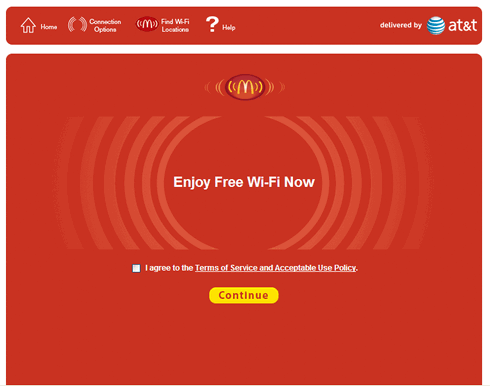
And if the authorization page does not come up, you cannot agree to terms and conditions, and though your device will show a WiFi connection, you will not be able to open Web pages.
I have been there and done this many times. It’s frustrating. Usually, I clear my cache and mess around with rebooting and eventually I’ll get the authorization page to appear, but not without a lot of trial and error
Good news. If you ever run into this problem, we’ve found a faster, better way to get the authorization page to appear so you can agree to the terms and conditions and get on with browsing the web. You can force your connection to redirect by using a site that doesn’t use any security protocols— a totally unsecured, unencrypted connection that allows a redirect. That’s what http://neverssl.com/ provides.
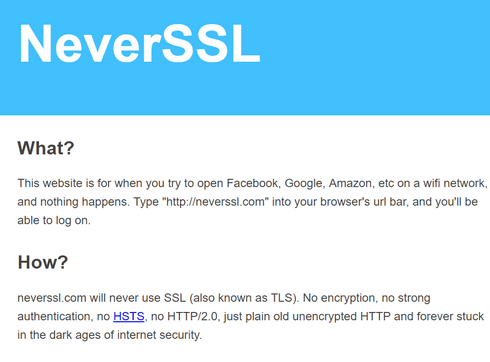
Next time you can’t get a public WiFi’s authorization page to come up so you can agree to the terms and conditions, just open up a new browser window and type
neverssl.com
and press Enter.
That’s all there is to it. After you enter that you should be automatically be redirected to the authorization page so you can accept the terms and conditions and start browsing the web.
We hope this helps you next time you can’t get a public WiFi’s authorization page to appear.
Tell us your favorite tips & tricks. Or let us know about your favorite freeware or web sites.
Don’t forget to let us know what your favorite Windows tips and tricks are. Or tell us about your favorite freeware program or web site. Visit this page and let us know!


Thanks for this tip. I haven’t tried it yet, but will the next time this happens to me, and trust me, it happens quite often in our travels. Thanks again