Create a Desktop Shortcut to All Control Panel Items
Everyone else calls this “god” mode. We’re not much in favor of that name. So, we call it the “Empower” mode. But no matter what you call it, this tip will help you make a shortcut on your desktop to every single Control Panel item.
And while many Control Panel items have been moved to the Settings app in Windows 10 – many have not, and some are available in both.
And because when you click on your new “Empower” mode desktop shortcut, you may find settings you never saw listed in Control Panel before– but they were always there.
While you can create a shortcut to Empower Mode anywhere, we think it is best on the desktop where it’s easier to find and therefore more likely to be used, right?
Here’s how to create a shortcut to Empower Mode and get every single Control Panel in one click.
1. Create a new folder on your desktop (Right-click on an empty space on your desktop and click “New” then “Folder”.
2. Right-click on the newly created folder, choose “Rename” and rename it exactly as follows:
EmpowerMode.{ED7BA470-8E54-465E-825C-99712043E01C}
(We recommend you copy that folder name and then paste it.)
3. When you’re done, you’ll have an icon on your desktop that looks like this:
![]()
And when you click it, you’ll be empowered with every Control Panel setting — right at your fingertips.
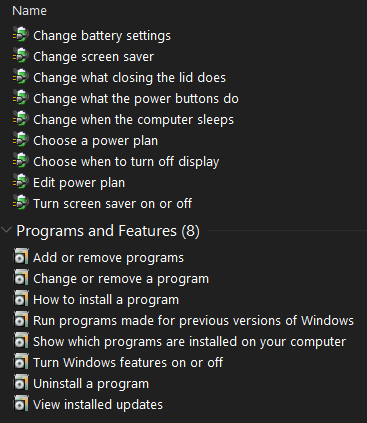


Thank you, thank you, thank you!!! And Happy Thanksgiving.
I DID IT!!!! Thank you so much and Happy Thanksgiving to you both. Hugs, Connie
God’s Blessings on you both, and may He reward you both . Have a Blessed Thanksgiving ✝✝✝🙏🙏🙏
This does not work on Windows 8.1 is it for Windows 10 only?
It works on Windows 7, Windows 8, Windows 8.1 and Windows 10 (it actually worked in Windows XP and Vista too.
Thank you. I’m definitely sharing this one 😉
Wishing a happy and blessed Thanksgiving to all of my neighbors south of the 49th and those here with U.S. roots.
Thanks ! and HAPPY THANKSGIVING 🙂
Done! Thank you so much for this and all your awesome tips, shortcuts, essays, etc. HAPPY THANKSGIVING!
Thank you! Great tip for geeks like me that can’t remember where anything is!!!!
when i right clik on folder cut and copy are there but no paste. using win 10 version 1909
Use Ctrl+V to paste
Didn’t work for me. Opened windows explorer instead control panel items.
Thank you! Works great!! Happy Thanksgiving
A very ‘god’ tip, aquired many years ago from HowToGeek.
Didn’t work for me…
I got it!! I wasn’t including the entire statement that also includes’EmpowerMode’