Create a System Restore Shortcut With One Click [Windows 10]
Before we get into the one-click method of creating a System Restore point, we’re going to cover some other ways you can create a manual System Restore point.
Here are just a few:
Type “create restore point” (no quotes) in Windows 10 taskbar search (Cortana). Click on “Create a Restore Point” when it appears at the top of the search results.
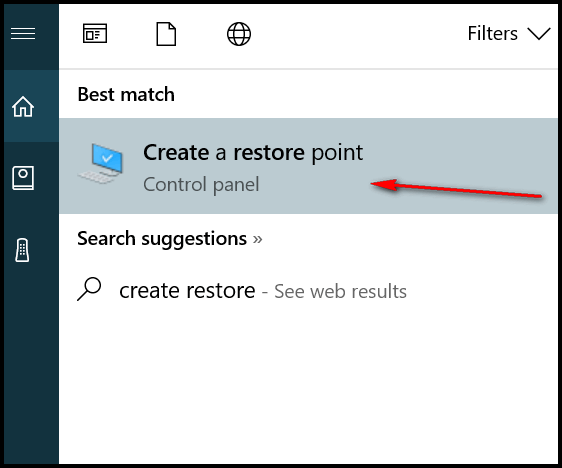
Or you can right-click on the Windows 10 start button, click on “System” then click “System info” (on the far right). Click on System Protection then click the Create button.
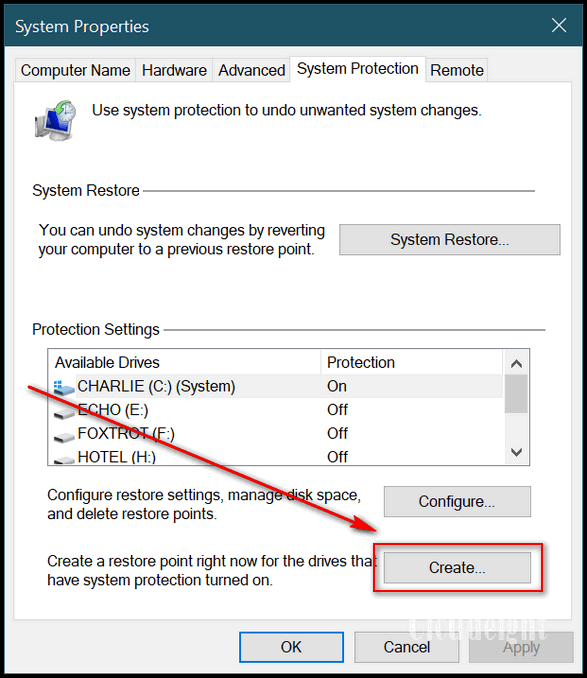
You can also create a System Restore point by pressing the Windows Key + Pause/Break key. Click on System Protection then click the Create Button. See screenshot above.
But how would you like to create a Restore Point just with a single click? It’s easy, here’s how:
1. Right-click on your desktop
2. Choose “New” > “Shortcut”
3. In the box under “What would you like to create a shortcut for” copy & paste this line:
powershell.exe -NoExit -Command "& {Checkpoint-Computer -description "MyRestorePoint" -restorepointtype "Modify_Settings"}
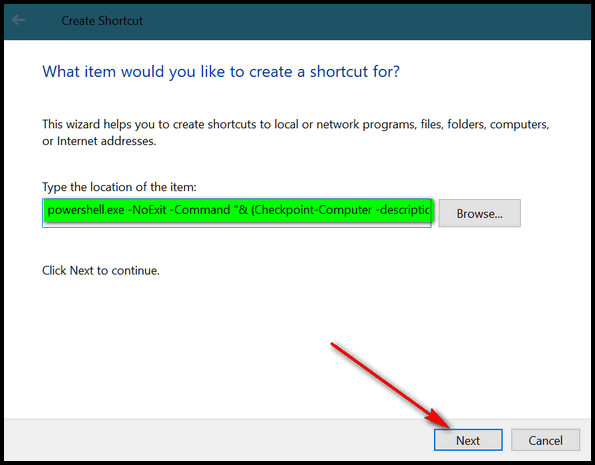
4. Now give it a name, for instance “Create System Restore Point” would be nice.
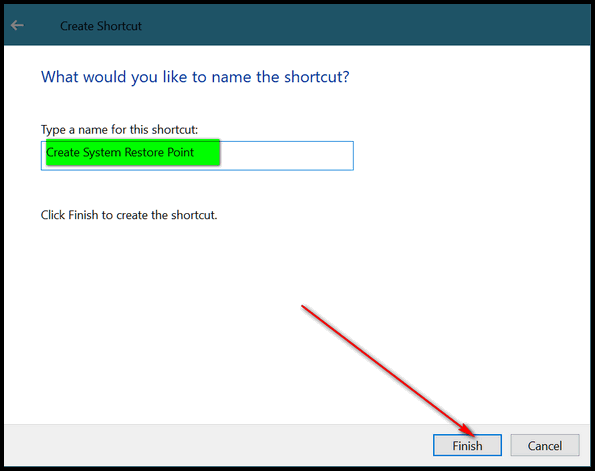
5. Right-click on your desktop shortcut and choose “Properties”. Click “Advanced”. Tick the box that says “Run as administrator”. Then click OK. Click Apply/Ok in the main dialog.
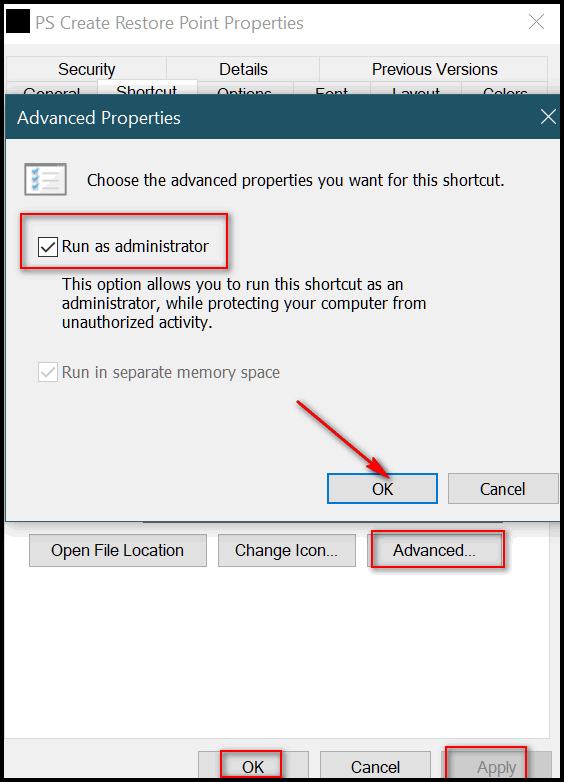
Now when you click your new shortcut you’ll see this:
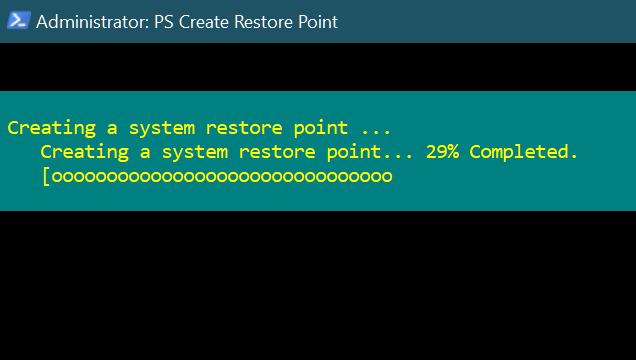
Now you can create a System Restore point with just a single click!
For more interesting reading about System Restore and how to use it, see these Cloudeight articles:
The following article shows you how to use System Restore.
https://www.thundercloud.net/infoave/new/dont-ignore-system-restore/
The following article shows you how to adjust the space allocated for System Restore to use.
https://www.thundercloud.net/infoave/new/take-control-of-system-restore/


Hi, a question, when I right click on the desktop and hover over New I get the blue screen of death. How to fix?
BSODs are almost always caused by driver issues. If you have a driver updater program that would be where I’d look. Automatic driver update programs cause a lot of problems. If you have one I suggest you uninstall it. Then I would look in Device Manager and roll-back your video driver to its previous version. I’m just guessing. BSOD’s have many causes.
Sadly, In the Shortcut Properties, Advanced settings does not allow me to check Run as Administrator. I did something wrong!
Thanks for sharing great tips.
You have to be logged in to Windows as an administrator.
What am I doing wrong? It isn’t working. This is what I get in my command box
The string is missing the terminator: “.
+ CategoryInfo : ParserError: (:) [], ParentContainsErrorRecordEx
ception
+ FullyQualifiedErrorId : TerminatorExpectedAtEndOfString
You have to be logged into Windows as an administrator. You have to copy & paste the text exactly into a PowerShell dialog with Admin privileges. These screen shots I took came from a Windows 10 Home computer, logged in to Windows as an admin…
I get the same message as Cindy. Please help us.
Created the one click “system restore point” on my desktop. Is the restore point created by just clicking (right or left) the shortcut. Thanx……Jack (Windows 10)
Left click a shortcut opens it. Right-clicking a shortcut brings up a right-click menu and its properties. Left click the shortcut to create a restore point
Hello you good people. I finally got this new computer set up the last few weeks and believe it or not, I needed to go back to a few days restore point. Couldn’t figure out where it was so came looking threw your wonderful helps. I see you said, and is correct, there was none. So, following your instructions and got one set up. However, it doesn’t solve my problem. Since Windows 10 didn’t automatically set that up, I’m up a tree with no ladder. It took me a couple days and lots and lots of frustrations to set this machine up and now since I deleted all those xbox ticks, I was tired of them keep popping up, my game that I have played for 12 years won’t work right. Do you think the xbox stuff on here that I deleted has anything to do with it? Or should I just take this computer down to factory restore? *sigh*
I don’t have enough info to answer your question, Sandy. You can safely uninstall Xbox using Settings > Apps > Apps & Features. I don’t know how you removed Xbox or what an “Xbox tick” is. If you mean Xbox notifications you can turn those off without removing Xbox. I’m not sure what Xbox would have to do with any non-Xbox games, but I’m not a gamer. You would never have to do factory restore just to correct this problem. A Windows 10 Reset would keep all your personal files and reinstall Windows. You would then have to install any programs you need. A factory restore would erase everything and your computer would be exactly as it was the day you bought it. So a reset would be the best solution if it comes to that.
Thank you for your advise. I do have to do a factory restore. I don’t have much on it. I just bought it a couple weeks ago. I can’t do a Windows 10 Reset. There were no recovery dates. I found where you had posted how do get your windows 10 to make recovery dates and I will use that once I restore this to its original. Wish me luck And thank you again for always being here when I need help.
Sandy. System Restore and Windows 10 Reset are two very different things. System reset does not depend on System Restore, nor do you need a restore point available to use it. If you do a factory reset (not restore) you’ll lose everything your programs, any personal files that are not backed up, etc. If you do a Windows 10 reset, all your personal files will be saved, Windows 10 will be reinstalled and all your personal files will be right back where they were when you started the reset. System Restore, Windows 10 Reset, and Factory Reset are all very different. System Restore simply returns your computer to the state it was in at the time the restore point was made.
See our post on the differences between System Restore, Windows 10 Reset, Windows 10 Fresh Start, and Factory Reset.
If you have a computer that’s only 2 weeks old and you’re already having problems with it, it’s under warranty. You might want to return it and get a different computer.