When is the last time you checked your Macriums? I was checking mine the other day and they had little red bumps all over them. I went to the doctor and she palpated them and told me I had a little macrium reflect. She told me to take two Advil every 4 hours and not to eat broccoli for 14 days. I did as she directed and now my Macriums are as spiffy as a baby’s.
Nah! You don’t have any Macriums and neither do I. Let’s get back to business…
How many times are you going to have computer problems and go through the same old routine? You know what we mean. You have major problems with your computer, you format, reinstall Windows and begin to panic because you don’t have all your software, you lost your settings, your photos of Sasha Bensen are gone, you don’t have the registration keys for the software you spent a small fortune on. So you spend the next 17 weeks writing to software companies begging for your registration keys; you write your friends and ask them to send you pictures of Sasha Bensen – especially the one where she’s wearing that white hat with feathers; you wallow around in gloomy despair because everything you’ve been saving for years went down the proverbial tubes.
Finally, 27 weeks and 3 days later, your computer is usable again, Sasha Bensen graces your desktop – but not the picture of her in the white hat – you back up the 188 pictures of Sasha Bensens on 14 different flash drives and CD-ROM and – well – everything is more or less back to normal – but it isn’t quite the same. But it’s good enough. So you forget all about your terrible 27 weeks (and 3 days) and forget the importance of real, mirror-image backups. You go merrily computing along without a worry in the world. Again.
Then, a few years (or months) down the road another computer disaster strikes, and behold! You’re right back where you were – another 27 weeks (and 3 days) of blood, sweat, and tears, it won’t make you so very happy. When are you going to learn? The only good backup is a FULL mirror-image backup – a clone of your hard drive(s).
With an image backup you don’t have to spend 27 weeks (and 3 days) rebuilding your computer – you might spend an hour. Once that hour is over – you’re back up and running and everything is perfectly restored – down to that last photo of Sasha Bensen wearing an even cooler mauve hat with rattlesnake trim. Darn she looks good!
Oh Sasha! I have to get back to business…
What if we told you there is a program that is absolutely free – free as in zero dollars, free from spyware, add-ons, toolbars, bundles, partners, popups, unruly check boxes – totally free from annoyances of any kind; a program that works as well as $100 worth of Norton’s Ghost and is even easier to use?
We’re here to tell you that we’ve stumbled upon one of the greatest finds in all human history – even bigger than finding a cucumber that could recite the Gettysburg Address! We’ve found the backup program that even the most computer illiterate among you can figure out – just by looking at a simple tutorial. And those who are more computer literate can figure it out just by opening it up, sneezing and allowing the wizard to whiz you along. See?
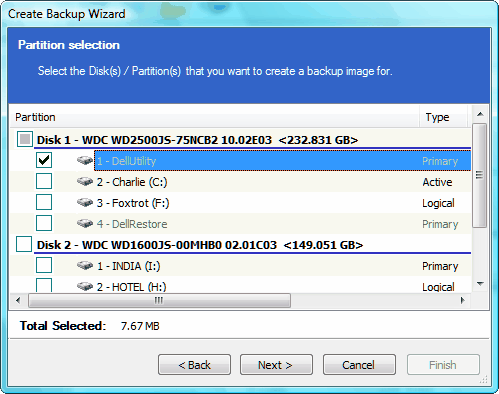
Reflect is a powerful mirror-image program as good as or better than most commercial mirror-image backup programs. It’s truly amazing that this program is free:
The Thane of Macrium says:
“The fastest disk imaging software is now available as a free edition.
Absolutely free! No strings! The only free XP, Vista and Windows 7 compatible disk imaging software with BartPE and Linux based recovery options.
Create a disk image whilst running Windows using Microsoft Volume Shadow copy Service (VSS).
Image to Network, USB, FireWire drives and DVD.
Built in scheduler.
32 bit and native 64 bit versions.
Industry leading compression levels and speed.
Linux based Rescue CD with Network access and full GUI. Only 6.5MB in size!
Built in CD/DVD packet writing engine. Supports packet writing to DVD DL media with Windows Vista.
HTML log files….”
If you’re looking for a real backup program – one that mirrors your hard drive(s) and creates an exact clone – one that includes an .iso file for making a GUI-based restore disk so you can boot your computer from it and use your backups to completely restore you computer to its previous state – exactly – in less than an hour – this is it!
You’d benefit from a trip to the Macrium Reflect Web site – and reviewing the short tutorial. It’s a snap to use – anyone can learn to use it. Now none of you will ever need to write us or anyone else again for your software registration keys. And you will never have to beg anyone for pictures of Sasha Bensen. Get more information about and/or download our freeware pick Macrium Reflect here.
The Details
Macrium Reflect
Windows XP, Vista, Windows 7
32bit and 64 bit (both versions are contained in one installer)
31.4 MB Windows Installer
What is it? A free mirror-image backup program
Do you have a freeware program you love? Tell us about it!


Can this program be used if your computer doesn’t have a CDRW ? My computer doesn’t have CDRW so how can I use this free program ? Thank you for all the advice and input you give to us as premium cloudeight members.
Regards,
Shirley
Most backups won’t fit on CD-ROMs anyway – they’re too small. So we recommend external hard drives or large USB flash drives. Images can be stored on local or network drives, CD or DVD media, and removable drives connected using USB or Firewire (IEEE1394).
I am as bad as TC when it comes to downloading free stuff I bet we run a close race to who has the most. That being said I have the paragon. the easeus that would be 6 paragon soft wares for back up or disc management tools . they all work great but I prefer paragon and easeus. the Xclone was a wipe out literally I just can not figure out why it would erase all on the external hard disk to just place a backup . but we live and learn. The others do fine I have three back ups for three different computers on the external one trigabyte or terabyte as they are called, it is one thousand gigs, but xxclone erased all that I had on it just to except one back up. Guess what ? I down loaded Macrium deflect also oops reflect . I will try it also . The down loading is addictive . thanks for all the free stuff TC and EB
It says something is wrong with my installer, how do I fix this?
You don’t give us enough information to even venture a guess.
I have a 500 GB hard drive a little tiny “WD My Passport” and set over all the files from the C drive Windows Vista which I hope is all of them. I don’t feel good about it. I can read the files, but of course can’t open windows on the little drive. I believe I missed something. Never tried this before. Maybe should try the above mirror. I’m missing some steps I believe. Thanks very much for your input. Chet
Saving all your files on your hard drive doesn’t allow you to restore them all. Only a sector-by-sector backup clone (mirror image) backup can completely restore your hard drive – including the operating system and all of you files and programs. Simply copying everything from one hard drive to another (external) does nothing but copy the files. You can access the files but if your hard drive goes bad or you have a major problem, moving them all back to your hard drive will leave you with a computer that won’t boot and programs that won’t run. You’ll have a drive full of files but it won’t be very useful to you.
I recently bought a Toshiba laptop (replacement)for my daughter who is graduating from university.It has Windows 7(64bit)on it&the sales associate said for an additional $99 Norton would be put on it as well as recovery disks supplied.I told him I did not want Norton and that I would do the recovery disks myself. However, he said that if I had a problem with my computer that I would not be able to get Windows7 operating system files back (I was leary of this comment but he is the professional). I told him I wanted the original Windows7 operating disk&he told me for 49.99 he could include it in the price which surprised me.Of course I went for it.However what I was given was a copy of a windows recovery disk (no original).When I debated this he said that there is no program out there that will restore a computer back to the factory state except what he gave me and only available when buying a new computer.I do wonder about this but was told he is a programmer&extremely knowledgeable.I do have 14 days to return the computer(probably will return it)My question is will macrium completely restore the operating system to factory state.
Thank you for all your help over the years.
All computers sold (or nearly all) come with either a Windows 7 installation disk, a “restore disk” or a hidden restore partition on the hard drive. It would be quite rare for a new computer not to come with some sort of “rescue” or “restore” DVD. Your retailer is trying to sell you something you don’t need. There are free backup programs like Paragon Backup that will back up your entire hard drive – including the operating system – in what’s known as an image backup or a hard drive clone. Paragon and the other free backup programs also assist you in creating a boot CD or USB so you can boot your computer and restore your hard drive. So she wasn’t telling you the truth. You don’t need to spend $50.
Windows 7 comes with an image and backup program that works fine. What is better in Macrium Reflect?
Windows 7 backup is elementary. You can’t backup to a network drive – and the files are not compressed. If you have 500MB of data the backup space required will be 500 MB. Other backup programs offer backing up to network drives (handy if you have a home network) and compressed file so your backups don’t consume so much space.
There’s nothing wrong with Windows 7 backup – it works. But there are certainly better options out there. Windows 7 backup is much better than no backup at all – or file by file backups.
I did a Win 7 image back up on disks right after first installing the Win 7 upgrade over Vista. Then my hard drive died and I decided to start clean instead of using the image back up. I did a clean install of the 7 upgrade on a new hard drive. I am almost ready to do an image back up of my neat and tidy hard drive. I was going to use the Win 7 back up program again. I recently read an article by Frank Langa explaining how to do a Win 7 disk image and back up and he says “The system image tool backs up an entire drive–….and it compresses what it does back up–typically by 30 percent to 50 percent.” He also says, “Whatever device you back up to (typically, an external USB hard drive or network-attached drive), make sure it has plenty of free space for future incremental and image backups.”
Was he wrong about the compressed back up and backing up to a network drive?
PS. I don’t mean to sound challenging of your technical knowledge. I just don’t want to add another program that I don’t really need, and on the other hand, nor do I want to waste time trying to do an image back up that won’t work like I want it to.
We’ve used Paragon to restore systems to brand new hard drives – and in each case it took an hour or less. I don’t know about Windows 7 backup. It’s slow and it does not backup to network drives.
That being said, a 500GB backup using Windows 7 Backup turns out to be around 456GB. If that is compression then I guess I stand corrected. With Paragon the compression ratio is higher and backup files are smaller. We are using Terabyte hard drives and backing up that much information can use up a lot of space. If your image backups are only a couple hundred GB then compression isn’t an issue. We’re using 2TB external hard drives for backups – and we like to keep at least two image backups available. I have no idea where those compression ratios came from that Langa published but they sure didn’t come from my experience or from Microsoft’s site. Windows 7’s backup is notoriously slow. If you like it- use it. Just because we use other software doesn’t mean that something is not good because we don’t use it. As far as having plenty of space for future or incremental backups, it really doesn’t make much sense to keep more than two – one a pristine backup and one a backup of a viable recent image. If you start backing up problems you also restore those problems.
There may be larger external drives than 2TB available but they’re not easy to find and they’re expensive. Keeping a bunch of image backup, no matter how much compression you use, is going to take a lot of space. It all depends on how much data you’re backing up. But when you get into the 800 – 1TB range – even at 50% compression (which I really doubt) would take up 400-500GB of a 2TB drive – or about 25% for each. Just keeping two would use up 50% of that drive.