Help or Get Help From a Friend With Windows 10 Quick Assist
With most of us staying home because of the COVID-19 pandemic, we thought we’d remind you of a feature of Windows 10 called Quick Assist. Quick Assist lets you help a friend with their computer (or get help from a friend) without installing any third-party software.
While Windows 10 Quick Assist does not have a lot of fancy features it works well and it’s a quick way to help a friend or get help from a friend without installing any software. All you need is Windows 10, Quick Assist, and a Microsoft account (an email address ending in @outlook.com, @hotmail.com, @msn.com, @live.com, @live@ca)
Whether you want to give or get help, the first thing you’ll need to do is open Quick Assist. It’s buried in the start menu under Windows Accessories. The fastest way to open Quick Assist is to type QUICK in taskbar search and press Enter.
When Quick Assist opens you’ll be able to choose “Get assistance” or “Give Assistance”.
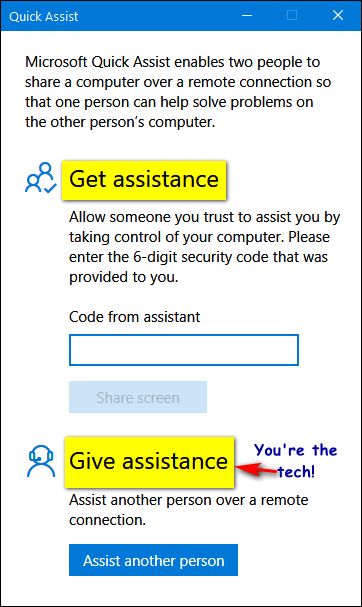
In this demo, we’re going to show you how to assist someone. First, you’ll need to sign in with a Microsoft account.
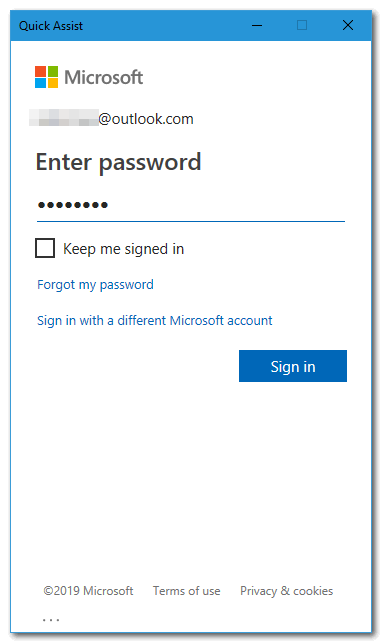
Once you’ve signed in, you’ll see a security code. You can call your friend with this security code or send the security code by email.
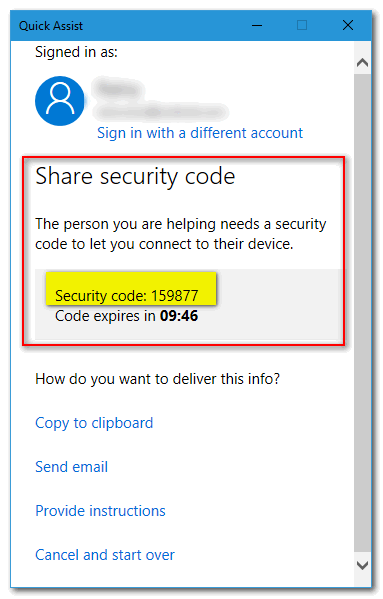
The person you’re helping will need to open Quick Assist and enter the six-digit security code.
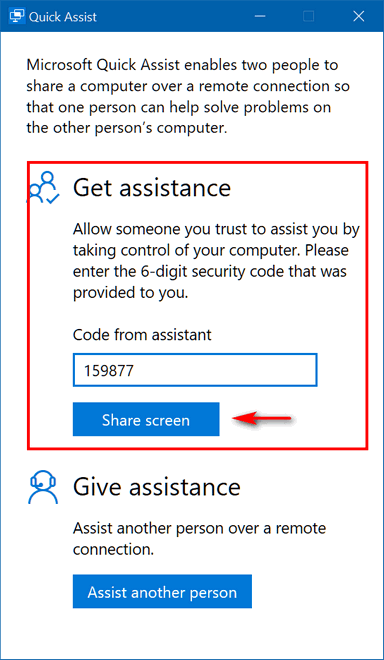
Once the person you’re helping enters security code they’ll have to allow you to take control of their computer. The person you’re helping will see a small window asking if they want to allow you to control their computer. If they want your help, they’ll need to click “Allow”.
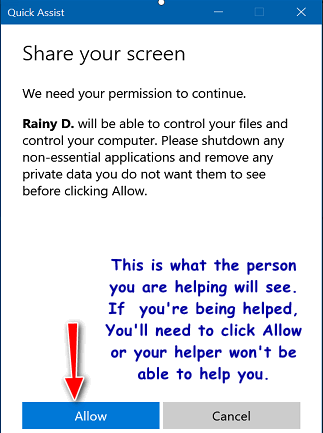
Once the person you’re helping clicks “Allow” you’ll be able to see their desktop on your screen and you’ll be able to control their computer.
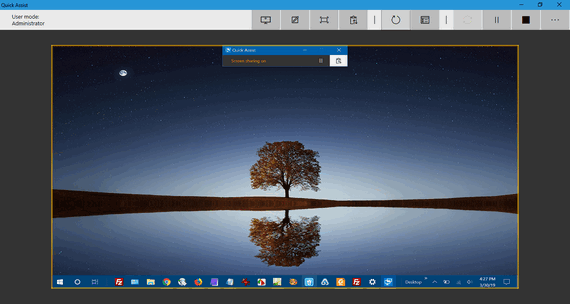
Above you can see the Quick Assist window with the remote computer in full view. You can then control the remote computer as you would you own and do whatever you need to do to help a friend in need.
So, now if a friend calls you and asks for help with his or her computer, you can tell them about Quick Assist. You’ll be able to help them just like you were sitting at their computer.
Quick Assist – another useful but hidden feature of Windows 10.


I can see some potential for abuse here. I do trust Cloudeight but I think I would have a little problem with someone I do not know, do not know where they are, if they did something suspicious how would I even track them down, plus many other questions that will make me seem paranoid.
When it comes to someone remotely getting into my computer and seeing what a boring life I lead well, I will stick with Cloudeight. As long as I keep making regular donations to them I know my secret is safe.
There is negligible potential for abuse. If you re-read the article your friend (the person helping you) has to give you a security code and you have to allow them to connect. And if you’re helping a friend, are you going to abuse it? This is for friends to help friends, not for companies, strangers or hackers. Certainly, you would know if you asked a friend for help or not, right? Are you saying if someone sent you a security code or called you with one and you had not asked for help you think someone would automatically and allow them to connect to their computer?
I think all our time would be better spent on worrying about real threats. At this uncertain time, let’s worry about real threats – not far-fetched scenarios. Quick Assist is not a commercial program like TeamViewer. My opinion is that most people would know if they asked a friend for help or not.
I misunderstood the article. I thought the “friend” would be anyone who was available on a network at the time. Us older people are not quite up to speed on this stuff yet. So, the “friend is actually someone I really know. Now I feel better. Except for the fact that my friend now knows he knows more than me and probably will not let me forget it the next time we get together. Then again, at our age, he may forget by then. I know what you’re thinking right now. No, I did not hide my own Easter eggs this year and forget where I hid them. Well, not all of them anyway.
I have a Microsoft account. It is not with any of the email extensions you list. I used my personal email address.
Essentially, that’s true, but you have to give Microsoft more personal information so it really serves no advantage; you do not have to use the Microsoft email address at all except to sign into you MS account. Advantage? None. But yes you’re correct you don’t have to have a Microsoft account but it’s easier and there are no advantages doing it with an existing non-Microsoft addressed- as you actually end up giving Microsoft even more information. So, we’ll stick with @outlook.com, @hotmail.com, etc. because it’s easier and there are no advantages to doing it the other way. Of course, you can do it any way you want to.