How to Clean a Cluttered Desktop
Are you one of those who have a beautiful desktop background with dozens of desktop icons and shortcuts cluttering up your view?
There’s a cure for messy desktops, you know. And you won’t lose any of your desktop icons or shortcuts. Impossible you say? Nope! We’re going to show you how to clean up desktop clutter without removing a single desktop icon or shortcut.
1.) The messy desktop.
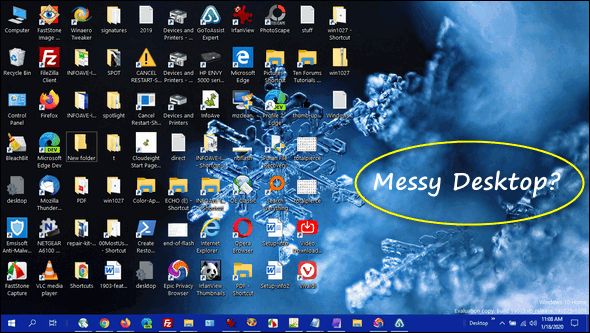
2.) The cure for your messy desktop.
a.) Right-click on an empty area on your desktop.
b.) Click “View”.
c.) Uncheck “Show desktop icons”.
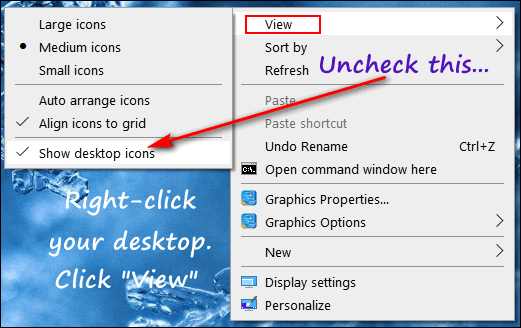
3.) The uncluttered desktop. Look ma! I can see my desktop wallpaper!
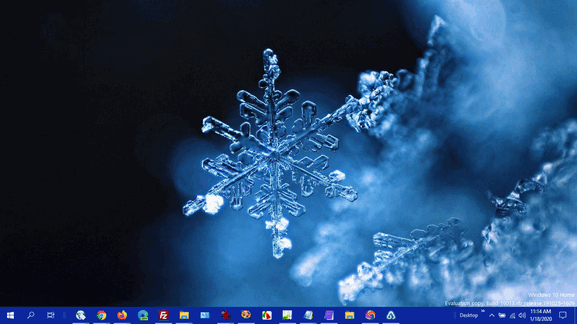
4.) Getting your shortcuts and desktop icons back… sort of.
a.) Right-click on your taskbar.
b.) Click “Toolbars”
c.) Select “Desktop”
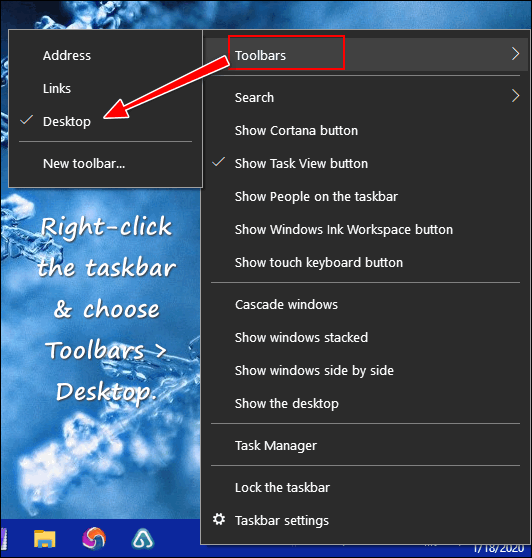
5.) All of your desktop icons and shortcuts are back– but not on your desktop.
That’s right, every desktop icon and shortcut that was on your desktop is now available in a toolbar. Click on your new desktop toolbar icon (double right-arrows).

And voila! There are all your desktop shortcuts and icons in a list.
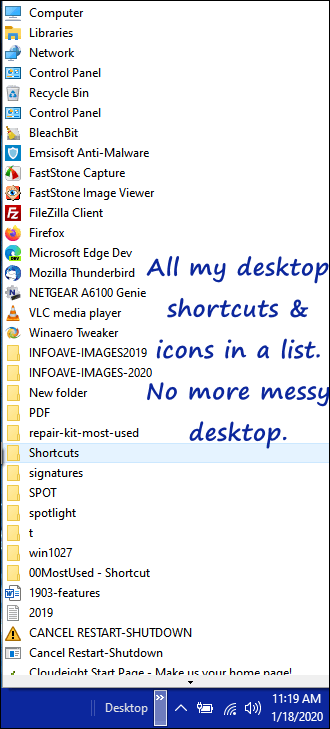
And should you ever want your messy desktop back again… no problem! Right-click an empty area of your desktop, click “View” and then check “Show desktop icons”. Your messy desktop is back again, just like you left it.


I’m going to give this a try! Thanks!
Hers a little beauty to do the same thing,even easier. Its called ‘ShowHide’ Regards Joe
I have removed your link to CNet as it remains one of the biggest distributors of malware in bundled software. And downloading a program to view or hide icons on the desktop is not necessary – what’s easier than right-clicking the desktop and choosing show/hide. Show/hide does not create a toolbar with a list of programs in it. The purpose of this tip was to clean up cluttered desktop permanently and give people an easy way to access the shortcuts and icons on the desktop… not to double-click to hide then double-click to view. I’m not sure that’s a very viable solution to desktop clutter.
Absolutely loved this one
I Love Love Love this!!!!
How does this effect your computers memory?
Does not having a whole screen of icons visible speed up the computer, or do they remain in the memory but just not visible?
Back in the days when computer memory was measured in megabytes instead of gigabytes, having a lot of desktop icons mattered. But with most computers today having 4 GB or more of RAM a hundred megabytes of pictures (icons) don’t matter at all. Times have changed a great deal since we used to have to limit our fonts and desktop icons because we only had 64 MEGABYTES of memory installed. Having a few dozen icons on your desktop is not going to slow down your computer. If your startup is slow or your computer is slow you should be looking at other things besides desktop icons.