How to Find the Real Sender of an Email in Gmail
If you use Gmail and you receive a suspicious email, here is how you can find the real sender.
Open the suspicious email. Be careful not to click any links in it.
Click on the 3 vertical dots icon located to the right of the Reply button, then click “Show original” in the drop-down menu.

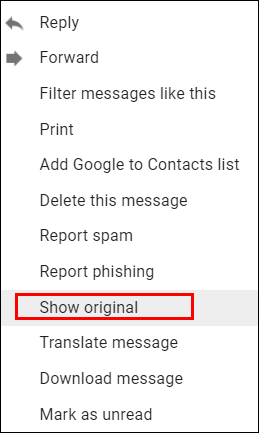
Make sure the “From” address and the “Reply to” address match.
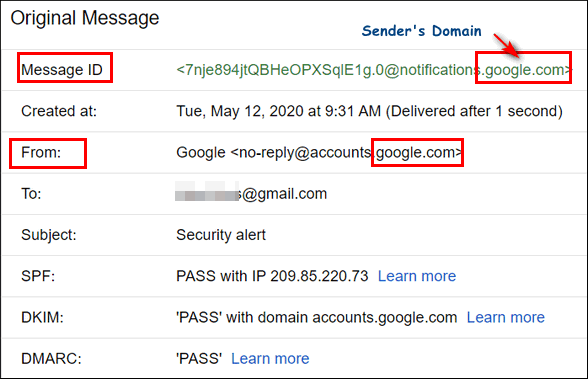
Check that the address on the “Message-id” matches the “From” address domain.
In the example above you can see that the email is an authentic email from Google. And in the screenshot below you can see you can also copy the source of the email to your clipboard or download the original email to your PC.
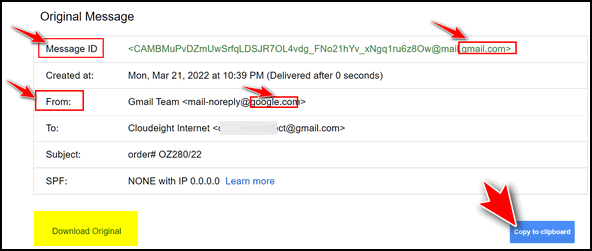
Let’s look at another example. Here is an example of a fake email telling us that our Google ads account is suspended. We can see the Message-ID shows the sending domain is google-adwords.fr and not google.com. Look closely at the highlighted items in the image below to see other indicators of a phishing email with a spoofed “from” address.
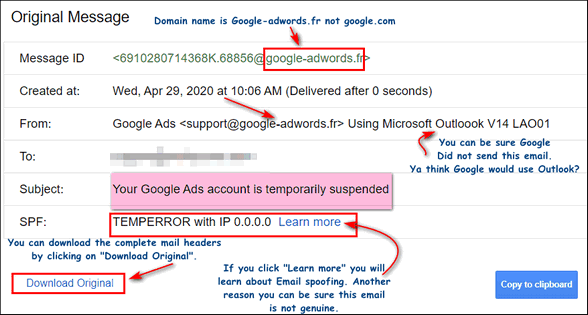
If you click the button labeled “Download Original” the complete email headers are shown. The email headers give many clues that this email is fake.
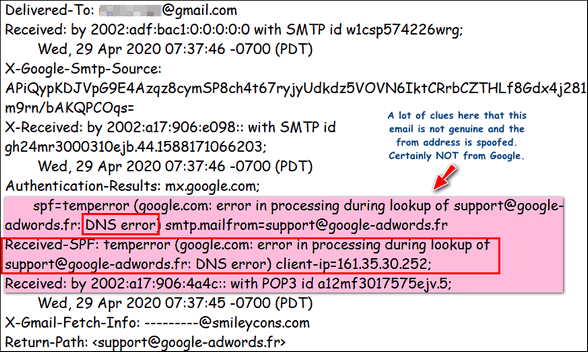
Now if you have any questions about an email, you know how to find out if it is genuine.
And always remember – never click links in email unless you’re sure you know who sent it.


it’s worth adding, watch out for typos – as these usually feature somewhere in spoof messages. For example, two screen shots up we have Outlook spelt’ Outloook’.
There’s no such word as “spelt” Practice what you preach.
https://www.merriam-webster.com/dictionary/spelt
Simon’s comments were constructive and helpful. And he’s correct, many spam and phishing emails contain misspellings and poor English.