How to Force Chrome to Display Full URLs in the Address Bar
By default, Chrome does not show the full website URL in its address bar. If a site is secure Chrome displays a lock icon, if not a “not secure” message is displayed. You won’t see https:// for secure sites and you will not see http:// for non-secure sites.
I prefer to see the full URL when visiting a website. If you do too, you’ll be glad to know it’s easy to force Chrome to show the full website URL in its address bar.
Here’s how to do it.
1.) Type or copy and paste the following into the Chrome address bar and press Enter.
chrome://flags/#omnibox-context-menu-show-full-urls
2.) In the page that opens in the box on the right edge next to “Context menu show full URLs” use the down arrow and select “Enabled” from the drop-down menu, and then click the “Relaunch” button that will appear at the bottom.

3.) When Chrome reopens, right-click in the address bar and choose “Always show full URLs” from the drop-down menu.
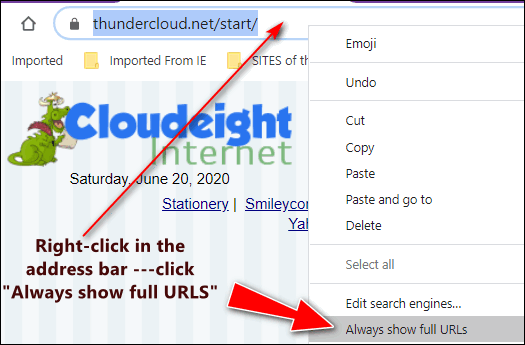
That’s it. From now on, Chrome will always show you the full URL in the address bar.
See?
Before…
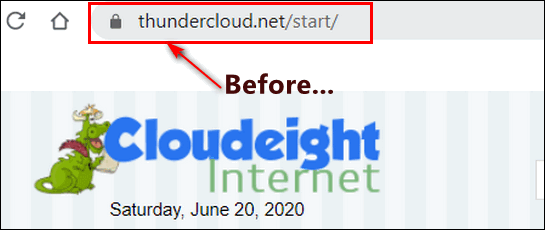
And after…
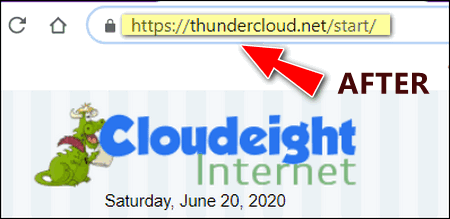


Thank you!
Thank you!
Great, I love that. Thank you so much
Thank you, I had a suspicious email this morning as I believe the person to be dead but could n’t get all the address.
I just used your tip and it work. It was an advertisement supposedly from her. |
A couple great tips today!
Thanks