How to Set or Reset Your Default Apps in Windows 10
A Back-to-Basics Windows 10 Tip
It seems that the latest updates for Windows 10 are switching some user’s default browsers from Chrome (or Firefox or another browser) to Microsoft Edge. And we have been receiving emails from Windows 10 users who are not happy about this because all their bookmarks, extensions, passwords, etc., are saved in Chrome (or other favorite browsers). And now when they click on a link in an email or on a web page, it opens with Microsoft Edge. And their bookmarks, extensions, passwords, etc. are not there – because they are all stored in Chrome (or any other browser that was the default).
Well, you could, if you wish, keep on using Edge and import your Chrome (or Firefox or other browsers’) data into Chrome. But I think most of you who have your default browser switched by a Microsoft update without warning or advanced notice, just want things back the way they were.
So, today’s tip is how to set and reset your default apps in Windows 10 so you’re always using the programs you want to use. And if they get changed accidentally or by an update, you’ll know how to get your preferred default app(s) back.
Since Microsoft Windows updates seem to be changing some users’ default browsers, we’re going to use resetting the default web browser as an example.
How to Set or Reset Your Default Web Browser
1.) Open Settings (Windows key + I or right-click the start button and click “Settings”)
2.) In Settings click on Apps
3.) In Apps, click Default apps in the menu on the left.
4.) Under “Web browser” click on the browser that is displayed (in this case Microsoft Edge)
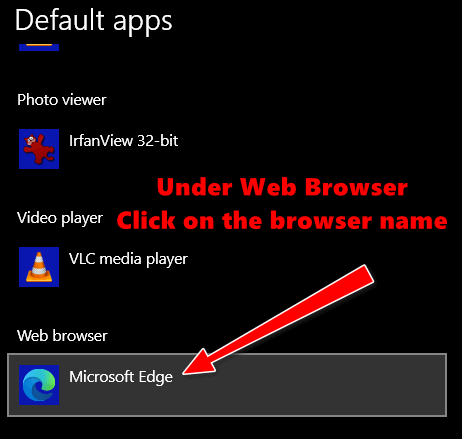
5.) When you click on the browser name displayed under “Web browser” a list of browsers that are installed on your device will appear. Click on the browser you want to use.
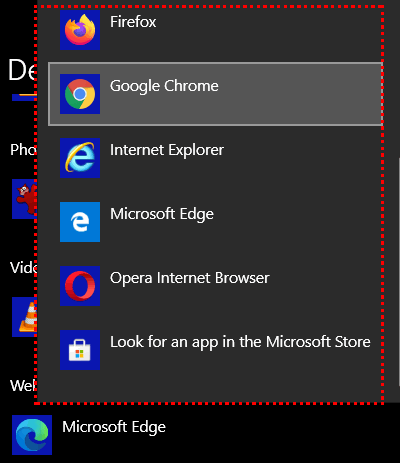
6.) But, if you try to switch from Microsoft Edge to Chrome or any other browser, Microsoft blocks you with a message extolling the virtues of using Microsoft Edge. You need to click on “Switch anyway” or you won’t be able to change your web browser. Once you click “Switch anyway” your default browser will be switch to the one you selected. And will remain your default browser until you (or another Microsoft update) changes it.
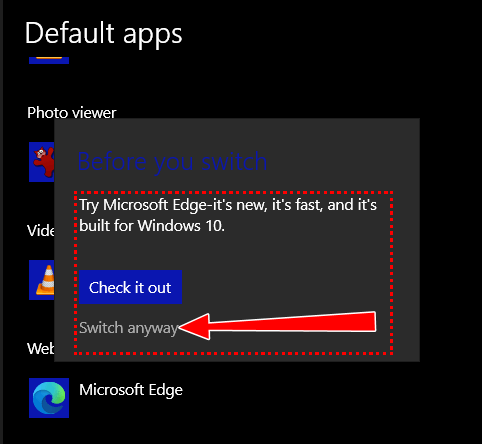
How to Set or Reset Other Default Apps
And as long as we’re discussing how to set or reset your default browser, keep in mind you can set or reset your default:
- Email program
- Maps program
- Media player
- Photo viewer
The same way as you change your default web browser.
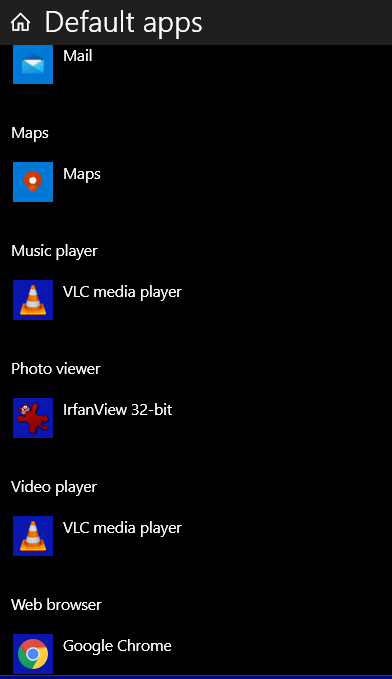


I cannot change my default photo viewer. There are a couple of other default apps I can’t change either.
I have Window 10 v. 1909. Could this be the possible reason?
Anyway, thank you for all you do!
If you can’t change default apps that means you don’t have any other recognized apps to choose from. There are lots of image viewers you can install but they won’t show up in the list of default photo viewers because Windows does not recognize them. If you install Irfanview or FastStone Image Viewer, they will show up in the list. But many others will not. The same goes for other categories.
When I try that Google Chrome is not even listed !!
Chrome is listed if it’s installed… it is not listed automatically. The only 2 browsers that will show up if no other browser is installed are IE and Microsoft Edge.
Re: my Emsisoft & Reg Organizer…..One will expire soon, which is Emsisoft. I think I should renew through CloudEight, correct?
Thank you, Joann
Yes please… you can renew by going to https://thundercloud.net/emsisoft/. Thanks for supporting our small business.
Thank you!
How to change Windows 10 Updates, from Automatic to , ” Let me choose when to update instead .”…
The other day , I was working on stuff in MSN using Chrome , then stepped out for a few, when I returned, my laptop acted like it was frozen , I could not get anything to work ,
I kept trying and trying, still no go , after I tried every thing else, I decided to restart my Laptop, using Microsoft Edge browser, up came a Notification , to restart my machine.
I HATE when that happens in the middle of something I’m work on .Because I lose , all I have accomplished,
Thanks for any help on this issue.
Georgia
You can have Windows notify you when a restart is necessary -and you can delay restarting for 7 days. You can delay updates for 7 days (you can do this 5 times).
Open Settings > Update & Security > Windows Update. You’ll see Pause Updates for 7 days. Down further on the page, you’ll see “Advanced options”. You can tell Windows to notify you when a restart is necessary and you can delay the restart for 7 days.