How to Switch Between Command Prompt and PowerShell on the Win+X Menu
This tip applies to Windows 10 Creators Update [version 1703]. If you’re using an older version of Windows 10, please see this page for instructions for your version of Windows.
Most of the time when we feature a tip that requires running a command, we tell you to open a Command Prompt or Command Prompt (Admin) in Windows 10 by right-clicking the Start button (or using the Windows Key + X shortcut) and choosing one or the other from the menu.
In the Creators Update, some folks are not seeing the Command Prompt when they right-click the start button (or use the Windows Key + X shortcut). When you update to Creators Update, that menu should have whatever you were using before the update (Windows PowerShell or Command Prompt), but sometimes the update replaces Command Prompt and Command Prompt (Admin) with Windows owerShell and Windows PowerShell (Admin). And if you have a new Windows 10 computer with Windows 10 Creator Update pre-installed, then Windows PowerShell will be default.
Why? It appears that Microsoft may eventually do away with the Command Prompt by creating a hybrid version of PowerShell. That’s just a hunch – we may be wrong. We certainly don’t have the inside scoop!
Since most of our tips that require you to run commands use a Command Prompt or Command Prompt (Admin), if you right-click your Windows 10 start button and see PowerShell, that’s no problem. It’s easy to switch back and forth between Command Prompt and PowerShell. Here’s how:
Open Settings > Personalization > Taskbar > Under “Replace Command Prompt with Windows PowerShell in the menu when I right-click the start button or press Windows Key + X” turn the switch OFF and you’ll see Command Prompt on that menu; turn the switch on and you’ll see Windows PowerShell.
c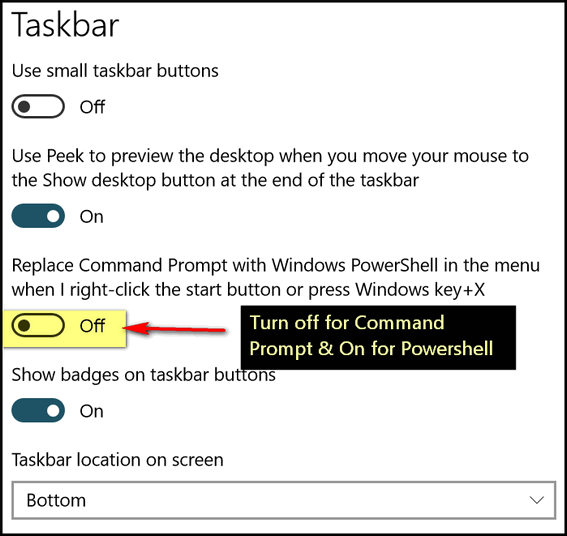
Here’s a screen shot with the switched turned Off :
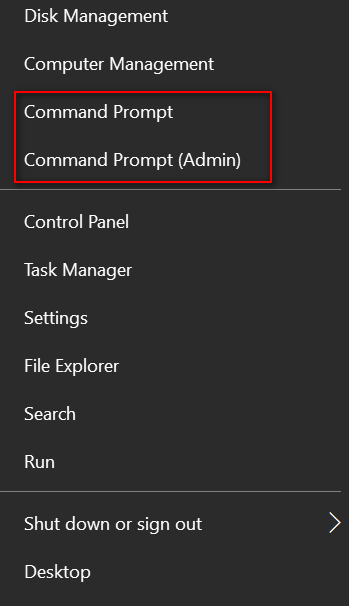
Here’s what you’ll see if the switch under “Replace Command Prompt with Windows PowerShell in the menu when I right-click the start button or press Windows Key + X” is turned On.
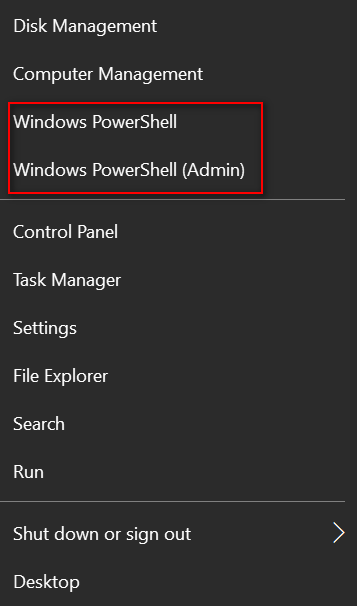
So whether a tip requires a Command Prompt or Windows PowerShell you can switch back and a forth by flipping a switch.


This is very confusing.