How to Wipe Free Disk Space With a Simple Command…and why you might want to
This tips works on Windows 7, Windows 8x, and Windows 10 (all versions)
Most of you know that when you delete files or folders in Windows, they’re not really deleted. Not even close. Deleting a file or folder merely tells Windows that the space once occupied by the file or folder that you deleted is now available for use and Windows considers it free space… i.e. space it can use.
So everything you delete is still on your computer but the hard drive space once occupied by the file(s) or the folder(s) will show as free space. What does all this mean? It means the files and folders you deleted are easily recoverable at least for a while. In fact, with the right software, everything you’ve ever had on your computer, every word you’ve typed, every picture you’ve saved — just about everything you deleted is recoverable.
But did you know there’s a hidden utility in Windows that will overwrite all the free space on your drive? This makes the files you’ve deleted much more difficult to recover. All you have to do to use this built-in Windows utility is to run a simple command.
Press the Windows Key plus the “R” key to open a Run box and type:
cipher /w:C
In the command shown above, C is the letter of the drive you want to wipe. So if you want to wipe drive C, type: cipher /w:C . If you want to wipe drive D, type cipher /w:D and so on. Also, please note the space between cipher and the forward slash.
Also, it’s important to note that wiping the free space on your drives does not affect any of your data or programs. It merely wipes the space Windows shows as free to use. So you aren’t going to lose any data by doing this.
NOTE! All data that has been deleted ( not allocated to files or folders) is overwritten. This permanently removes the data making it virtually impossible to recover. This process can take a long time — hours — if you are overwriting a large amount of space. Closing all open applications while the free space is being wiped helps speed up the process. So — if you’re going to run this command it’s best to do it when you’re not actively using your computer.
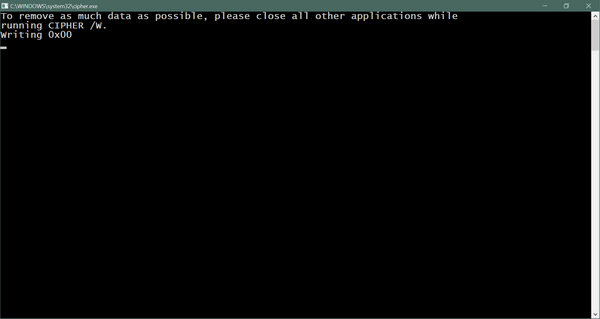
Running the Cipher command does not affect your files, folders, or data. It only overwrites files, folders, and data you’ve deleted so that it cannot be recovered.


I learned about cipher from you guys several years ago. I use it about every other month or so to clean up the junk I have deleted. I run it overnight because as you said, it does take some time. Well, worth the effort, though. Thanks for all the tips and tricks you share with us. I have learned a lot since finding you guys online quite a few years ago. Keep up the good work!
Thank you so much for all you teach me. You are so intelligent and I learn a lot from you guys.
Love n hugs
GREAT TIP; Thanks folks for this folks.