How’s Your Laptop Battery?
This tip is for Windows 10 (all versions)
Today, we’re going to show you an easy way to check your laptop battery . You’ll be able to see how the battery’s charge capacity has changed since your laptop (or battery) was new. Like most rechargeable batteries, laptop batteries capacity and performance degrade with age. An older laptop battery cannot hold as much charge as a newer battery. The lower the battery’s capacity, the less time you’ll have to use your device while on battery power.
Windows 10 allows you to check your battery’s health quickly. And it’s easy to do.
1.) Type CMD in taskbar search
2.) When Command Prompt appears at the top, right-click on it and choose “Run as administrator”
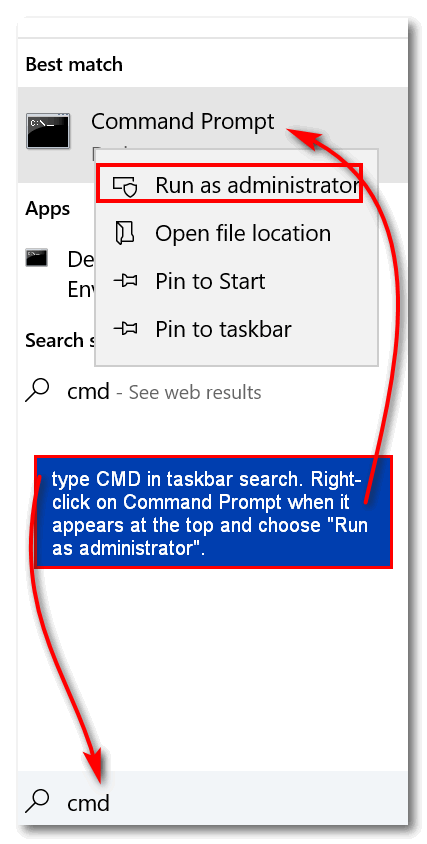
3.) When the command prompt window opens, type the following command at the prompt:
POWERCFG /BATTERYREPORT
Make sure you leave a space before the slash. Press Enter:
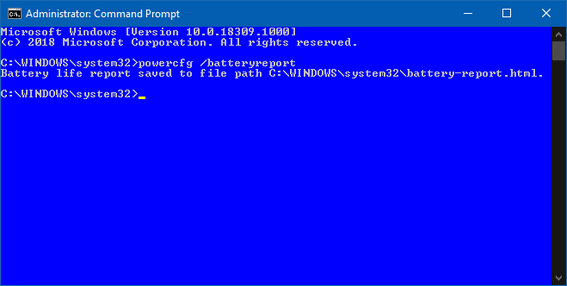
4:) After a few seconds you’ll see that Windows has generated a battery-report.html file and saved it in C:\Windows\System32\battery-report.html. In File Explorer, navigate to C:\Windows\System 32 and find the file named “battery-report.html”. Hint. Once you navigate to C:\Windows\System32 type battery in the File Explorer search and the file will appear at the top.
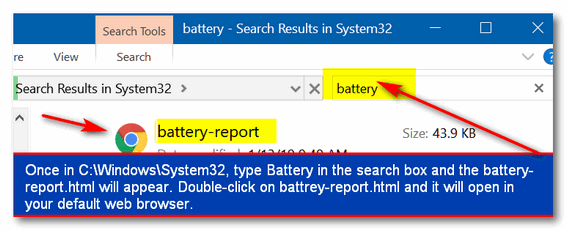
When you open the battery-report file, you’ll be able to find out how healthy your battery is.
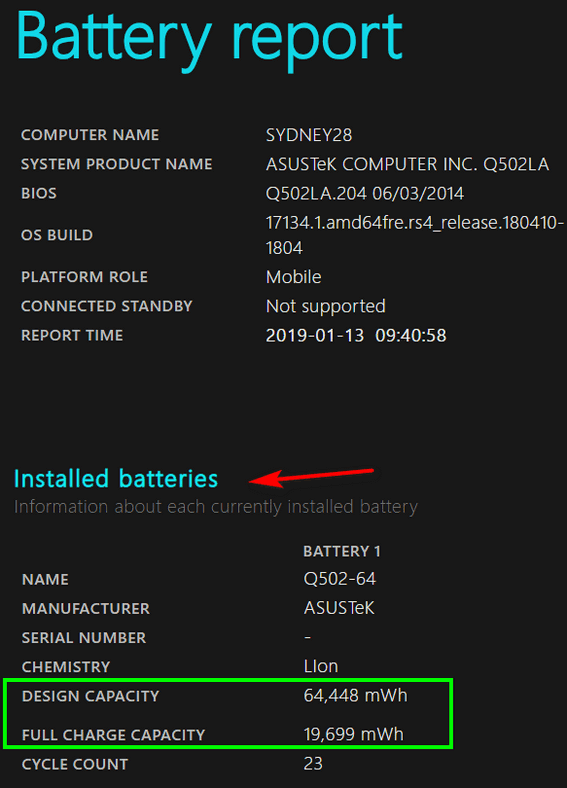
If you look at the battery report above, you’ll see my 3-year-old ASUS laptop battery’s designed capacity is a lot more than its current capacity (it’s just a little less than 1/3 of design capacity). That’s not good and it means it’s time for a new battery. If I continue to use this laptop and it’s on battery power, I will have less than 1/3 the amount of time I did when this computer was new. Unfortunately, this ASUS has a sealed battery and it can’t be removed.
Farther down in the report, there’s a section called “Battery capacity history”. Here’s a section of my ASUS laptop battery capacity history. As you can see since July last year my battery’s full charge capacity has dropped from 25,906 to 19,699 in just six months. It will continue to drop and eventually I won’t be able to use this laptop on battery power anymore. I’
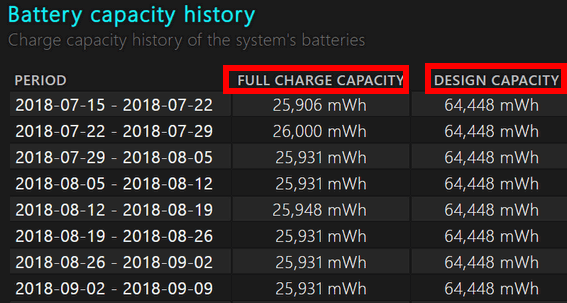
Let’s look at my old Dell laptop (now 7-years-old). I use the Dell for testing software and for testing upcoming versions of Windows. Surprisingly, the original battery in the Dell laptop is in far better shape than the battery in the newer ASUS laptop:
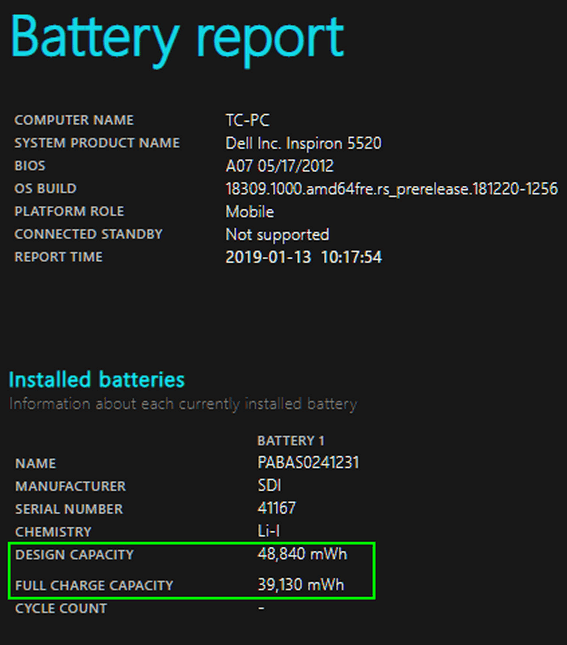
Above you can see that this 7-year-old battery is still able to hold 80% of its original charge. Plus, the Dell has a removable battery which can be replaced. But with 80% of its design capacity remaining, I’m not going to have to buy a battery for it any time soon.
So, how’s your laptop battery?


I don’t have a laptop but I have one I want to check this on. That Dell laptop is up in age as well. Thank you.
A very helpful tip. Thanks.
Did you mean the space before the slash?
My Dell shows a design capacity of 99,000 mWh, full charge capacity 99,931 (yes greater than design) & after 3.5 years the full charge is still 99.931. I don’t use it on battery very often & do leave it plugged in all the time. I have made no effort to occasionally ‘drain’ it periodically as I see sometimes suggested.
Yes I meant space before the slash – thanks – I’ve corrected it 🙂
Check Settings >System > Battery. Gives Battery capacity as a %. Much easier.
Easier but only tells you how much charge the battery has. Settings > System > Battery does not show battery condition nor what the capacity is now versus when it was new. If all you want to do is find out how much charge your battery has at any given time, you don’t need to go to Settings > System > Battery. Just click the battery icon in the notification area by the clock- it gives you exactly the same information as Settings does. Plus you can get to Settings > System > Battery from there too. 🙂
Thanks for the interesting and helpful pictorial about the laptop Battery Report
One thing puzzled me : You write : “Unfortunately, this ASUS has a sealed battery and it can’t be removed.”
In the first place, all these types of batteries are sealed, but whether they are directly unpluggable from the bottom of the case or are bult-in – both are replaceable.
Just a bit more (careful) work for the built-in one.
Please check this tutorial https://www.ifixit.com/Guide/Asus+Q502LA-BSI5T14+Battery+Replacement/99268
It may not be the absolutely exact model, but the method is the same.
Thanks for the interesting and helpful pictorial about the laptop Battery Report
One thing puzzled me : You write : “Unfortunately, this ASUS has a sealed battery and it can’t be removed.”
In the first place, all these types of batteries are sealed, but whether they are directly unpluggable from the bottom of the case or are built-in – both are replaceable.
Just a bit more (careful) work for the built-in one.
Please check this tutorial https://www.ifixit.com/Guide/Asus+Q502LA-BSI5T14+Battery+Replacement/99268
It may not be the absolutely exact model, but the method is the same.
1.Sorry for the double post I tried to edit, but resulted in a double post.
Please remove the first answer.
Source for battery : https://www.amazon.com/15-2V-B41N1341-Battery-Q502LA-Laptop/dp/B075K9QNHW
Removed. Thanks for all the info, but this ASUS laptop will be replaced this year. It’s plugged in 99% of the time – so I won’t be replacing the battery in it. I’ll keep it plugged in and use it for a test machine if my almost-7-year-old Dell ever quits. But I’ll bet there are others who will benefit from your answer. And I’ll bet I’ll never buy another laptop where it’s this much work to replace a battery 🙂
I’m smiling because I can remember when you got the Asus as it was a good bargain and you said where and how you got it. I purchased one too. And mine also has poor battery life and is plugged in 99% of the time.
Sure wish I knew what kind to buy that measures time it will last for the price! Any recommendations?
I do know that my husband’s HP cost a fair amount but it has outlasted my so far by double!
When I run this command I get the following answer
The Power Efficiency Diagnostic library (energy.dll) could not be loaded.
If you’re missing Windows system then some things are not going to work. We cannot write tips that work on 100% of all computers because all computers are not the same. We can only write tips that work on most computers. If you have problems with Windows system files perhaps you should run SFC and DISM as described on this page or try a repair install as described on this page.