Quickly Find the Info You’re Looking for On This Site
Almost everything that appears in our newsletters can be found on our this site. We have a really great site search feature, powered by Google, so it’s very easy to find the information you’re looking for quickly and easily.
Here’s how simple it is to use this site’s search feature:
1. Look on the right side of this page, near the top. See the site search feature (highlighted in yellow below) there? Yes! It’s been there all along.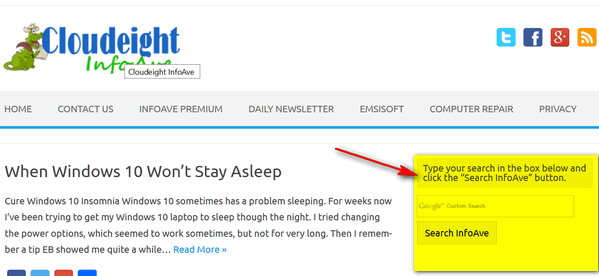
2. Here is a close-up for you:
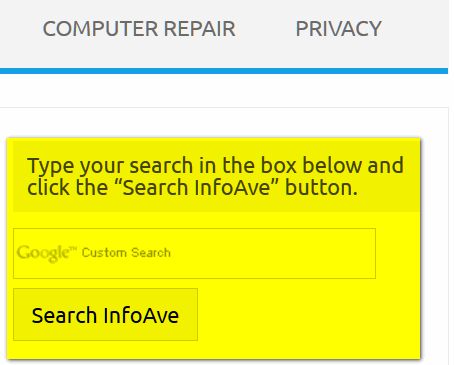
3. In the search box type what your looking for and click “Search InfoAve”. As an example, above, we’re going to search for how to “Reset Windows 10”.
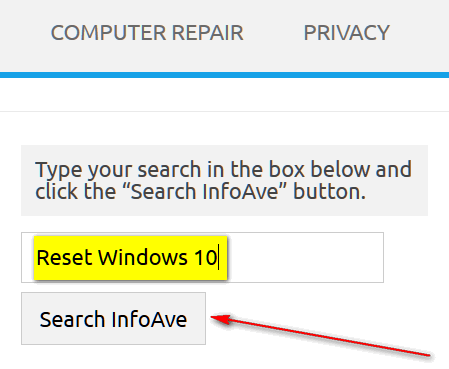
In less than a 1/2 of second (0.35 seconds to be exact) we found several Cloudeight articles on Windows 10 Reset options.
Here are the few articles our site search turned up for the query “Reset Windows 10”.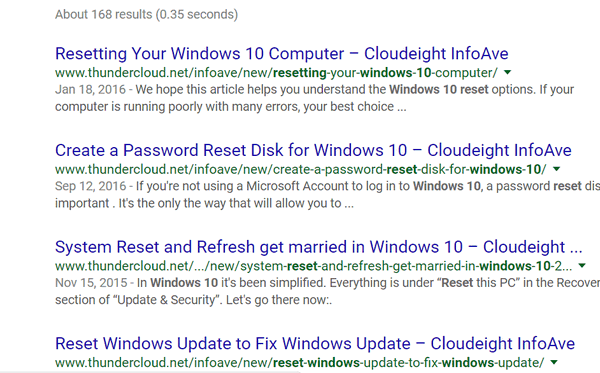
So, the next time you need to look up a tip, trick or answer quickly, try our site search feature. We put it there to help you – but we often use it ourselves.
So, if you’re looking for a tip, trick, article, freeware or site pick, we’re pretty sure you’ll find what you’re looking for in a jiffy… we tells ya!


I didn’t see any “searchinfoave”” under my google search on my start page, which is your page. Can you explain this? Thanks, Linda
Linda, it’s not in Google search it’s on our page.
TC & EB,
Great, quick and easy, Thank You..!!!
I typed “Windows 10 colors” (without the quotes) and a list of links with ‘everything colors’ appeared before me.
(Top right hand side above Facebook on this Cloudeight instruction page)
Where is my Staples “That Was Easy” button?
This is much easier to find something I need from your site. I have a whole file in my email with your letters but it super hard to find them that way. Thanks.
That is awesome. I’m always looking for information that I had read in your tips and newsletters and it was hard to find, if I found it at all. You two are something else. God’s blessings.
I have used this many times for searches. Very quick , easy & no AD’S.
Thanks.
You make difficult tasks so easy for us oldies, I’m always searching for your info on past emails etc. Now it will be a cinch! Thank you both so much for all your help.