Saturday Bonus Questions and Answers – 042724
Spring is in high gear! The fruit trees are blossoming and the forests are greening. And as per usual, the weather is topsy turvy going from downright hot one day to bone-chilling cold the next as winter fights summer in the annual battle that winter is sure to lose… we hope. And of course, it’s Saturday and time for another edition of Saturday Bonus Questions & Answers.
Sometimes, the best tips and tricks are hidden in the published questions and answers. And rarely do we post questions and answers on this website. Today, we’re featuring some of the questions and answers from past issues of our InfoAve Weekly newsletters.
These questions & answers were selected at random from past InfoAve Weekly newsletters.
Please help us to continue to help you with your Windows computer questions and help you to stay safe in the crazy world of the Internet. We need your support – even the smallest gift helps us. Please… help us by making a donation.
Saturday Bonus Questions and Answers – 042724

Make a donation today and help us keep on helping you!
Hello. Several minutes ago Emsisoft blocked several pages that were trying to load from Oldgeeks website. I have only visited their website a couple of times based on your recommendation and I think I only downloaded one program sometime last year. Could this have been a false negative? Emsisoft didn’t log the event. Thanks for your help on this question. Michael
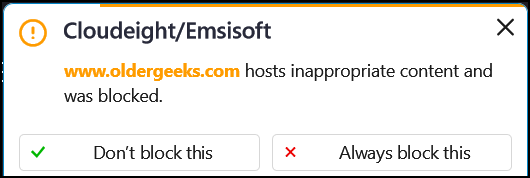
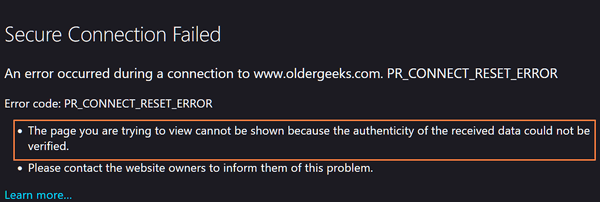
Robyn is searching for a free office suite
I am searching for a free program that works like Microsoft Office. Have you any advice regarding WPS Office, I have used Apache Open Office, but for some reason, I keep having problems with it. I have enjoyed your newsletter for many years, keep up the good work. Cheers, Robyn.
Our answer
Hi Robyn. WPS Office is no longer free, we’re sorry to say. If you’re having problems with Open Office, you might want to give Libre Office a try. It’s free and is one of our recommended free alternatives to MS Office.
LibreOffice is our top choice of free programs that can do almost everything MS Office / MS 365 can do. This suite has alternatives for Microsoft Word, PowerPoint, Excel, and Access,
The LibreOffice suite has six programs: Writer (Word), Impress (PowerPoint), Calc (Excel), Base (Access), Math, and Draw. The biggest drawback to LibreOffice is that you can’t pick and choose which of these you want to install – you have to install the entire suite.
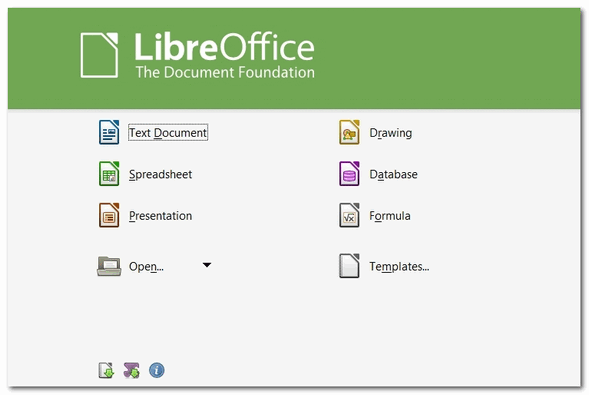
All of the programs in the LibreOffice suite can open, edit, and save to Office 2007 and all the newer Office (MS 365) file formats.
You can read more about and/or download LibreOffice from here.
Des asks about SFC and DISM scans
Hi Guys. Thanks for your help in the past, as always it’s greatly appreciated. A new issue I stumbled on while researching SFC /scannow which I use regularly. Apparently, there is another test that can be used to repair windows as well and can be used after running Scannow. That is repairing Windows using the DISM Tool. Firstly do you recommend it? And if you do at what point should it be used? Also, can the ordinary layman with limited computer knowledge use it without risk to make sure that Windows is OK? Many thanks. Des
Our answer
Hi Des. Rather than going into the hows and whys of running SFC and DISM scans, I’m going to send you off to read one of several posts we’ve written about those two scans.
THANK YOU FOR HELPING US!
When you support us with a small gift, you help us continue our mission to keep you informed, separate the truth from the hyperbole, and help you stay safer online. Plus, our computer tips make your computer easier to use.
Did you know that we provide support to thousands of people? Every week we help dozens of people via email at no charge. The questions and answers you see in our newsletters are from the email answers and help we provide to everyone free of charge.
Thanks to your gifts, we do more than provide this free newsletter. We help you recognize online threats, fight for your online privacy, help you navigate the Web safely, provide suggestions for safe, free software and websites, and help you get more out of your PC.
Please Help us keep up the good fight with a small gift.
Would you be interested in making an automatic monthly gift? Visit this page. Please help us keep on helping you… and help us keep you safe on the Web.
Charles has some questions about Gmail attachments and addressing
Good morning to my favorite Computer Geeks. I have a question about Gmail. As you know attachments are a source for many of our computer problems. I would like to find a way to filter out any emails that have attachments and put them in a folder that I can review before opening. Also, I am getting a lot of spam emails that don’t even have my Gmail address in them. For example, my email is k***G***@gmail.com. Emails with the address CHARLESe9@aol.com comes into my email inbox. If I wasn’t careful and didn’t look at the address I might have opened it. How does this happen? Thanks for all you do.
Our answer
Hi Charles. Thanks! You can create message rules in Gmail for just about anything including attachments. If you want to filter emails that have attachments just do this.
Highlight an email that has an attachment, click on the 3 vertical dots that appear in the menu above the inbox, and select “Filter messages like these” from the drop-down menu.
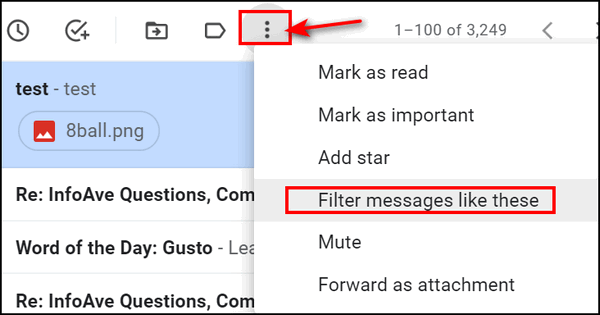
After you do that you’ll see the following dialog. Tick the box next to “Has attachment” then click “Create filter”.
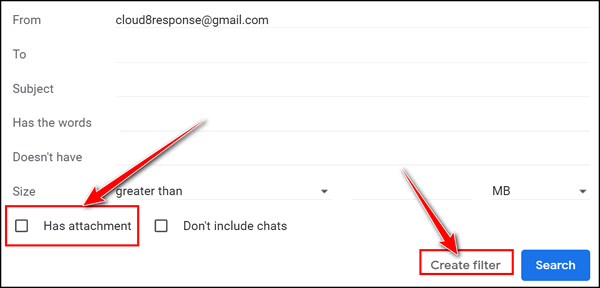
Then, from the dialog that appears select the option to apply the label. A label in the Gmail world is a folder in anybody else’s world. So all mail that has an attachment will be labeled that way. To create a label for emails with attachments, select “Apply the label” (see below) and give it whatever name you like.
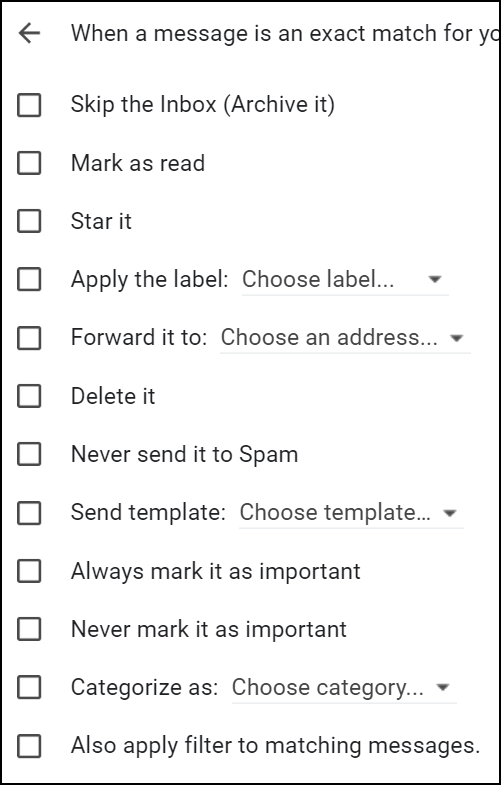
As far as the address you see in the “To” field…
I can send a message to BillyBudd@seafearers.org and put you and anyone else I want in the CC or BCC line. And when you get it you’ll see it’s addressed to Billy Budd, but you got a copy of it to your address. A lot of spam is sent this way, and a lot of people don’t know how to send emails to multiple email addresses without exposing everyone else’s address.
We hope this helps you, Charles.
Barb’s Windows 10 computer is having sleep issues
I am trying to get my computer to go to sleep rather than shutting it down every night. Before the last update, it worked well for me, but now it does not. Any ideas on how I can fix it? I have another much slower computer and it was not messed up with the update as was the main one that I use for most things. I don’t understand how this can happen like that. You people are so good at helping fix all these silly things. m I don’t know what people who don’t follow you make out. I know I would be lost. Thanks so much for your help. Barb.
Our answer
Hi Barb. Thank you. It seems that Windows 10’s “Sleep” has never worked the way it should. But anyway… there’s no point in putting a computer to sleep unless it’s a laptop and you’re moving from place to place. Windows 10’s sleep is a hybrid of sleep and hibernation and many people report problems with it.
We set our computers to never sleep and to dim the screen after 10 minutes of inactivity. And that puts the computer into an idle state, but not sleep. The monitor/screen uses most of the power so dimming the monitor/screen after so many minutes of not being used is a great way to save power. If you do it our way, you don’t have to worry about sleep mode and you still save power. Depending on your monitor or laptop screen it can use 100 to 200 watts, whereas the computer/laptop itself when idle uses only 7 to 15 watts (about the same as or a bit more than a nightlight.).
We do practice what we preach. Here is how I have my laptop power settings. I leave my laptop plugged in 99% of the time. This laptop is over 7 years old. I have been settings this way since the early days of Windows 7 and it has never shortened the life of my hard drives or computers.
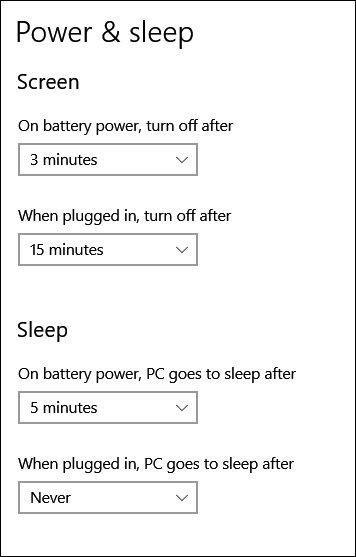
Assuming you’re not using a laptop, right-click on your start button, click Power Options, and do this:
Under Screen “Turn off after 10 minutes”.
Under “Sleep” set it to “Never”.
If it is a laptop, under Screen set it to 5 minutes when on battery and 15 minutes when plugged in.
And under “Power” change it to “PC goes to sleep after 10 minutes” when on battery, and “Never” when it’s plugged in.
If you want to try to fix your sleep mode… do this.
Right-click on your start button and choose “Power options”. Then change whatever settings you have for sleep to something different. In other words, if you have it set to sleep after 10 minutes, change it to 15 minutes -just make sure it’s different. Then restart your computer. Most of the time, just changing the sleep timer works. If this doesn’t work, there are more complicated solutions. Let us know if you need more help.
Judy wants to know if this program will speed up her Internet connection
Recently I did a speed test on my laptop using speedtest.org. Anyway, my download was 5.17 Mbps and the upload was .51 Mbps. Not very good but much better than dial-up. The site pointed out a file to download called SG TCPOptimizer 4 which is supposed to provide an intuitive interface for tuning and optimizing Internet connection. I wonder if you know of it and can it make a difference. I don’t want to put it on my computer for fear it is Spyware. I value your opinion. Thanks for your time. Judy,
Our answer
Hi Judy. It won’t hurt your computer to try it. And it’s free. And it may increase your speed but only nominally (maybe a few tenths of Mb). Read this honest review here. But whether you have 5.17 Mbps or 5.5 Mbps, you’re not really going to notice a difference. The only way you’re going to get noticeably faster speeds is by using an ISP that can provide it.. or paying extra if your ISP offers a “tiered” service.
It is not spyware but I think is more of a psychological fix than one that will make a real difference.
We’ve helped hundreds and hundreds of you with your computers since we started our Cloudeight Direct Computer Care Service! If you’re having computer problems – we CAN help you!
We all know that sooner or later our computers will start having problems. We can help you with any computer need — from diagnosing and fixing Windows problems – to setting up a wireless network for you – to safeguarding by creating an image-based backup (the only kind that works when you need it to work) – to cleaning up your computer and optimizing it — and more. We can do almost anything you need and guarantee our work – you’re either satisfied or we’ll refund your money.
We connect to your computer and fix it while you watch
We will connect to your computer via the Internet and fix any problems you may be having. You can watch us work and chat with us while we do. If you have any computer questions you’d like to ask we’ll be glad to answer them for you. We don’t just fix your computer, we explain what we’re doing and why we’re doing it and we are right there with the entire time. Since we’ve started we’ve helped hundreds of you with your computer problems and we’ve received dozens of referrals and testimonials from our readers and customers.
We offer many other computer services too! If you have a problem with your computer – we can fix it!
Get more information about Cloudeight Direct Computer Care and or get your repair keys here.
JP is getting a new computer and has some questions
Hi Darcy and TC. My old computer (5 years old) is beginning to show signs of dying. I decided to buy a new one according to the specs you had provided for us. 8GB RAM, 64bit, SSD, 3.0 GHz, etc.
Now I have to transfer my “stuff” from the old computer to the new one. I have stored all my photos and files on an external drive and I guess I only need to plug it into the new one to transfer all the data.
But how do I transfer my Google account, calendar events of the past and future, my Google email contacts, and Chrome bookmarks to my new computer? Also all my downloads over the past 5 years. I don’t want to wipe the old computer clean until I’ve secured all the data I had on it.
Also, could you kindly direct me to the link where you tell us how to clean an old computer of all personal data? Thanks! It’s so nice to have you around. JP
Our answer
Hi JP. Thanks for your nice comments!
You can transfer data from the external drive to your new computer. One word of advice — if you backed up your Pictures, Documents, Music, etc. folders, when you move them to your new computer, be sure to open the folder on the external drive, select all the contents, and then move it to the appropriate folder on your new computer. If you simply move the entire folder you’ll end up with a Pictures folder in Pictures. To view the contents you’ll have to click on Pictures and then Pictures again…plus new pictures you add on your new computer will go into the default Pictures folder. Then you’ll have two pictures folders. It works the same way with Documents, Music, Videos, Desktop, etc.
You can open your downloads folder on your external backup and move the contents to the Downloads folder on your new computer, just as described for Pictures, Documents, Music, folders (etc.) that we already covered.
One of the best things about having a Google account is that it stays the same no matter what computer you’re using. You can use it on your phone, your new computer, or your old computer, or you wipe your old computer and still use it on your new computer. All you need to remember are your sign-in credentials – your username and your password. Once you sign into your Google account, your Gmail and all your contacts will be there no matter what device you’re logged in with.
It would be best to save your bookmarks to an HTML file on our external drive., just in case. Then when you get your new computer set up, you can open Chrome and import your bookmarks straight from the HTML file you saved on your external drive. Here’s our tutorial about saving Chrome bookmarks to a file and how to import them.
And finally, here is our tutorial about wiping a Windows 10 computer before selling it or giving it away.
We hope this helps you, JP. If you need anything else, let us know.
Mike wants to unlock a locked PDF file
I have a locked PDF file and I forgot the password. Is there a safe way to get it open?
Our answer
Hi Mike. I don’t have a locked PDF file to test with this, but Soda PDF has been around for a while.
Go to his page:
https://www.sodapdf.com/unlock-pdf/
And follow the simple instructions. Let me know how well it works for you.
—–
Mike wrote back: “It worked great! It also me a copy of the file unlocked. Thanks! Mike.”
Donna has a new ISP and still has connection problems
I got a new ISP last week as I was having problems with my WiFi connection dropping out. With the new one, I have the same problem. For example, I lost my Internet connection 3 times today. I think it must be my computer. Is this something you may be able to look at on my computer? I have a Cloudeight Direct Computer Care key. It is old, I got it back in 2017. Is it still good? Do I need a new computer? Thanks, Donna.
Our answer
Hi Donna. It’s probably not a problem with Windows, If you have used two different Internet Service Providers and your connection keeps dropping it is most likely a hardware issue. It may be your router, your modem, or your wireless adapter.
The first thing you should do is call your ISP and have them check your connection and equipment. Generally, they can do this without coming to your home. They can tell you if it’s your router or your modem.
If they don’t find any problems then it is most likely your wireless adapter. You can easily replace your computer’s wireless adapter for less than $25. See this page to learn more.
And you’ll be happy to know that your Cloudeight Direct Computer Care key is good until you use it – it never expires.
We hope this helps you. If you have any more questions, please let us know.
——
Donna wrote back…“Thanks so much. I bought a USB wireless adapter as you recommended in your article. Now my problem is solved. Thanks again, Donna.’

Now available: Reg Organizer 9.40
If you purchased or renewed Reg Organizer through Cloudeight within the last 12 months, you’re entitled to a free version upgrade to Reg Organizer 9.40. It works great with Windows 10 and Windows 11!
Save $14 on Reg Organizer right now!
Reg Organizer – A Swiss Army Knife of Windows Tools – Works Great on Windows 10 and 11!
Eddie is considering replacing his PC with a Chromebook
I’m a long-time customer and my Dell all-in-one bit the dust yesterday. Thinking about getting a Chromebook instead of a PC your thoughts?
Our answer
Hi Eddie. If you have an Android Smartphone you have a close facsimile of a Chromebook. While a Chromebook has a much larger screen and a regular keyboard, you can’t multi-task, and you are locked into the Google Metaverse.
If you don’t need to multitask and you live with the apps available in the Google Play Store, then you would probably get along with a Chromebook. You can check your email, browse the web, do social networking, etc. but it’s quite different than Windows.
So, Eddie, it’s a choice that only you can make. A Chromebook is not just like a Windows PC, though.
Sharon has problems with the text cursor and text size in dialog boxes (Windows 10)
I’m not sure how to word this but I see a large I with a top line and bottom line when I type. How do I delete it? It drives me nuts when I am typing. I have tried searching for the answer, to no avail. I know you will have the answer.
Also, why is the text in dialog boxes so small? Can I make the text bigger? Sometimes I have to use a magnifying glass. Thanks as always, Sharon.
Our answer
Hi Sharon. What I think you’re describing as a big letter I, is the text cursor. If I’m right, our tutorial here will help you.
Scroll down to the Text cursor section – you’ll see how easy it is to make the text cursor just the size and color you want it…or just turn it off if you don’t want it at all.
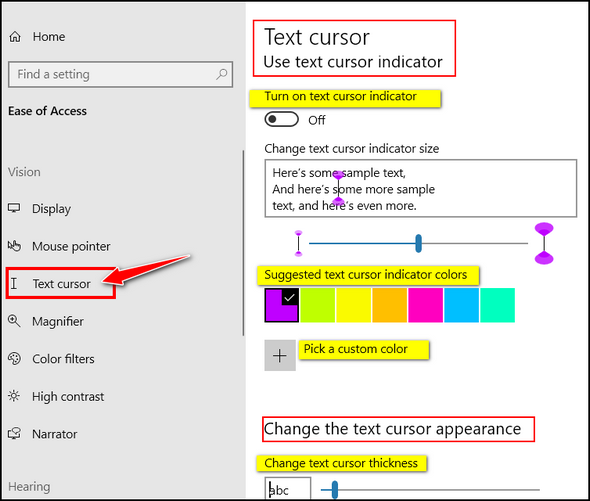
You can make the text bigger in dialog boxes by doing this:
Hold down the Windows key and tap the U key. This opens the Ease of Access Center
Under Display, you’ll see “Make text bigger” and under that a slider. Use the slider to make the text as big as you want and then click the “Apply” button.
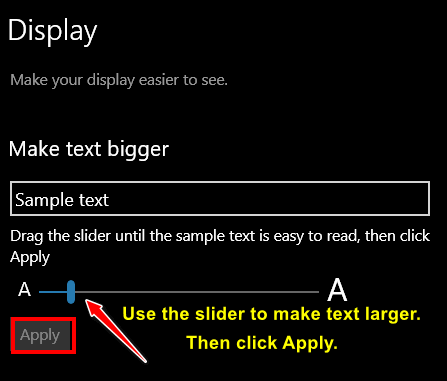
We hope this helps you, Sharon.
Rose Ann asks if she can trust LastPass
When I sign in to LastPass it advises me that my Gmail account has been breached. I see the following message:
“Breached? Here’s what to do Go to the login page for this site: verifications.io Use the site’s forgotten/reset password option Often you’ll find this under Account or Login settings on the site. Change your password. Use the LastPass password generator to create a strong, unique password. Cancel or Continue to site”
I was very suspicious but since it was LastPass I clicked the link. That opened a page that was identified as “verifications.io” but a warning came up that advised me that the site wasn’t safe. I immediately closed the page. Now when I open my LastPass Security Dashboard the same warning tells me to go to verifications.io to change my Gmail password is there but if I click on it a warning pops up telling me that the site isn’t safe and the page doesn’t open. This is disconcerting! Can I trust LastPass?
Our answer
Hi Rose Ann. First, verifications.io (or at least was) a safe site. It was breached 3 years ago (in 2019) and at the time was the biggest breach in history. See “Largest Leak in History: Email Data Breach Exposes Over Two Billion Personal Records“.
Further, Verifications.io is a company that approves or verifies email addresses for third parties. They ensure that third-party email marketing campaigns are delivered to verified email accounts instead of fake ones.
I think what LastPass is telling you – and I’m only guessing here – is that your email/password was breached along with 2 billion others in the verifications.io data breach. But there’s no way of knowing who/what has your password.
The best thing to do is to change your Gmail password – since that’s the account and password in question. The safe way to change your Gmail password is to go to https://accounts.google.com/ and click on “Security” on the left. On the security page, click on Password (you’ll be asked to sign in to Google again). On the next page, you can enter a new password and save it. You’ll use the new password from then on to log into your Gmail / Google account.
To create a new password, you can either use the password generator in LastPass, create one of your own, or use a password generator on the internet like this one.
Once you create a new, strong password, copy the password. Then open Notepad (type NOTEPAD in the taskbar search and press Enter) and paste the new password into Notepad. Leave Notepad open. Then open LastPass remove the current password for your account and copy/paste the new password you created. The reason for the Notepad file is just to be sure you copy & paste correctly since you can see the password in plain text in Notepad. You can delete or save the Notepad file after you’ve changed the password in LastPass. I suggest you save it until you’re sure LastPass has been edited correctly and that you can log into your Google/Gmail account.
We hope this helps you, Rose Ann.
THE ONLY CLOUDEIGHT-ENDORSED EMAIL PROGRAM
OE Classic is the only Cloudeight Endorsed Email Program – Very Similar to Windows Mail & Outlook Express!
If you’re looking for an email program that feels familiar and works much like Windows Mail & Outlook Express, OE Classic might be exactly what you’ve been looking for!
Ann gets ads in MS Edge
I have Windows 11. I use MS Edge as my browser but there is an annoying bar that pops up at the bottom it has ads on it and an arrow on the left to get rid of it but it keeps coming back, is there a way to stop it?
Our answer
Hi Ann, the best way to stop this is to reset Edge to its defaults. This will disable any extensions you’ve added but won’t remove your Favorites (bookmarks)
To reset Edge and clear its history/cache, see our tutorial here.
We hope this helps you, Ann.
John wants to know about wallpaper and screen savers
I’m new at computers and I don’t understand the difference between Screen Savers and Wallpaper. I use wallpaper and change it often. But what is the purpose of a screen saver?
Our answer
Hi John. Great question!
Wallpaper (i.e. Desktop Wallpaper) is a picture you use on your desktop as a background. A screensaver can be set to turn on when your computer has been idle for a while. A screen saver is usually a slideshow of different pictures, designs, and/or animations – some have music as well. A screen saver does not replace your wallpaper.
Back in the early days of computers when CRT monitors were popular, screensavers were necessary to prevent “screen burn-in” – which means that whatever is on your screen for a long time gets burned into the monitor and can’t be removed.
Modern computer monitors and screens have high refresh rates so burn-in is no longer a problem. However, many people still like to have a screen saver running when they’re not using their computers.
Windows 10 comes with several screen savers. If you want to try one out, type Screensavers in the taskbar search, and when “Change Screen Saver” appears, click “Open” or press Enter.
You’ll see the Screen Saver Settings dialog. As you can see from the screenshot below, Windows 10 comes with several screen savers as well as the option to use your “Pictures” folder (photos) as a screen saver.
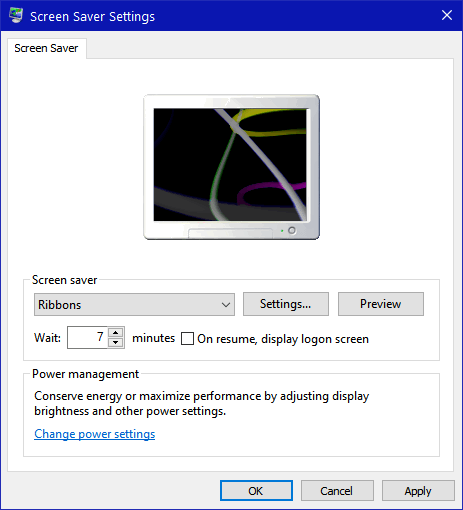
No matter what screen saver you choose, it will not change your desktop wallpaper.
I hope this answers your question, John.
David has three problems
I have 3 problems…
1. One of the computers that I use to stream to my TV has had the screen go black on the computer but still feeds the HDMI. I cannot find the instructions to repair this.
2. On this computer, I was getting help from Garmin for my GPS and the tech made all my drop-downs and bars extremely small. How do I get them back to what they were before?
3. I cannot find the article on how to be an administrator when it comes to folders. I have the problem that I keep getting the message that I need administrator permission to do whatever it is that I am doing. This includes saving files to my backup drive and I have to save them to my C drive and then move them to the backup drive.
Our answer
Hi David. On the first question. It could be a lot of things including your screen going bad. If the screen on the PC goes bad, you can still use another device (a TV for example) as a screen or to stream video. In other words, the screen going bad does not hinder the output via HDMI or USB.
On the second question. You can change the size of fonts, title bars, menus, etc. by pressing the Windows Key + U to open Ease of Access. In Ease of Access > Display, you’ll see several settings. The first two are Make Text Bigger and Make Everything Bigger. Try using the text size slider first before using “Make Everything Bigger”. Using Make Everything Bigger incorrectly can end up causing problems with dialog windows (missing OK/Apply/Cancel buttons for example).
And on the final question. I’ll need more info as it’s normal for some folders to request elevated privileges. It could be your eternal drive is set with incorrect permissions. Here are some things to look at…
1.) Ensure the document is not set with a Read-Only attribute. To verify, right-click the file or folder and check “Properties”
2.) Verify the folder on the external hard drive has the appropriate Security Rights. To verify, right-click the properties of the folder and select the security tab on the Properties dialog box.
3.) Ensure you have an Administrator or Username with full control checked in the security tab on the property dialog box.
We hope this helps you, David.
Don’t need any of our products or services right now?

Please help us to keep on helping you!
When you support us with a small gift, you help us continue our mission to keep you informed, separate the truth from the hyperbole, and help you stay safer online. Plus, our computer tips make your computer easier to use.
Did you know that we provide support to thousands of people? Every week we help dozens of people via email at no charge. The questions and answers you see in our newsletters are from the email answers and help we provide to everyone free of charge.
Thanks to your gifts, we do a lot more than provide this free newsletter. We help you recognize online threats, fight for your online privacy, provide the knowledge you need to navigate the Web safely, provide suggestions for safe, free software and websites, and help you get more out of your PC.
Please Help us keep up the good fight with a small gift.
Are you interested in making an automatic monthly gift?
Visit this page. Help us keep helping you… and help you stay safe on the Web.



