Saturday Bonus Questions and Answers – 061122
Yay! It’s Saturday, and that means it’s time for Saturday Bonus Questions & Answers.
Sometimes the best tips and tricks are hidden in the questions and answers we publish. And rarely do we post questions and answers on this website. Today, we’re featuring some of the questions and answers from past issues of our InfoAve Weekly newsletters.
These questions & answers were selected at random from past InfoAve Weekly newsletters.
Please consider making a small donation and help us to keep on helping you!
Saturday Bonus Questions and Answers – 060422
Harley wants to know why Emsisoft let him down
I was hit by a scam by email, My files were locked and everything was downloaded to the hacker. I lost nearly everything on my computer. All my contacts, passwords, and a lot of personal information.
I had Cloudeight install Emsisoft and thought I was protected; however, I opened an E-mail that loaded 697 viruses on my system. I contacted a company that was recommended by MICROSOFT and the tech deleted my old email address. I lost all my contacts and other information.
I took the system to a local technician, he saved what he could and removed more virus programs from my system,
I lost a lot and am monitoring all bank accounts and credit cards as they were stolen, and someone is going to try and use them. Hopefully, I can catch any false transactions.
Our answer
Hi Harley. Unfortunately, you did something we have warned people about many times. You saw an ad that told you that you had downloaded 697 viruses and you believed it. Then you called a number on your screen and let the scammers access your computer. If you gave these scammers your credit card or banking information, you need to call your credit card companies and/or bank(s) and ask for a chargeback/refund and explain you were scammed. Then you ask them to change the account numbers immediately.
Then you need to do a system restore to a couple of days before you were swindled.
Here are some of the articles we have written about this. No antivirus or antimalware program will protect you from a fake ad from a tech support scam, and a program cannot stop you from falling for a fake ad and calling a phone number, and then allowing a scammer access to your computer. These people have nothing to do with Microsoft and are a dime a dozen.
https://www.thundercloud.net/infoave/new/microsoft-is-never-going-to-tell-you-that-your-computer-is-infected/
https://www.thundercloud.net/infoave/new/tech-support-scams-are-everywhere/
If you see an ad like this again, click ALT + F4 to close the ad. If it is an aggressive ad that does not close when you press ALT + F4, shut your computer down using the power switch.
We’ve cautioned our readers dozens of times about clicking links in emails if you’re not sure who sent the email. Clicking links in phishing or spam emails is a sure way to get scammed if you are not careful.
Emsisoft cannot protect you from willingly falling for tech support scams or from allowing scammers to connect to your computer with legitimate software like TeamViewer if you permitted them to connect.
You will want to immediately reinstall Emsisoft so your computer is protected from malware, viruses, ransomware, and other threats.
We hope this helps you, Harley.
Bob can’t close MS Word
I have a PC laptop. I was using Word 2016 most of the morning. Then closed and went out to dinner. When I came back, I opened Word 2016 again. It went to the taskbar, but it won’t open or close. I tried CTRL+ALT+DELETE but that didn’t work. I can’t even shut down my computer the right way. I need to get Word off the taskbar so that I can shut down my computer and try this all over again. Bob
Our answer
Hi Bob. Here are some things you can try:
Method One
1. Press CTRL+SHIFT+ESC keys to open Task Manager
2. In Task Manager find any entry that says Microsoft Word and right-click and choose “End task” on each. There may be more than one instance.
Method Two
1. Type CMD in the taskbar search
2. When Command Prompt appears at the top of the search results, right-click it and choose “Run as administrator”
3. At the prompt type (exactly as shown below with the spaces):
TASKKILL /IM WINWORD.EXE /F
Press Enter
Method Three
1. Press and hold down the Windows key and tap the R key
2. In the run box type the following (exactly as shown with the space)
SHUTDOWN /R
Press Enter. This will force all open programs to shut down and restart your computer.
As a last resort…
Also, shutting down your computer at the power switch does not cause serious problems like it used to back in the days of Windows XP; Windows 10 is much more forgiving. Still, we sure don’t recommend you shut down your computer using the power switch often, but there are times when you may need to do so… for instance, in a situation like yours. So, if none of the above three solutions work for you (any of them should work) then shut down your computer using the power switch as a last resort. Wait about 5 minutes before turning it back on.
John wants to know how to rename his new Windows 10 computer
Finally succumbed and bought a Windows 10 computer. Setup was easier than expected. During the setup, it asked me for a name for this computer. Unfortunately, I made a spelling mistake and thought I could correct it via the control panel but the name I typed in never showed anywhere. Am I out of luck?
Our answer
Hi John. It’s easy to rename your Windows 10 computer. Follow these simple instructions:
Type ABOUT in the taskbar search and press Enter when you see “About your PC” appear in the search results.
Look for the button labeled “Rename this PC” and click it.
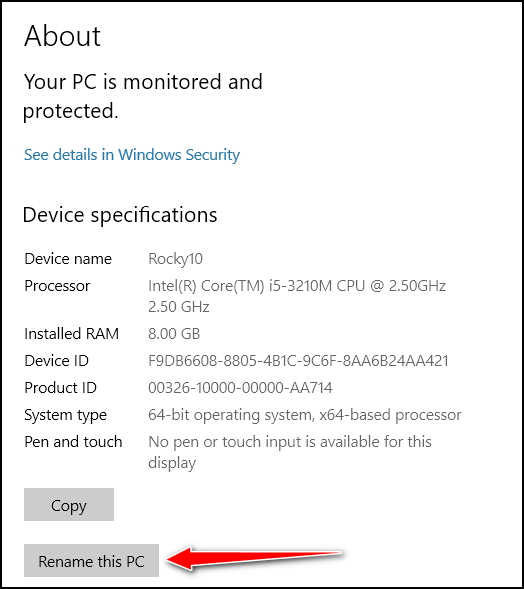
When you click that button, you’ll see this.
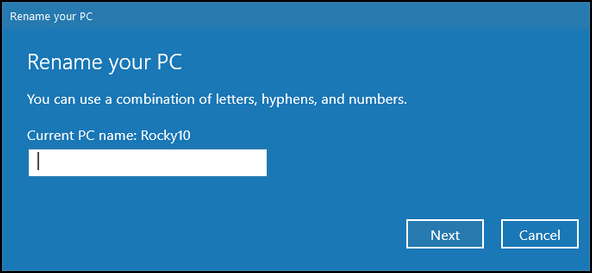
Type in the name you want to use for your PC and click Next and confirm the change. That’s all there is to it.
Brenda tries to uninstall a program not listed in Programs/Uninstall a program
Some time ago you sent out some links to get rid of unwanted programs like Avast etc. Well, I have a problem with Avast. It isn’t showing up as a program that I can uninstall so I tried taking it out of the registry. It wouldn’t let me do this. Then I found your link to Avastclear. It no longer works and in fact, when I clicked on it froze my whole computer and I had to close and start again.
So now I don’t know how to get rid of the Avast stuff that keeps popping up all over the place.
Any help from you would be gratefully appreciated. I don’t what most of us would do without your wonderful help and advice.
Bless you, both. Brenda H.
Our answer
Hi Brenda. If a program won’t uninstall or does not show up in Control Panel / Programs / Uninstall a Program — or Settings > Apps & features, the last thing you should do is try to remove it by removing pieces from the registry. Not only is that unlikely to work, but you may also delete something that you shouldn’t. With AVAST, there could be hundreds or even thousands of registry entries, not including other parts of the program like services that need to be removed.
The solution to your problem sounds crazy, but it’s the best way. You’ll need to reinstall Avast (free) and then restart your computer.
After restarting your computer, use AvastClear to remove Avast. Be careful not to use Control Panel or an uninstaller to remove Avast first. Use AvastClear to remove it.
You must reinstall Avast and restart your computer before trying to remove it. Restarting your computer is essential.
Generally, this is how you would uninstall any program that does not show up in Control Panel / Programs / Uninstall a Program or Settings > Apps & features.
Let us know if this helps you, Brenda.
———-
Brenda wrote back: “Thank you for your help! It worked. Cheers, Brenda”
Maureen says Google Chrome support wanted to charge her for assistance
I am asking you because you will no doubt have the right answer. Using Google Chrome I wanted to ask them a question about Google Chrome and I thought they were the best to answer. After I asked my question the person on the answer said it would have to go to the tech the Support but there was a charge for doing so. I was shocked I always thought Tech support was free. This has never happened before with any other places. Thanks for helping you are great. Maureen.
Our answer
Hi Maureen. Google does not charge for tech support and neither do they have a public support number. You fell for a scam. Anytime you search for “support” for this or that, you’re almost always going to dive into a nest of scammers.
Google’s support is done via https://support.google.com/ but you may not get an answer.
If you tell us what your problem is with Chrome, we’ll be able to help you. Most always a problem with Chrome is caused by a bad extension, malware, or Chrome has become corrupted. There are easy remedies for all of them.
Be careful not to search for “Support for Chrome” or search for any kind of support, or you’ll be walking into a den of thieves.
We are glad you did not give them your credit/debit card information.
Bonnie cannot log into her prescription drug site after updating Windows
Hi TC. I have a question. Since installing Windows 10 I can no longer sign into my online prescription drug company, OptumRX on Google. But I can on Firefox. Would you know the reason why? Thanks, and God’s Blessing to you and Darcy. Bonnie.
Our answer
Hi Bonnie. I have no idea because that’s not logical. All I can think of is that you have some sort of extension installed that’s blocking you from signing in.
I bet if you do a Chrome reset, you’ll be able to log in with Chrome. A Chrome reset clears your cache, sets Chrome back to its default settings, and disables (but does not remove) all extensions. It does not affect your bookmarks. You can turn them back on one by one after you try logging into OptumRx. If you turn them all back on and you can’t log in again, then you’ll know the cause.
Here are the instructions for doing a Chrome reset.
Try a reset and let us know what happens.
——
Bonnie wrote back: “Thank you so much. It’s working now. It was one of the extensions that were blocking it. Don’t ask me which one! Thanks a million. I knew you’d be able to help me…AGAIN! Bonnie.”
Delores cannot connect to her wireless network
My computer will not connect to my wireless network. The laptop, iPad, etc. are all connected. Dell desktop with Windows 10, The message is: “Network cable is not properly plugged in or may be broken”. How do I fix this?
Our answer
Hi Delores.
1. Right-click on your start button and click Settings.
2. In Settings click on “Network & Internet”.
3. In “Network & Internet” click on “Wi-Fi”. Make sure the switch is turned on:
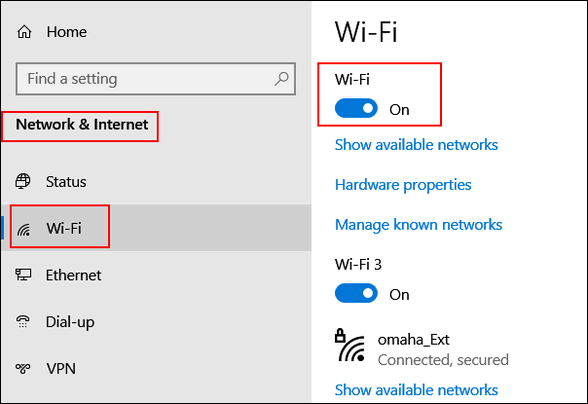
If Wi-Fi is on, click on “Status” (in the menu on the left) and run the Network troubleshooter:
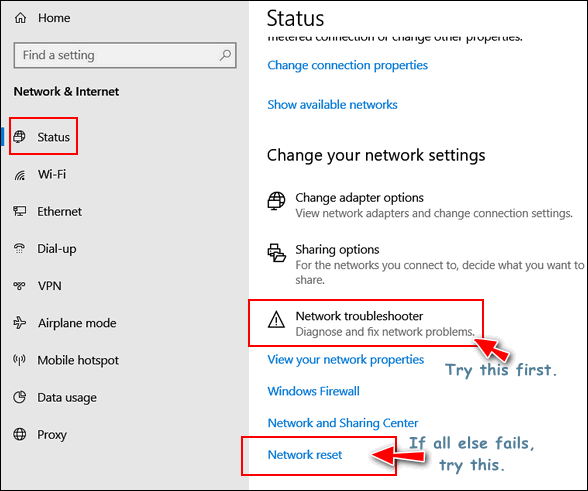
If that does not work, click on Network reset. This will reset your adapter settings. After you do the Network reset, restart your computer, and set up your wireless network again.
If none of the above work, it may be that your computer’s Wi-Fi adapter has gone bad. If that is the case, you can buy a USB Wi-Fi adapter from Amazon, Best Buy, Wal-Mart, etc. The cheapest ones cost about $10 and the most expensive $60 or more. No need to buy the most expensive one. Something in the $15 – $20 range should work well for you.
All you do to use it is plug it into a USB port on your computer, install the software and follow the instructions that come with it. It works just as well as an internal wireless adapter and you don’t have to take your computer apart to install it. Read more about USB Wi-Fi adapters here.
We hope this helps you, Delores.
Kathy wants to know if she can put a Windows registry backup and Windows 10 on the same USB flash drive.
Can you make a backup of both Windows 10 Installation & Windows 10 Registry on the same USB? If so, what size USB? Or if it’s best to make separate backups, what size for each USB? Thank you for all your many informative hints. Kathy
Our answer
Hi Kathy. Thank you. The answer to your question is no. When you make a Windows 10 installation USB you’ll need at least an 8GB USB flash drive. You should use a brand new one, although you can use one with data on it as long as you understand creating the installation USB will wipe out everything on the flash drive. When it’s done, it is a bootable Windows 10 installation drive, and you don’t want anything else on that drive. The Windows 10 USB can be used indefinitely even if the version of Windows 10 on the USB is an older version. Windows will automatically update to the newest version if you use it to install Windows 10. The troubleshooting tools on it don’t change much, if at all, from version to version.
A registry backup can be stored on a very small USB flash drive (1 or 2 GB). And keep in mind, you’ll not want to store a registry back up very long because it needs to be fairly current – in other words, it needs to be updated quite often. For example, you would not want to use a 2-month-old registry backup, or you might end up having a lot of problems with your computer.
We hope this answers your questions, Kathy.
Donna says she’s an administrator but is still locked out of a folder
In a previous issue of InfoAve Weekly, Walt asked about where Windows store apps are installed. When I tried to go into my data, I was blocked even though when I check my account, I have Admin. privileges. can’t figure out how to access it as I never had a problem accessing anything before. Thanks for all your help.
Our answer
Hi Donna. The Windows Apps folder is blocked and being an administrator does not allow you access to that folder. To access it you’ll need to take ownership of the folder. As we stated in the newsletter:
“To see the folder at C:\Program Files\WindowsApps you have to unhide hidden folders in File Explorer / View / Options / Change folder and search options. If you try to open that folder, you’ll be blocked by Windows security settings. You can access it by changing its security settings or by taking ownership of the folder.”
You can take ownership of a folder by right-clicking on it, clicking “Properties” and changing the owner name in the security tab -and taking several more steps. If you want to do it that way, the long way, read this Laptop Magazine article.
If you want to do it the short way, download this reg file to add “Take ownership” to your right-click menu. You’ll be able to right-click on the folder or file that you want to take ownership of and choose “Take ownership”.
Once you download the zip file, unzip it, double-click the first file called “Install Take Ownership, click OK when you see the warnings about adding things to the registry.
If you ever want to remove Take Ownership from your right-click menu, we’ve included a reg file in the zip file called Uninstall Take Ownership.
Remember, being an administrator does not give you access to every file and folder on your computer – as illogical as that seems. Sometimes you must take ownership of a file or folder to see and/or modify it.
Jaci wants a good (free) word processor
Dear TC and EB. I want a word processing program that I can download for free. I know that you had written about several of them in the past, but I can’t find the article.
Someone suggested that I get Open Office. Is it the same as Apache Open Office? Can you provide me with information about it and give me the correct URL that I should use to get it? I don’t want to mess up again and try getting something from the wrong site. Thanks for your help. Jaci
Our answer
Hi Jaci. Open Office and Apache Open Office are the same. The URL is www.openoffice.org.
Open Office is a complete office suite that includes other office programs as well as a word processor.
Here are two good word processors that are free and that are not part of an office suite.
NOTICE: Be careful you don’t click the big green buttons. The download link is on the download page.
I hope this helps you, Jaci.
Dennis wants to know how to refine his computer searches to find certain kinds of files
I volunteer with a breed-specific dog rescue organization. Among my duties is looking through long lists of dogs (every day) for dogs that match our mission. Some of the lists are pdf, some Excel, and some are I don’t know what. I can “find” the breeds with PDF and Excel but is there some way to sort through HTML documents looking for specific words? In the old days, I would have tried a bat file (do you remember those?). I’d appreciate any help to ease this tedious task.
Our answer
Hi Dennis. You can search Windows by file type or keywords by using the asterisk *.
To search by file type, see this page.
To search by keyword, use taskbar search. Then use the * and the keyword, for instance, *bulldog. Make sure you click “Documents” (at the top) so it restricts your search to files on your computer and not the web. You can use an asterisk with file names and file types, for instance, *.HTML, *HTM, etc.
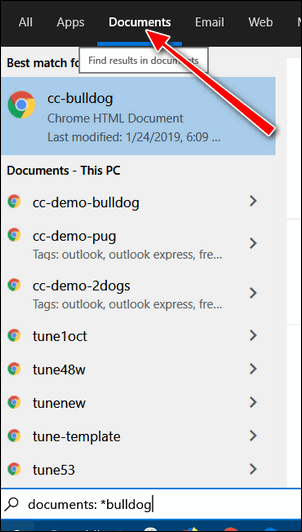
I hope this helps you, Dennis.
Cindy wants to know about Hard Drive Sentinel
Are you familiar with a program called Hard Drive Sentinel? If so, what is your take on it?
Our answer
Hi Cindy. Most of the time you won’t need a program to tell you when your hard drive is failing. Almost all hard drives are S.M.A.R.T. (see our article here). That means almost all hard drives are self-monitoring.
If you want to analyze and check your drives to see what condition they’re in, you could use Hard Drive Sentinel. But you’ll notice if you look at the download page it’s not free. There are free versions for DOS and Linux, but not for Windows.
If you want a disk analyzer and you don’t want to pay for it, we recommend CrystalDiskInfo. It’s free for home users. You can read our recommendation here.
Let me know what you think.
———-
Cindy wrote back: “Thank you so much for this info. I recognized the name right away and am sure at some point in the past I installed it on your recommendation from a newsletter. But I must have lost it in a crash somewhere along the way and didn’t remember to re-install it. I’ve already downloaded it and will be using it. Thanks again, Cindy.”
Don’t have a Cloudeight SeniorPass? It’s a great deal. Learn more here.
Our Cloudeight SeniorPass is a great deal. You get unlimited support for one full year from the date you first use your SeniorPass. We can help keep your computer running well, fix all kinds of computer problems, clean up malware, and a whole lot more. Our SeniorPass is like having insurance for your computer. And it’s only $99 for an entire year.
To learn more about our SeniorPass, please see this page.
Joann is a victim of a tech support scam
A big scary window came up on the Windows 10 screen. “SECURITY ALERT FROM MICROSOFT” – “Your computer’s registration key is Blocked.” Your following personal information is at high risk: “Credit/Debit Card details – Online Banking Details – E-mail Passwords – Local hard disk data. “Contact Microsoft helpdesk immediately to prevent data theft. Call (Number removed for this newsletter) toll-free. ” Enter Windows registration key to unblock “ENTER KEY” – – urntxxxsecure — is requesting your username and password
The other smaller window states “Authentication Required” (URL Removed for this newsletter) is requesting your username and password. The site says “Secured Page: Enter your Network username & secret key wrong secret phrase shut web association and boycott your ISP approach @ (phone number removed for this newsletter) Call toll-free.
I can’t get rid of any of this via Task Manager, closing each window, or anything. I’m truly nervous about this & don’t know what to do. Should I initiate the use of my Senior Season Pass for this? Please help me. Thank you so very, very much. Joann B.
Our answer
Hi Joann. This is nothing but a tech support scam ad. Please see this page for more information. On that page, there are links to our other articles about tech support scams and these contain dozens of screenshots of tech support scams in action.
What you’ve encountered is just an ad made to look like a warning- it may have horrible beeping sounds and even a voice telling you that your computer is locked, and your data is at risk. It’s designed to scare you. Don’t panic.
All you need to do is press CTRL+F4 to close the tab. If that does not close the tab, press CTRL+F4 again. If that doesn’t work, press ALT+F4.
And if nothing else works, this will — shut down your computer completely (power off).
Leave your PC off for five minutes. When you restart and you open your browser, it will tell you that your browser closed unexpectedly, would you like to reopen the tabs that were open? Do not reopen the tabs that were open, or you’ll be right back to the scam ad. Press CTRL+H and clear your browser’s history.
Your computer is not locked, you’re not going to lose data if you shut down. Just restart your computer, and you will be fine. Just remember do not click “Yes” when your browser asks if you want to restore pages that were open when you restarted. And then be sure to clear your browser’s history as soon as you can.
Please let us know if you need more help.
Bennie says after a Windows 10 update he doesn’t have thumbnails
Hi. Ever since the last Windows update, my computer won’t show the pictures in a folder. I tried making changing my settings, but I still can’t see pictures in folders. All I get are icons. Please help!
Our answer
Hi Bennie. You’ll be happy to know it’s an easy fix. Open-File Explorer (Windows key + E). Next, click on “View”, and click on Options > “Change folder and search options”. In “Change folder and search options”, click the “View” tab and uncheck “Always show icons, never thumbnails”.
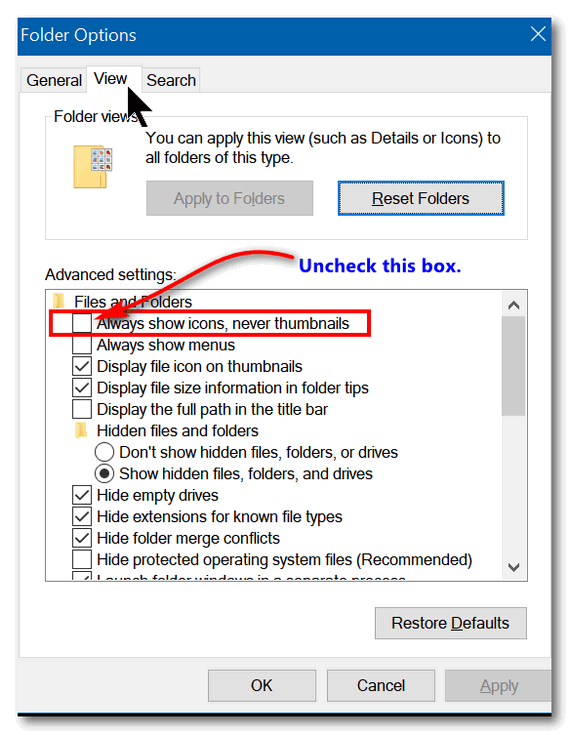
The pictures in folders will now display as pictures (thumbnails).
—–
Bennie wrote back: “Thank you! Thank you! I thought the update messed up my computer! Bennie”
Artie wants Windows Live Photo Gallery on Windows 10
My Windows 7 computer came with Windows Live Photo Gallery already installed. On my new HP Windows 10, I no longer have that program and cannot find a download for it online. I have also searched online to buy it but cannot find it. Does anyone out there know how to get it today or another program similar to it? Thank you. Artie
Our answer
Hi Artie. We wrote an article showing how to install Windows Live Photo Gallery on Windows 10. You can read that article here.
That article will tell you everything you need to know about installing Photo Gallery on Windows 10. But…keep in mind that any future version updates of Windows 10 could cause Photo Gallery to stop working. There’s no guarantee that Photo Gallery will continue to work in Windows 10 as Windows 10 evolves. As long as you are aware of that caveat, you should be OK for now.
Additionally, Windows 10 comes with an app called Photos. It works really well if you’re looking for a program to organize your photos. It’s in your Windows 10 start menu, listed as “Photos”. You can create videos with it and more. We covered the Windows Photos app in this article. You may be surprised at all it can do.
If you ever have a question about Windows, try our InfoAve site search. Just visit our InfoAve Website and use the search box that appears on every page. There are over four thousand Windows tips there and a lot of Windows information.
Hope this helps you, Artie.
Donna says Websites always assign the incorrect location for her
In all the decades I have been a fan, never remember seeing this problem. But sometimes I forget, and sometimes I get busy and barely skim over the newsletter (she said sheepishly). So here is what has been a thorn in my side forever.
On websites that want to assign a store location for me, i.e. Ace Hardware, Grocery Stores, Kmart, Walmart, etc., I find a default location assigned to me which is NEVER near me, most times it assigns a “store near me” in a town I never heard of. AND rarely the same location twice! It seems to confuse my ISP’s hundreds of rural locations as being my own. Chrome is my browser of choice. Is there any way I can change a setting in Chrome, Google, or Windows 10 to have my default location have some meaning/realism?
I do most of my shopping online and this drives me crazy. Even after I select a store location as my preferred one, the next time I log on, back to square one!
Our answer
Hi Donna. Thanks so much for your support and your nice comments. I don’t believe we’ve ever had this question before.
Web sites get your location from your IP address. The IP address your browser broadcasts to websites is assigned by your Internet Service Provider. Your ISP’s street address may be in a big city, but it may have data centers in small towns near its physical location. So, there is nothing you can do about this and nothing your provider can do about this either. Most websites that need a location (like the sites you mention) will also have a place to enter your zip code.
I have looked at Walmart, Ace Hardware, and Kroger and all of them allow you to manually change your location.
Walmart’s method is pretty straightforward. Just click on the location icon that shows near the top-right part of the website and enter your zip code (or city/state) and click “Update location”.
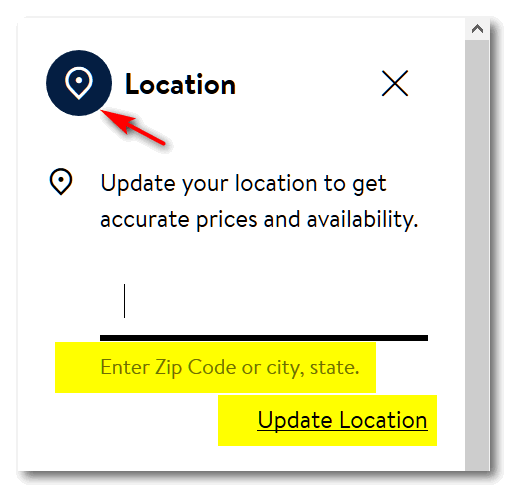
Every site is different. Ace Hardware does it a different way.
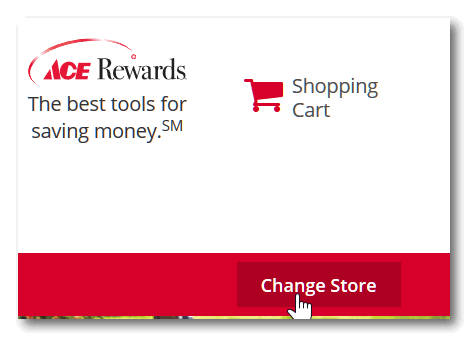
1. Click “Change Store”
2. Type in your zip code or city/state.

My IP address generally shows my city and state, but once in a while, it shows me out in the boondocks in some township I’ve never heard of.
Just so you know this is not a problem you can fix – it’s not a problem with Chrome. There is no way you can set your IP address in Chrome. Sometimes you have to bite the bullet and just do it the easiest way, and it’s much easier just to type your city/state or zip code into the site you’re shopping from so the website can give you accurate info for your location.
Thanks again for your kind words and your support.
Wait! Before you go…
Every week we help dozens of people with their computers without charge or any expectation of payment. And we have helped many folks who have fallen for tech support scams or other scams designed to steal their money.
And we now depend more on readers like you to help keep us going. Your donation helps us to help more people with their computers and helps us keep everyone safer online.
Please help support our small business and help us to keep on helping you.





thank you for helping to keep us safe on the internet, I have been reading your column for many years and your news letters have been a life saver for my computer. I recently visited a site you recommended a while back called last freeware version and this is what showed up. The connection to http://www.321download.com is not secure. Did download.com take over this site or am I being paranoid because of the similarity in the names. I did not go any further until I find out from you if this site is still safe to download from .