Show or Hide the Date on the Windows 10 Taskbar Clock
We are often asked why our screenshots show the date and time in the taskbar, but there is no date in their taskbar.
We’re going to show you how easy it is to show or hide the date in the Windows 10 taskbar.
If the date is not showing in your taskbar and you want it to…
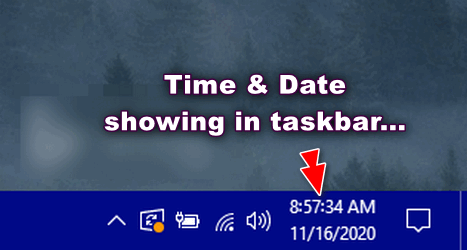
Right-click on an empty area of your taskbar and click “Taskbar settings” …
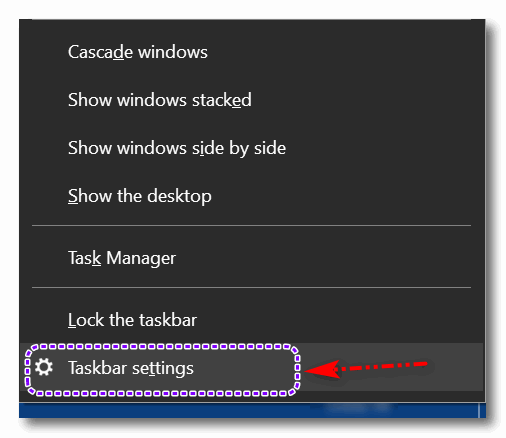
In Taskbar settings, turn the switch under “Show small taskbar buttons” to “Off”.
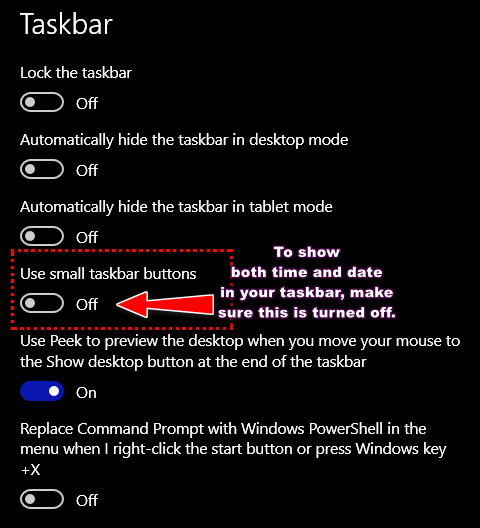
And if you just want to display the time but no date…
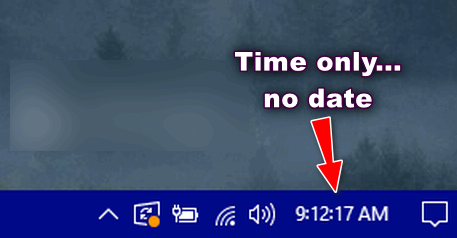
Right-click on an empty area of your taskbar and click “Taskbar settings”…
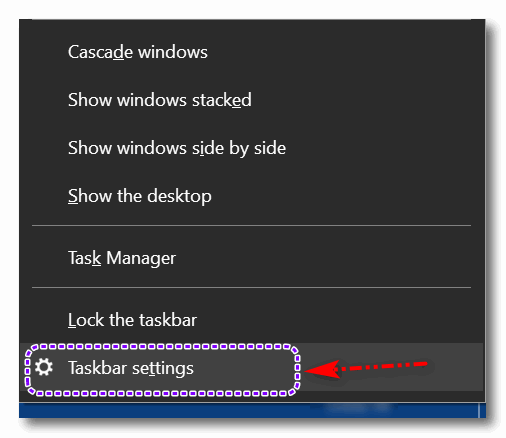
In Taskbar settings, turn the switch under “Show small taskbar buttons” to “On”
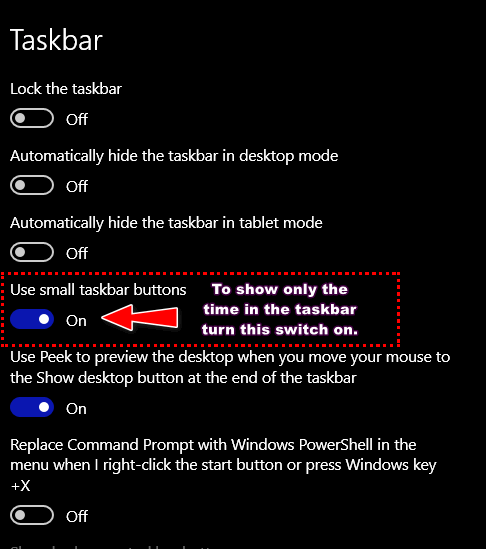
Now you know how to show or hide the date on your Windows 10 taskbar. Yippee!


doesnt work when taskbar position is set to left or right
Sorry, I thought it would be obvious that it won’t work with a truncated taskbar. I’ll have to put a note at that the taskbar has to be in its default position.
This also works when the taskbar is in the “top” position.
This solution did not work on my PC.
I have tried it twice and restarted every time.
Only the time shows on my taskbar, not the date!
Any other suggestion as to the problem
It only works with the taskbar in its default position (bottom).
There is ample room on the horizontal axis to display the date and time when the task bar is on the bottom of the screen. Having to increase the height of the taskbar or increase the icon size is not a great solution, especially with limited screen space. Is there not work around to simply move left or right the adjacent icons to make space for a teeny tiny date? This seems really simple and frustratingly missing from the settings. Thanks for any help you might give. Cheers
There is no setting in Windows 10 to individually make the clock on the Taskbar larger, there is not even a registry hack for that. The only way to make that bigger would affect all text in Windows 10 and is accessible from the Settings App – Ease of Access – Display and adjust the size of text, but that will make all text bigger
Thanks that solved my issue.
Tried all the above but no joy
Found a solution
With mouse select the upper margin of the taskbar
Hold the cursor down and move the line down
The taskbar will shrink vertically and the date will disappear
A taskbar can only be made so narrow. You can’t minimize an already minimized taskbar.
This has decreased the height of the display / webpage area. On an older MS OS the day/date was adjacent to the time thereby not diminishing the aforementioned visual interface. Two steps forward, one step back perhaps.
THANK YOU SO MUCH!!!!
Not having an option to display time and date *NEXT TO* each other, rather than stacked, is a STUPID DESIGN DESCISION on Microsoft’s part, especially where there’s not even an option to hack it to work. Having to use a Registry hack to show the seconds on the clock is also pretty idiotic, too.
I understand other people’s frustration because they seem to be facing different circumstances and/or conditions but, in my case, you just came up with the solution I spent weeks looking for. Thanks a million.