The Windows 10 Dictation Feature
Did you know that Windows 10 has an excellent dictation feature that makes it easy take a note, write an email, jot down a recipe, or even write a story or an essay, just using your device’s microphone and your voice?
To use the dictation feature in Windows 10, press and hold down the Windows Key and tap the H key, then place your cursor in (almost) any text field and start talking. It works with almost any app including MS Word, WordPad, and Gmail. Note that with some apps you may have to click the “microphone” icon in the dictation bar before it will start “listening”. See?
![]()
Here’s an example of Windows 10 Dictation being used with MS Word. See?
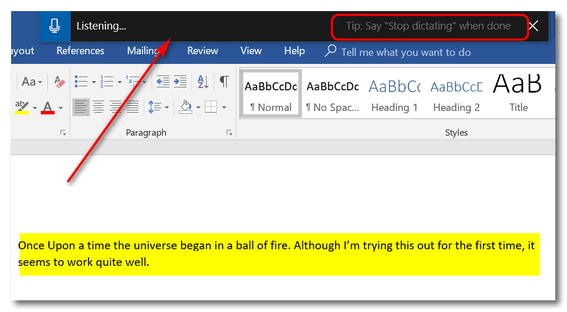
Above: You can see Windows Dictation is “Listening…” and in MS Word you can see what I’ve dictated so far. You can add punctuation by saying comma, period, etc. And you’ll find that the more you use Windows Dictation, the better it does at understanding your voice.
When you’re done dictating just say “Stop dictating”. That’s it. If you’re tired of typing, you’re not a great typist, or you are just feeling lazy, give Windows Dictation a try. Open an app that allows text input, hold down the Windows Key, and tap the H key. When the dictation bar shows that it’s “listening” click on the microphone icon and start talking.
You’ll be surprised at how accurate it is.


I just got ‘hot spots’.
Some programs may affect your shortcut keys but Windows Key + H definitely opens dictation on Windows 10.
Excellent and very useful WIN 10 feature, especially useful for people who finding typing challenging.