To Refresh or Not to Refresh – That is the Question
There’s nothing quite like a glass of ice-cold lemonade on a hot summer’s day to refresh you and brighten your spirits. And while it’s a good idea to stay refreshed and hydrated, that’s not what we will discuss today. Today, we will show you how to refresh your browser and when and why you might want to refresh it.
Last Friday, I made a mistake. Yes, sadly it’s true, I make my share of mistakes but I usually correct them before anyone knows 🙂 Anyway, I sent our weekly newsletter, as I always do every Friday morning. But this particular week, I forgot to upload the web version of the newsletter to our web server before sending the newsletter to our subscribers.
Well, it wasn’t long before I began receiving emails and comments that the link to the newsletter on the web was not working. It wasn’t working because the page was not there – I forgot to upload it.
Soon after I sent the newsletter, I received a comment from Muriel that the link to the newsletter on the web in the newsletter was broken. I immediately uploaded the page to the correct directory on our web server, but the problem was not resolved for those who had previously clicked the link. Even after I corrected my mistake, when those who had already clicked the link to read the newsletter online before I uploaded the page to the web server, clicked the link again even after I had corrected my error, the link appeared broken to them.
Why did this happen?
It happened because of the way the web works. On static pages (pages where the content is not being continually updated), that you have visited previously, you don’t see the as it is on the web, you see it as it is in your browser’s cache. Browsers work this way because pages load faster from your cache than from the web So those that had clicked the link before I had uploaded the newsletter to the server, saw a broken link when they went back and clicked the link again, even though the page was now working for everyone else.
Let’s do some refreshing
![]()
You can always be sure you’re seeing the current and correct version of a web page by refreshing it. Every browser has a refresh function on its toolbar. Here are samples of the refresh function and its icon on four popular browsers…
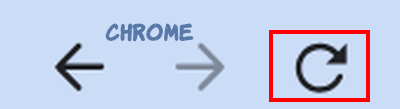
Above: Refresh icon – Google Chrome

Above: Refresh icon – Microsoft Edge
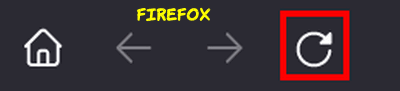
Above: Refresh icon – Mozilla Firefox
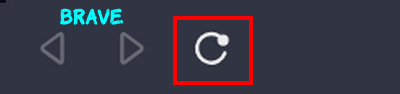
Above: Refresh icon – Brave browser
Are you seeing a pattern here? Every browser has a refresh icon (refresh button) on its toolbar and it’s usually located to the left of the address bar. When you click the refresh icon, the page you’re viewing will be refreshed and you’ll see the page not from your cache, but as the page actually is on the web.
Another way to refresh a web page
You can use the F5 function key to refresh any web page you’re viewing. The F5 function key is usually located on the top row of your computer’s keyboard.


When viewing any web page, regardless of which browser you use, tapping the F5 key while viewing the page will refresh it instantly.
F5 Key BONUS TIP
Here are some other functions you can perform with the F5 key:
Reload a document in a word processing program
Restart a slideshow in a presentation program
Open the find and replace a window in a spreadsheet program
Back to refreshing a web page…
You can also refresh the page you’re viewing by putting your cursor at the end of the website URL (address) in the address bar and pressing the Enter key to refresh the page. But using the browser’s refresh button (icon) or the using F5 key on your keyboard are easier and faster ways to refresh the page you’re viewing.
When you refresh a webpage, you’ll always be sure you’re viewing the newest version of that page.


F5 does not work for me but Ctrl F5 always has with all devices.
F5 works for me on all 3 of my laptops (Windows 10 and Windows 11). I don’t have a desktop to test it on but I’m pretty sure f5 works on desktops too…I’ll try it at BestBuy 🙂
I use Firefox and always use the little round arrow circle but I just tried F5 and it works too. Not sure why I am telling you since you already knew that but anyway I learned something new today so thank you.
Gail