Turn on Restartable Apps (Windows 10 and Windows 11)
Did you know that there’s a feature in Windows 10 (version 20H1 and newer) and Windows 11 that will automatically restart programs (restartable apps) that were open and running when you restart or shut down your computer? With this feature turned on, the next time you sign back in, the programs or apps that were open when you restarted or shut down your computer will automatically launch.
Windows 10 has this setting turned off by default, but you can turn it on if you want Windows to remember which apps were open before you restarted or shut down your computer. Then, after you restart or turn your computer back on, Windows will try to load the apps/programs that were open when your restarted or shut down.
These are not “Startup programs”. The “Restartable apps” feature is independent of Windows’ startup programs listed in Task Manager > Startup or Settings > Apps & features > Startup.
Windows 10
If you want Windows 10 to remember and reopen the apps and programs that were open when you restarted or shut down, you can turn on the restartable apps feature this way.
Open Settings (Windows key + I)
Then go to Accounts > Sign-in options.
Under “Restart apps – Automatically save my restartable apps when I sign out and restart them when I sign in.” toggle the switch “On”.

Windows 11
Windows 11 also has this feature. You can turn it on by going to Settings > Accounts > Sign-in Options. Turn the switch next to “Automatically save my restartable apps and restart them when I sign in” to “On”.
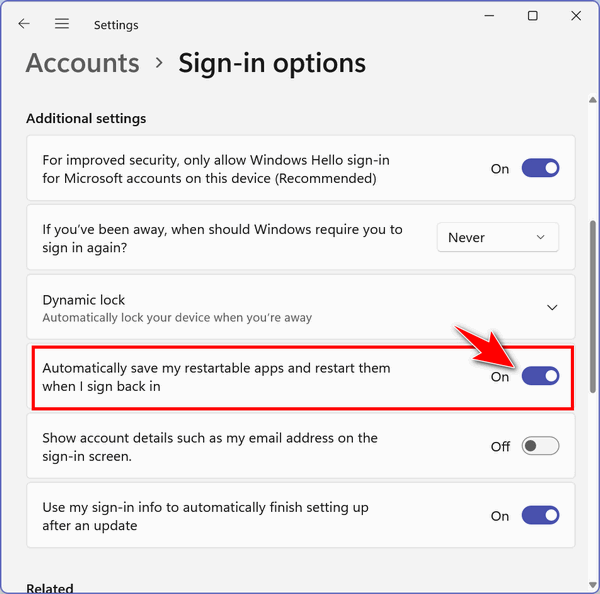
Keep in mind that not all apps are “restartable”.


Weird thing: Last night my laptop spontaneously rebooted (I hadn’t used it for a few hours – I guess Windows decided it would be a good time for an update) and when it was finished updating and all restarted, Firefox was already running, with the same open tabs. I thought it was odd, but then I saw this article and thought maybe I have this setting turned on. Just checked and … nope, it’s turned off. So how did Windows decide to restart Firefox when it rebooted?
Even without You having the mentioned feature enabled, certain OS functions of an outstanding nature and various types of Windows updates just demand the system state be preserved upon their application post reboot. It used to simply be a technical thing, say for the sake of the successful update of some kind, whatever, yet nowadays it is more of a commodity – one more step towards the seamless Microsoft Windows experience.