Two Quick Ways to Clear Chrome Browsing Data
If you use Google Chrome browser, here’s the fastest way to clear your browsing date short of creating a bookmark.
Open Chrome, and press the CTRL+SHIFT+DELETE keys on your keyboard. Chrome’s “Clear browsing data” dialog will open.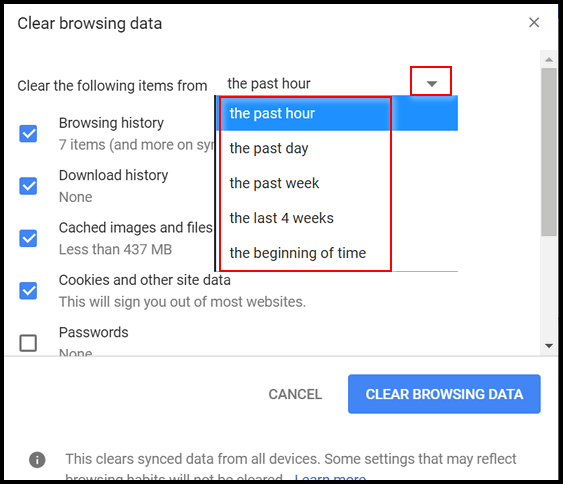
Using the down arrow, you can select how far back you want to go when deleting your browsing history & data from Chrome – even back to the beginning of time… not really. I don’t think they had internet in 3000 BC. In Chrome the beginning of time means all the way back to the first time you used Chrome. You can also select or de-select what you want or don’t want to clear under “Clear the following items…”
Remember, clearing cookies will log you out of all the sites that you’re logged in to. The next time you visit those sites, you’ll have to enter your user names and passwords again – unless your spiffy and smart and use a password manager.
You hate keyboard shortcuts you say? Well… this tip’s for you. If you like bookmarks and hate keyboard shortcuts, copy and paste (or type) the following into Chrome’s address bar.
chrome://settings/clearBrowserData
Next press “Enter “. However, if you’re spiffy and smart, you’ll paste it using “Paste & go” which eliminates having to press “Enter”.
After you do that, click on the start in at the right edge of Chrome’s address bar;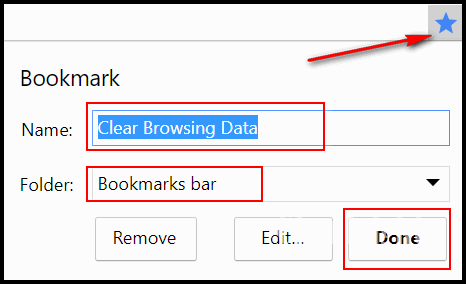
Give it a name… we suggest using name you’ll recognize – something like “Clear Browsing History” . Keep it in your Bookmarks bar. When your finished, click “Done”.
The next time you feel the urge to clear Chrome’s browsing data, just click on your shortcut. It will open the now-familiar “Clear browsing data” dialog.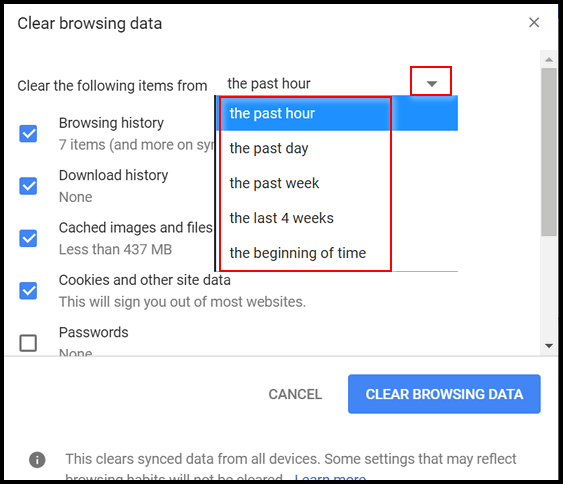
OK. Now you know the two qucik ways to get to Chrome’s “Clear browsing data” dialog.
Oh and one more thing…
Clearing browsing data on your PC (or other devices does not delete search history or other data Google stores about you. If you want to see, clear and/or control that, make sure you are logged into your Google account, then click the link below:
https://myactivity.google.com/myactivity

