How to Easily Find Your Wireless Password in Windows 10
It’s been a while since we covered recovering wireless network passwords, but since Christmas was last week, a lot of folks got a new computer, a new tablet, a smartphone, an Amazon Fire, a smart thermostat, a Roku player, a smart TV, or other internet-connected devices, and you’re going to need to know your WiFi network password.
And if you’re like most people, you set up your wireless network quite a while ago and you don’t remember your WiFi password.
If you got a new tablet, smartphone, streaming video player, etc., or you just need to find your wireless password, we’re going to show you how the quick and easy way.
Just follow these simple steps:
Press Windows Key + i to open Settings (or open Settings from your start menu). Click on “Network & Internet”. In “Network & Internet” settings, look on the right side and you’ll see the following options.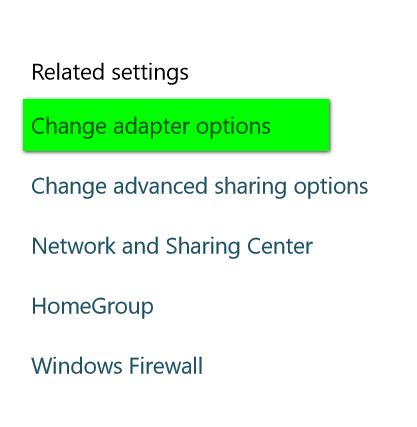
Click on “Change adapter options” (see above). And you’ll see the “Network Connections” dialog appear (see below):
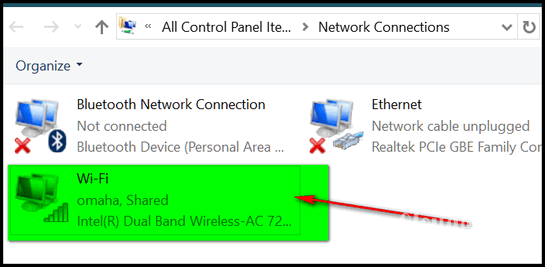
Right-click on the WiFi network you normally connect to (see image above) and then click on Status in the drop-down menu (see image below) which appears:
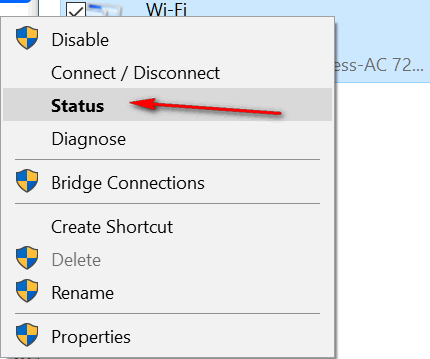
In the Wi-Fi Status dialog, click on the Wireless Properties button (see screenshot below):
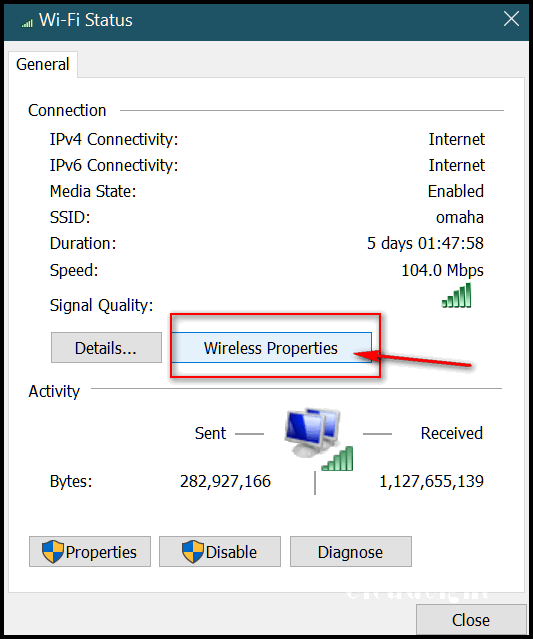
In the Wireless Network Properties dialog, click on the Security tab at the top (see image below):
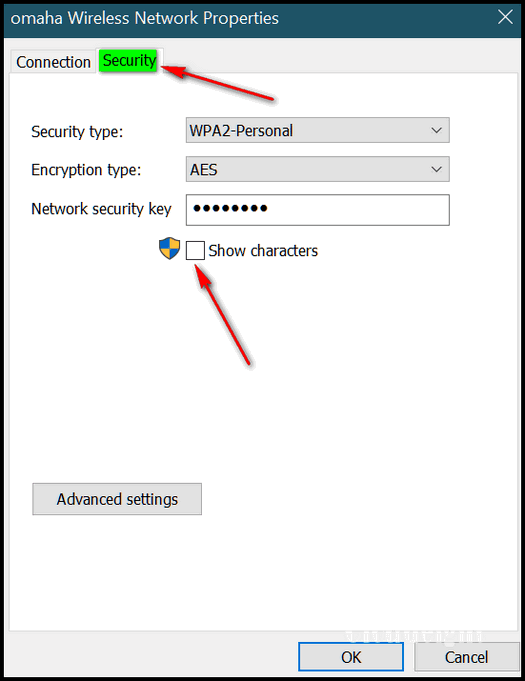
In the Wireless Network Properties Security dialog, tick the box next to “Show Characters” and your password will be shown to you unencrypted – in plain text.
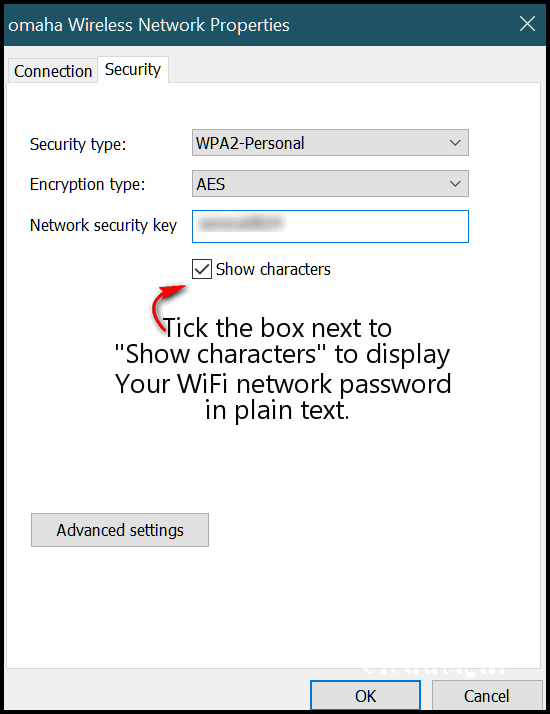
And that’s all there is to it!
You can also find your wireless network password using a command prompt. See our article here to learn how.


Very helpful. Thank you.
Thank you so much for this, I have noted it down for future use, question, can this be used to also change your password, I will be switching to a Fibre network soon and will have a new fibre internet modem , along with a new password requirement.
Love you both, please keep up your awesome work on our behalf…
Cheers
Anne
I eventually did find my password. However, I was and am in my new place connected via ethernet. I haven’t figured out how to find my password via ethernet. I’m sure there is a way. Would you show it to me, please. I might need to know sometime in the future. I think you did post something about ethernet but I was so busy, it went by the wayside.
Thanks for your help.
There would be no reason for an Ethernet connection to have a password since the PC is plugged directly into the modem/router. The reason WiFi requires a password is because it uses radio signals which need to be encrypted with a password or anyone could access the WiFi network. No one else can access your Ethernet connection.