How to Remove Right-click Context Menu Items Quickly and Easily
Last week, Lynn asked us a question that we have not heard for a while – she wanted to know how to remove some of the programs from her right-click context menu – she was tired of scrolling down a long list just to get to “Rename” and “Delete” which are the two items she uses most.
There are a lot of programs that can help with paring down the list of items on the right-click context menu – you can even remove items by editing the registry. But few people consider editing the registry easy or fun – and we found many of the context menu editors complicated.
Because of Lynn’s question, we went on a search for an easy-to-use context menu editor. And we found a free program that’s extremely easy to use — so much so that removing items from the right-click context menu is as easy as this:
Highlight the item you want to remove and click “Delete”.
The program is called “Easy Context Menu”. You can download the zip file from here.
Once you download it, unzip the file and open the folder inside. Then click on EcMenu or EcMenu64 (if you have a 64-bit computer click on EcMenu64 – if you’re not sure click on EcMenu).
Once you open the program, press Ctrl-X (or choose “File” > “Context menu cleaner”) to open the ContextMenu Cleaner. Highlight the item you want to remove from your right-click menu and click “Delete”.
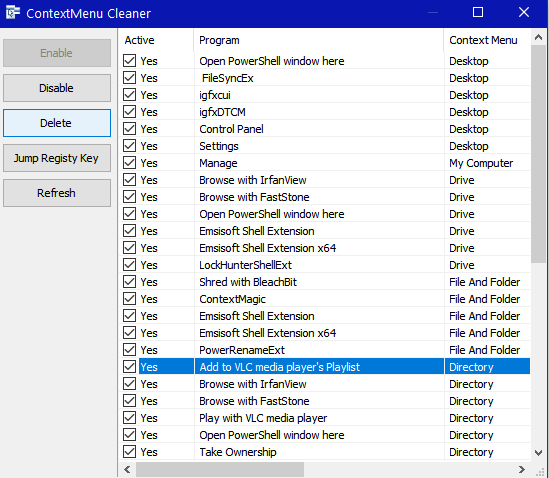
If you want to delete several items at once, highlight multiple items by holding down the SHIFT key while you click on the items you want to remove. Then, when you have all the items you want to remove from your right-click context menu selected, click on the Delete button on the left side. That’s it.
Context Menu Cleaner has many other features as well. You can read more about it and all its features here.
BONUS TIP! Do you have a 64-bit or 32-bit PC?
Chances are you have a 64-bit PC, but if you want to find out:
1.) Type About PC in the taskbar search.
2.) Press Enter when “About your PC” shows up at the top of the search results.
3.) Under Device Specifications, you’ll find your system type.
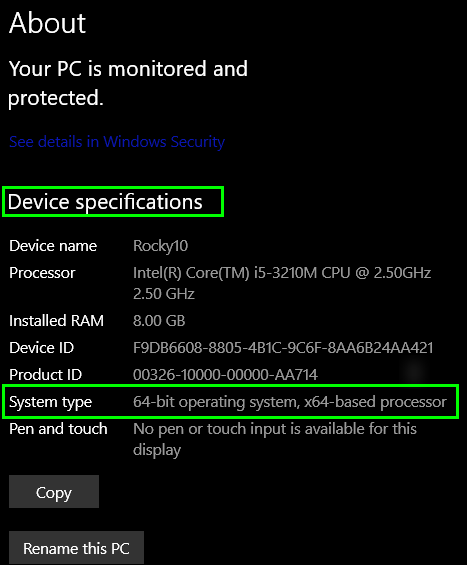


Tried the right click context menu tip. But I use Start Menu X and a lot of tips won’t work with it.
I use the following method you gave us years ago……. https://www.thundercloud.net/infoave/new/how-to-add-and-remove-items-tofrom-your-windows-send-to-menu/?utm_source=feedburner&utm_medium=email&utm_campaign=Feed%3A+thundercloud%2FIapJ+%28Cloudeight+InfoAve+Computer+Tips+%29
That works a treat for me.
Best wishes, look after yourselves – Harry