Saturday Bonus Questions and Answers – 102922
It’s the last Saturday in October and that means it’s only 56 days until Christmas. It hardly seems possible that another year has nearly passed us by. But enough rambling – it is Saturday and that means it’s time for another edition of Saturday Bonus Questions & Answers.
Sometimes, the best tips and tricks are hidden in the published questions and answers. And rarely do we post questions and answers on this website. Today, we’re featuring some of the questions and answers from past issues of our InfoAve Weekly newsletters.
These questions & answers were selected at random from past InfoAve Weekly newsletters.
Saturday Bonus Questions and Answers – 102922
Ross wants a copy of all the passwords on his computer
Can you recommend a program to obtain a copy of all my passwords stored either in my computer or by Google? I have access to all the relevant sites etc. now, but my computer is “tired”, so would like to have a copy just in case.
Our answer
Hi Ross. Nothing beats a good password manager for managing passwords. If you don’t use one yet, it would be an excellent time to get one and start using it. There are many good password managers out there, some are free. Bitwarden has an excellent free password manager. RoboForm and LastPass also offer trimmed-down free versions.
Now, to answer your question: There’s no way to recover every password from your Windows 10 computer, but there are ways to recover many of them. First, you can export all your Google Chrome passwords to a file by following the instructions on this page.
And you can use a program called reCall to ferret out other passwords (email passwords, application passwords, and software licenses) stored on your computer. Read more about reCall here.
We hope this helps you, Ross.
Barb has a question about her Chromebook
I have a Chromebook that I accidentally erased Linux from. Is there any way you could recover that for me? I have tried unsuccessfully. I have had your help before on my PC and wondered if you could be my last resort. Thank you, Barb.
Our answer
Hi Barbara. Thanks for your nice comments.
Chromebooks don’t use Linux; they use Chrome OS. In any case, we don’t work on Chromebook.
But maybe this will help you. You can reset your Chromebook back to its factory settings by following the instructions here.
That would make your Chromebook exactly the way it was when you first got it.
We hope this helps you, Barbara.
Rona has problems with the Windows 10 Photos app
Hello again TC & EB. I am having problems using the photos app. I thought I was doing really well transferring my photos from an external hard drive into albums in the photos app. However, after a day or two when I went back to look at the albums, they were nearly all showing that there were zero photos in them. One or two had some, but not all. What am I doing wrong? The photos downloaded into the ‘collection’ folder are all mixed up with some upside down. On my old computer, I used Picasa to sort my photos and they were all in folders in which I could edit, add and delete as needed.
I am getting very frustrated. I have tried to find solutions on the Internet, and it would seem that many others have had problems also. But I have been hesitant about trying the fixes suggested. I hope you can help me with some simple procedures as you always do. Many thanks. Rona.
Our answer
Hi Rona. It sounds like the Photos app is not working right. There are two things you can do to try to fix it. You can try to repair it, and if that does not work, you can try to reset it.
To repair or reset the Microsoft Photos app do this.
1. Type APPS in the taskbar search and press Enter when “Apps & features” appears in the search results.
2. On the page that opens is a list of all the programs and apps on your computer. Find “Microsoft Photos” and click on it. You’ll see “Advanced options” directly beneath the title Microsoft Photos (see the screenshot below).
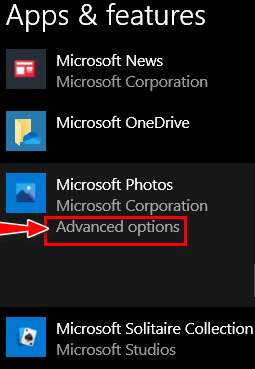
You’ll see a lot of different settings and choices appear.
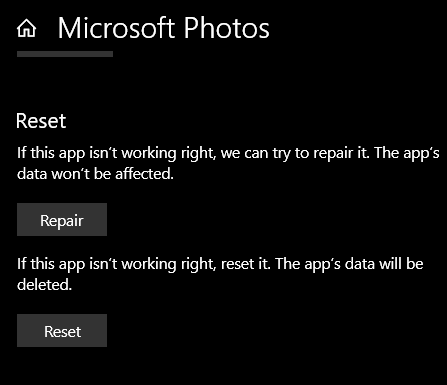
You’re only interested in two of them: “Repair” and “Reset”. Try “Repair” first and restart your computer. See if that fixes the Photos app. Go back to Apps & features, find Microsoft Photos, click on it and choose Advanced settings again. This time choose Reset instead of repair. After you reset the Photos app, restart your computer and try the Photos app again.
If you still can’t get the Photos app working to your satisfaction, we have two alternatives for you.
Microsoft Photo Gallery (came with Windows XP, and Windows 7) and works on Windows 10 too. I’m using it on Windows 10. For more information on where to get it, how to install it, and what it can do, see our article here.
You may also be interested in reading our article about FastStone Image Viewer (free). It has photo-organizing capabilities too.
We hope this helps you, Rona.

THANK YOU FOR HELPING US!
When you support us with a small gift, you help us continue our mission to keep you informed, separate the truth from the hyperbole, and help you stay safer online. Plus, our computer tips make your computer easier to use.
Did you know that we provide support to thousands of people? Every week we help dozens of people via email at no charge. The questions and answers you see in our newsletters are from the email answers and help we provide to everyone free of charge.
Thanks to your gifts, we do a lot more than provide this free newsletter. We help you recognize online threats, fight for your online privacy, provide you with the knowledge you need to navigate the Web safely, provide you with suggestions for safe, free software and websites, and help you get more out of your PC.
Please Help us keep up the good fight with a small gift.
Interested in making an automatic monthly gift? Visit this page. Help us keep helping you… and help you stay safe on the Web.
Sharon wants to make the taskbar font black
I always appreciate your help; you guys are great! Is there any way to make the fonts on the taskbar black and not white I have a green color on there now and the white doesn’t show up well? Thanks again for your help. Sharon S.
Our answer
Hi Sharon. Thank you! It sounds like you have Windows 10 in “Light” mode or have selected a light color for your taskbar. There’s no way to change the taskbar font without getting into third-party programs or registry hacks. I don’t think you’d want to do that.
So, we’re going to help you get your Windows 10 PC out of light more – or help you select a dark color for your taskbar so the white text shows up better.
Let’s get you out of light now and into Dark mode this way…
Right-click the taskbar.
Click “Taskbar settings”
Click “Colors”
Under “Choose your color” make sure it says “Custom” (you can select it by clicking on the little arrow).
Under “Choose your default Windows mode” choose “Dark”.
Under “Choose your default app mode” you can choose “Light” or “Dark” – it doesn’t affect the taskbar color.
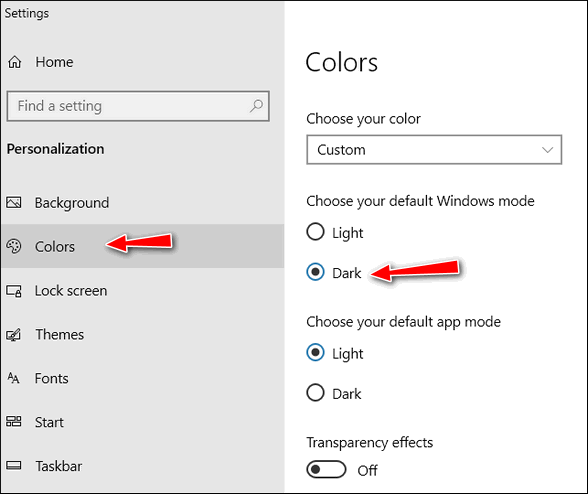
Also, make sure “automatically pick an accent color from my background is not selected.
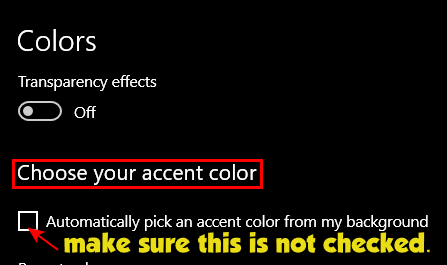
You can either choose a dark color from the color chart or under “Show accent colors on the following surfaces”, leave the box under “Start, taskbar and action center” unchecked. This will result in a black taskbar and the white text will show up very well.
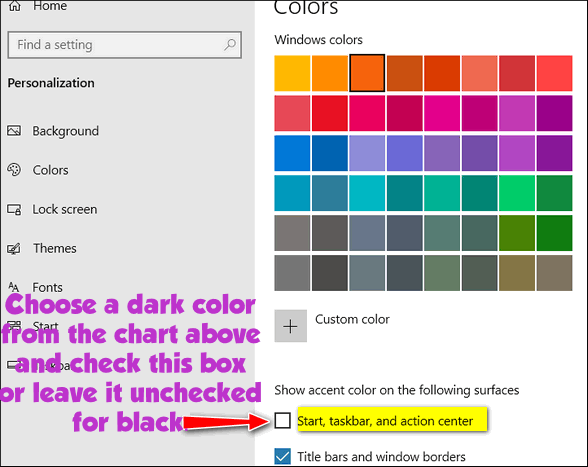
The text will still be white, but you’ll be able to see it much better.
There are programs you can download and themes you can install that may change the taskbar text color – but we recommend that you just make the taskbar darker so that the Windows default white text shows up well.
Robert wants to know how to change the name on the Windows 10 login screen
How do you or can you change the name on the login screen? Or the startup screen or welcome screen. Thanks, Robert.
Our answer
Hi Robert. Thanks to your question, I’ve created a tutorial on how to change your account display name for those using a Microsoft account, as well as for those using a Local account
Take a look at the tutorial here.
Again, thanks for your question! It was the basis for our tutorial.
Bill wants to stop Microsoft Edge from blocking downloads
How do I stop Microsoft Edge from blocking downloads? It recently blocked a Crucial memory scan which I know is legit as well as a free PDF update. Thanks. Bill.
Our answer
Hi Bill. You can circumvent Edge’s “SmartScreen” filter at two different ways.
Option 1:
Click the download link.
Click the View downloads button to the right of the “(this file/extension) is unsafe to download and was blocked by SmartScreen Filter” warning.
In Downloads, the blocked file will be listed with the “This is unsafe to download and was blocked by SmartScreen Filter” message.
You cannot click it to download it, but you can right-click the blocked file and choose “Download unsafe file” to download it.
Option 2:
You can also disable the Edge SmartScreen Filter (not recommended).
1. Open Microsoft Edge.
2. Click the 3 (…) horizontal dots icon in the top-right corner.
3. Click on “Settings”.
4. Click on “Privacy, search, and services.
5. Scroll down to Security
6. Turn off the toggle switch next to “Help protect me from malicious sites and download with Microsoft Defender SmartScreen.”
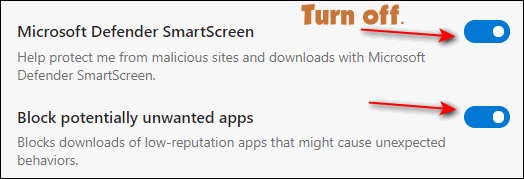
Our answer assumes that you have good antivirus/anti-malware software installed. Otherwise, we do not advise that you turn off SmartScreen.
———–
Bill wrote back: “Thank you for the quick answer. I ordered 4GB ram from Amazon after a scan by Crucial.com. And I also go the update from free PDF. I have used Emsisoft from the beginning and in a couple of days, you will be asked to renew it. Bill”
Debbie followed our instructions to increase the number of days to go back to a previous version of Windows, but…
I went back to your article on increasing the number of days to go back to the previous installation of windows, and copied & pasted the verbiage & it was not found. Has Microsoft closed that loophole in the latest version?
Our answer
Hi Debbie. The DSIM commands in our article “How to Increase the Number of Days to Go Back to the Previous Installation of Windows” are only valid during the period of time when you can still go back to a previous version of Windows.
If either of the following is true…
1) Windows has removed the previous version automatically after 10 days.
2) The previous version (Windows.OLD) has been removed using Disk Cleanup or another cleanup program.
You’ll get “Error 1168: Element not found.” This error message indicates that the previous version has been deleted, and there’s currently no previous version to go back to.
I hope this answers your question, Debbie.
Lynnda wants to know about the new Brave Search
I’m just curious. What is your take on the new Brave Search? Thanks, Lynnda
Our answer
Hi Lynnda. I just now tried Brave Search because of your question. “Brave Search” results seem a bit sparse and off-target when compared to Google. However, Brave Search is in the beta stage meaning it’s in the testing stage right now. Perhaps it will be better in time. You can try using it at https://search.brave.com/
If you’re looking for a search engine with some modicum of privacy (nothing is private on the web), I suggest DuckDuckGo. They’ve been around a long time, and while DuckDuckGo’s search results are thinner and much less robust than Google’s, so are Bing’s and Yahoo’s. And neither Bing or Yahoo offer much more in the way of privacy than Google does.
And while you asked about Brave Search, we’ve been testing the Brave browser for many months now. While it has a few irritating (to us) features, it is an excellent browser for those looking for more privacy and security. It’s based on Chromium, so it has a “Chrome” feel about it. If you haven’t tried it yet, you might want to give it a test drive. You can download it (free) here.
Jean has crazy colors on her screen
I have messed up the colors on my PC. This page has a black background with white text. The title “Your Questions, Comments, or Suggestions are Welcome” is in Coral. The taskbar is white. The Start menu with all the tiles has a white background. The apps are Aqua. How do I get out of this mess? I’ve tried to figure it out but not getting very far. I just want to go back to the original. Please help!
Our answer
Hi Jean. Try this…
1. Press and hold down the Windows Key and tap the U key to open Settings > Ease of Access.
2. In Settings > Ease of Access click on Color Filters (on the left side)
3. In Color Filters if the switch is turned on, turn it off.
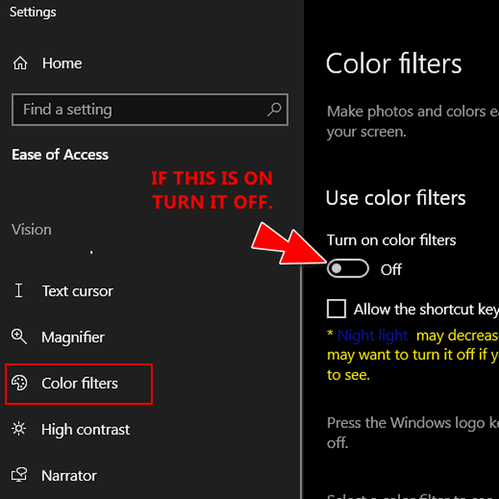
4. Next click on “High contrast” in the menu on the left and make sure the switch is turned off.
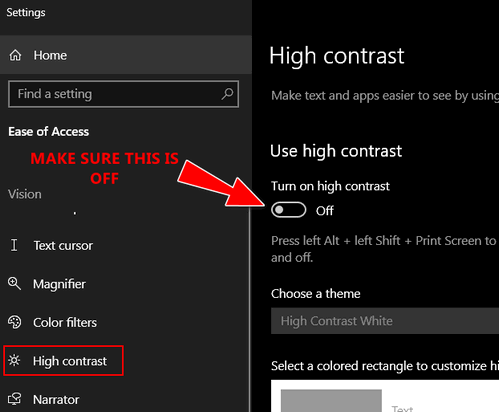
That should fix your crazy colors.
Joann says every time she starts her computer Firefox asks to be her default browser
Hi TC. Each time that I log onto the internet, a window pops up regarding Firefox. It always asks me if I want to make Firefox my default browser. If I click on “Not now”, it continues to pop up each & every time that I go online. If I click on “yes” or “okay” (whichever it offers), then a big window pops up with all kinds of choices. I never see any that I should accept. What do you advise? I’d like to be finished with this window pop-up for good.
Thank you so much for all of your help. I have so very much appreciated all of your directions, instructions, tips, offers, and help for so many years now! I have learned most of what I know about my computer(s) over those years from your InfoAve e-mails, notices, etc. It has been a treasure and a pleasure to learn from you. Thanks again, Joann.
Our answer
Hi Joann. Thanks very much for your nice comments and for your long-time support
There is nothing unusual or malicious going on here. When Firefox asks if you want it to be your default browser and you click No (Not now), the next time you open Firefox it will ask you again. When you click YES (Use Firefox as my default browser) , then Settings > Apps > Default Apps will open where you’ll see a list of apps for which you can set your defaults (we explain that here).
Next time Firefox asks if you want to make it your default browser, don’t click yes or (Use Firefox as my default browser) or No (Not now)… remove the checkmark from the box next to “Always perform this check when starting Firefox”. Firefox won’t ask to be your default browser anymore. See the screenshot below.
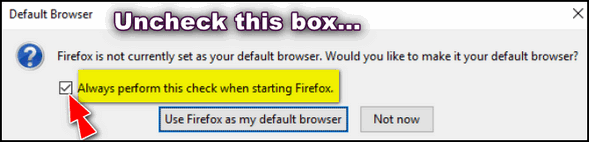
We hope this helps you, Joann.

Don’t have a Cloudeight SeniorPass? It’s a great deal. Learn more here.
Our Cloudeight SeniorPass is a great deal. You get unlimited support for one full year from the date you first use your SeniorPass. We can help keep your computer running well, fix all kinds of computer problems, clean up malware, and a whole lot more. Our SeniorPass is like having insurance for your computer. And it’s only $99 for an entire year.
To learn more about our SeniorPass, please see this page.
John does not want taskbar search on his Windows 10 taskbar
When I go to the Taskbar, I get a black screen with various file names showing. I don’t want that black screen … ever. It just confuses me. Just to clarify my description. In the lower-left of the screen, this notice shows a magnifying glass and the command “Type here to search”. Hope this description helps. John
Our answer
Hi John. It’s called the Taskbar search and it’s very useful, but if you don’t like it, you can remove the magnifying glass from your taskbar this way:
Right-click on a blank space on your taskbar…
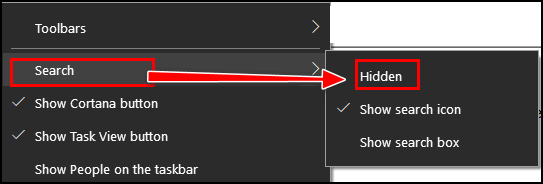
Find “Search” and then click on “Hidden” and the magnifying glass (taskbar search) will be hidden. If you ever want it back again, repeat the process above and click “Show search icon” or “Show search box”.
Maria wants to transfer her files to a free office suite
I currently have Office 365 and just renewed for another year at a cost of over $100. I only use Word and Excel. What is the best/easiest to take my files and transfer to a free suite? I figure I have a year to transfer and then I won’t renew Office 365. I tried to go back to regular Office, but couldn’t access my files. It seemed to require me to use Office 365 once I started with it. Maybe I just didn’t know how to get them back. I don’t have a problem with Microsoft Office, I just don’t want to pay for it every year. Any suggestions are welcome. Have a Blessed Day!
Our answer
Hi Maria. You don’t have to transfer anything. Once you download a free office program that opens MS Office files (and most of them do). You can associate Word Docs and Excel files with your new free office program. I suggest that you uninstall MS Office first then restart your computer. After your restart then download a free office suite like any of the ones we recommend here.
Once you have removed MS Office 365 and installed the free office suite you chose, your Word Documents and Excel files should open automatically with your new office program. If not, right-click on a Word Document, select “Open with” then choose the office program you just installed and make sure you check the box next to “Always use this program to open this type of file”. Then do the same with any Excel file. From then on, your Word docs and Excel files should open with whatever free office program you installed.
I hope this helps you, Maria.
Wait! Before you go…
Every week we help dozens of people with their computers without charge or any expectation of payment. And we have helped many folks who have fallen for tech support or other scams designed to steal their money.
And we now depend more on readers like you to help keep us going. Your donation helps us to help more people with their computers and helps us keep everyone safer online.
Please help support our small business and help us to keep on helping you.



Hey folks, great newsletter and I love reading these Q&A Saturdays. Just one thing I have noticed for a long time now, the final question/answer is always in a grey font colour, while the rest of the page uses a black font. Is there any significance to this or just an oversight in template/coding? (A quick Inspect shows that last question block is governed by the footer class entry-meta while the rest of the page is of the class entry-content.)
Cheers!
Hi there… it’s not gray on any of my computers…
I would suggest you check your monitors – the screenshot you included shows two different colour fonts. I don’t know how to add a screenshot to my comment. All the other questions are governed by the body style, which dictates font-family Ubuntu and color #444. The last Question is governed by footer.entry-meta, which dictates font-family helvetica and color #757575. The ‘Wait! Before you go…’ bit is still helvetica, but back to #444. I don’t know why you can’t see it on your monitors – maybe they are too bright?
I use Qwant as my search engine. I read that it’s even more private than Duck Duck Go. I’d like to know what you think of it.
Hi Gina…we wrote about Qwant quite a while ago… see this page.