Saturday Bonus Questions & Answers – 112021

Thanksgiving is just a few days away – we wish you and those you love a very happy and blessed Thanksgiving!
It’s Saturday. The weekend is here and you know what that means. It’s time for more Bonus Questions & Answers.
Sometimes the best tips and tricks are hidden in the questions and answers we publish. And rarely do we post questions and answers on this website. Today, we’re featuring some of the questions and answers from past issues of our InfoAve Weekly newsletters.
These answers were selected at random from past InfoAve Weekly newsletters.
Saturday Bonus Questions & Answers – 112021
Erica wants to know if hackers can watch you with your Webcam.
I’ve read several articles that say that webcams can be activated by hackers and used to look at you things in your house. Is this true? Can hackers turn on my webcam and watch me and look at things in my room?
Our answer
Hi Erica. Not only is it true that webcams can be activated remotely, but it’s also happened many times and even some famous people have had their privacy invaded. There are several ways this can happen, but usually, it usually happens when the victim is tricked into clicking a link in an email and downloading spyware/malware onto the computer thus giving the attacker control over the computer’s webcam. It can be activated without the user’s knowledge. Sometimes the cam can be activated without the “webcam active” light being on.
It’s not likely to happen if a user has a good antivirus / antimalware installed. However, no software is 100% foolproof. We’ve written articles about this before and we recommend putting a tiny piece of electrician’s tape (opaque) over the camera lens. If you’re concerned about the tape’s sticky substance harming your lens you can put a small piece of paper between the tape and the lens.
This is not something that happens very often. But it’s important to know it’s not a hoax, it probably happens more than we like to think. And remember to always make sure you’re protected. Someone spying on by you using your own webcam is possible, but not very likely. It just makes good sense to understand the risks and always use the best safe computing practices.
Covering the lens is a good option, but having a good antimalware/antivirus such as Emsisoft installed is essential.
Jim wants to create a recovery drive for his new computer
I just purchased a new laptop with a 1 TB hard drive but no Optical drive. Should I create a USB recovery drive or a USB boot drive? I have created an ISO image as of today on a USB hard Drive but should I also create a boot or recovery USB drive as mentioned above?
Our answer
Hi Jim. Computers that do not have optical drives (CD/DVD drives) have the BIOS set up to boot from bootable flash drives. So you can create a bootable Windows 10 installation flash drive by going to this page.
On that page click on the button labeled “Download tool now”. You’ll be able to create a Windows 10 installation flash drive using the tool.
We recommend you create a Windows 10 installation flash drive. It has everything a recovery drive has and more and it’s bootable. You can boot your computer from it, use troubleshooting tools, and even do a reset or repair installation using it. And since your computer has no optical drives, its BIOS is already set to boot from a bootable flash drive.
I hope this helps you, Jim.
Eleanor has Windows 10 and wants to do daily backups
Hi…I’ve had your Infoave Premium for years and have read all your wonderful suggestions over the years. I’ve wanted to back up my computer for quite a while and finally bought a Seagate 4 TB Backup Plus Portable backup. I have not connected it yet because I’m wondering if there is a program that I could get to just daily backup what’s new instead of backing up everything every day. I don’t know if you could help me with this but I thought I would ask anyway. Thanks…Eleanor
Our answer
Hi Eleanor. Thanks so much for your nice comments.
Windows 10 comes with a really good backup program that is available to you.
Before we get to that, we recommend that you don’t install the software that came with your external hard drive, it’s unnecessary. Just plug it into a USB port on your computer. And, for best results with your backup make sure you leave the backup drive plugged in all the time. Only unplug when absolutely necessary.
Plugin your external drive and use the following steps to turn on Windows 10 File History backup.
1. Right-click the start button & click “Settings”
2. In Settings click on “Update & Security”
3. In Update & Security click on “Backup” in the menu on the left.
4. Under “Back up using File History” click the big plus sign next to “Add a drive”
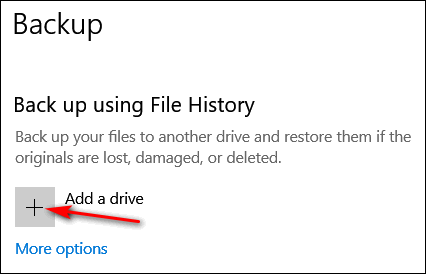
5. Select your Seagate 4TB hard drive.
That’s it. With a drive as large as your Seagate, just leave File History set at its defaults.
File History backs up all your files and folders all the time. While it does not create an image backup, it creates reliable backups of all of the personal files (Pics, Documents, Music, Videos, Favorites, etc.). And with all the ways Windows 10 offers to recover your computer in case of major problems (and the fact you can make free Windows 10 installation media – DVD or USB flash drive) the need for image backups is less than it used to be in previous versions of Windows.
We hope this helps you!
Paul is suspicious of a scam
Hi. I hope you can help me. In the last two days, I’ve gotten phone calls from a place called ” Computer Services”. They said my account has been expired and that I should call them at the number at the end of the call. What Account? They indicated a charge has been put on my account of $399.00.The call sounded like it was computer-generated to me. The amount of $399.00 is for 5 years. I thought I knew a scam when I saw one, but this one if it is has me confused. Thank you.
Our answer
Hi Paul. This is a scam. They can’t charge your account anything if you did not give them a credit card number. But if you did give them a credit card number, call your credit card company ASAP and report you’ve been scammed, and they’ll remove the charge and prevent them from charging anything again.
If you didn’t give them a credit card number, then just ignore the call. If it’s a cellphone you can block the number they’re calling from. If it’s a landline, call your telephone company and tell them about this and have them block the number.
You may also want to report the calls to local authorities. It’s illegal to threaten people or attempt to extort money or trick people into paying money for something they didn’t ask for or buy.
—-
Paul wrote back: “Hi. Thank you for the quick reply to the question I had concerning the phone scam. I feel a lot better now. Thanks again. Paul“
Leslie says her computer got messed up when she installed Firefox
I would like to back up my computer for two days to get rid of the mess I made when I put FIreFox on. I also took YouTube off as I never use it. (Big mistake) I am 74 and all I do usually is play my apps, and visit with friends on FB. My son and daughter could do this but they will yell at me because they have told me not to touch anything. So please save me and send me the info. Everyone wants my passwords now but can’t get to them. I was on Chrome and want to back up to the 4th of December. It’s terrible when you are almost 75 and your kids treat you like you are your great-grandchildren’s age. 🙂 Thank you so much
Our answer
Hi Leslie. Firefox is a browser, it’s not likely installing it would mess up your computer. If you don’t want it, you can uninstall it. Open your start menu, find Firefox, right-click it and then choose Uninstall. It sounds to me like you allowed Firefox to be your default browser and you had all your favorite bookmarks, etc. saved in Chrome. Installing Firefox does not remove Chrome but if you’re not careful it can take over as your default browser.
You can switch your default browser back to Chrome in about 60 seconds. Here’s how:
1. Right-click your Start button
2. Click on Settings
3. Click on Apps & Features
4. Click on Default Apps
5. Under Web browser click on the icon showing and choose Google Chrome
6. That’s it.
You can’t uninstall or remove YouTube because it’s a website, not a program. All you have to do is go to https://www.youtube.com – any time you want to. And if you want to add it to your bookmarks again just see this Cloudeight page.
If you need more help or have any other questions, just let us know.
Ellen and several others want to know how to find a good antivirus for Android smartphones
Can you suggest a good antivirus for Android phones? I’d sure appreciate your guidance! Thanks for all the good work you two do!
Our answer
Hi Ellen. It just so happens that Emsisoft makes a great antivirus and anti-malware for Android. You can get it from the Google Play store here
I hope this helps you and all the others who are looking for good protection for their Android phones.
Karen downloads things and then can’t find them…
I download stuff and I can never find it. please help. Plus how can I get the icons on the front page?
Our answer
Hi Karen. Unless you have changed the default settings, all downloads go to your Downloads folder. Press & hold down the Windows key and tap the E key. The Downloads folder shows up in the left column as well as in the right pane. See the screenshot below.
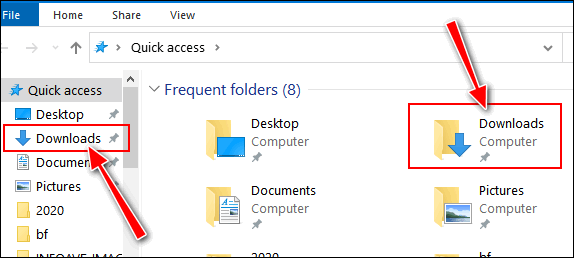
Another download tip. If you want to find a recent download, press CTRL+J and you’ll see your recent downloads.
I am not sure what you mean by getting icons on the front page… do you mean your desktop? Generally, you can put a shortcut to any file, program, or folder by right-clicking on the file, folder or program, and choosing “Send to > Desktop (Create shortcut)” from the menu that appears when you right-click an item. Here’s an annotated screenshot.
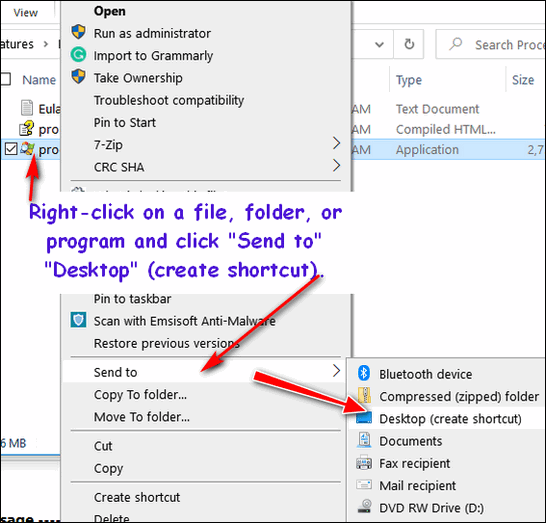
We hope this helps you, Karen.
Uwe wants to use Proton Mail in Thunderbird
Hello Folks. I would like to use Proton Mail that you recommended previously, but I would like to put it into my Thunderbird email program for easier access. I’m not sure how to go about it and don’t want to jam up my 2 existing email accounts that are currently in the program.
Please advise. Thanks. Uwe.
Our answer
Hi Uwe. Proton mail (Free) does not support POP3 or IMAP, so you cannot use Proto (free) in any email program – Thunderbird, Outlook, or any other.
We hope this helps you.
Terry wants to know if we’d leave LastPass for Bitwarden
Hello Cloudeight. Would you leave Last Password Manager for Bitwarden; all say so great? https://bitwarden.com/. Terry
Our answer
Hi Terry. Every company is going to claim their product is the best. Chevrolet says their cars are better than Ford’s, Ford’s better than Chrysler’s, Toyota’s better than Nissan’s, on so on. They are all good. It depends on what you like and what works for you. The important thing is that you use a password manager. Which password manager you use is up to you. Use the one that works best for you.
Over the years many new password managers have been introduced — but I’m happy with LastPass, I’m not going to switch to something else, because LastPass works for me and does what I want it to do. Darcy is happy with RoboForm. LastPass and RoboForm have been around for many, many years and they do the job.
The most important thing is that you use strong passwords, never reuse the same password, and using a password manager is a great way to do that. The password manager you use should be the one you like best.
We will add we’ve tested Bitwarden and it’s a worthy competitor for LastPass and RoboForm. If you’re using LastPass now, and want to try or switch to Bitwarden, see our article here.
![]()
Joann wants to get rid of DuckDuckGo
I have recently tried DuckDuckGo, which I also had used years ago. But I like Firefox better so I want to change back. If I click on my Firefox icon, Duck comes up anyway. I have not been able to find DuckDuckGo anywhere for me to uninstall it or get rid of it in any way.
I’m hoping you will help me to get back to Mozilla Firefox, which I like better. I would appreciate your help with this very much. Thank you, Joann
Our answer
Hi Joann. DuckDuckGo is a search engine like Google, Bing, and Yahoo. DuckDuckGo is not a browser or an installed program. Firefox is a browser like Chrome, Edge, Internet Explorer, etc.
It seems to me, from what you say, you have Firefox but you have set DuckDuckGo as your default search engine.
You can choose/change your search engine in Firefox this way:
1. Open Firefox.
2. In the address bar type (or copy/paste) this:
about:preferences#search
3. Press Enter.
4. Click on “Search” in the menu on the left.
5. Under “Default Search Engine” click on the little down arrow.
6. From the drop-down menu, select your preferred search engine.
Here is a screenshot to help you:
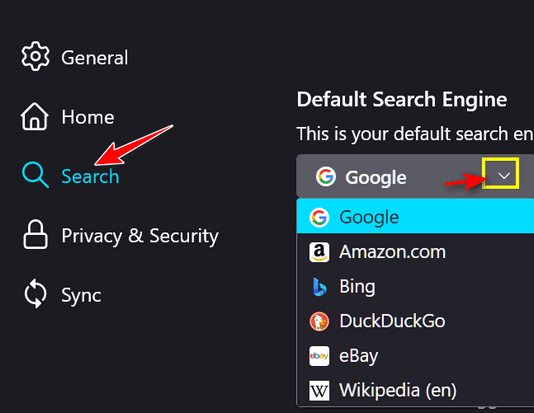
DuckDuckGo is not installed on your computer, it’s a search engine on the Web. And available from your browser. Just change your search engine to something other than DuckDuckGo.
If you installed the DuckDuckGo Extension, you can remove it by clicking on the Settings icon and clicking on “Extensions and Themes”. Look for the DuckDuckGo extension and remove it.
——-
Joann wrote back: “Many, Many THANKS to you for clarifying this & giving me thorough instructions. Joann B.”
Sandy wants an inexpensive way to help a friend remotely
Is there free software or a website where I can register and be able to help access someone else’s computer remotely? I have a couple from church requesting I help them with something on their computer and with the Coronavirus, I can’t visit them so I need to access their computer remotely. Is this possible? I know you guys do it all the time, but it’s a business for you. For me, it’s just to help a friend out and, if possible, I don’t want to have to pay. Unless it’s fairly cheap! Thank you.
Our answer
Hi Sandy. You can use Windows Quick Assist to help your friends See our article here on how to use Quick Assist.
If you find you’re unable to help them, we offer remote computer repair services at very fair prices. Please see our Cloudeight Direct Computer Care home page for more information.
We hope this helps you, Sandy.
Stuart is plagued by multiple popups
Recently I have been plagued with multiple adverts appearing in the bottom right of the screen every few seconds and sometimes many in one second. They are always in a black rectangle and involve free gifts, prostitutes, and money-making schemes. Activating the pop-up blocker makes no difference. I can stop them by inactivating JavaScript, but JS is necessary so much that inactivating it is a nuisance. How do I stop these intrusions, please? Regards, Stuart.
Our answer
Hi Stuart. You have picked up malware or adware somehow. If you have a Cloudeight Direct repair key, you can submit a session request. Or you can purchase here: https://thundercloud.net/direct/ and we can fix it for you
We look forward to helping you soon.
——
Note from TC: I fixed Stuart’s computer on Tuesday. The popups were caused by a one-click computer fix tool and multiple bad Chrome extensions. His computer is now pop-up-free
John does not want taskbar search on his Windows 10 taskbar
When I go to the Taskbar, I get a black screen with various file names showing. I don’t want that black screen– ever. It just confuses me. Just to clarify my description. In the lower-left of the screen, this notice shows a magnifying glass and the command “Type here to search”. Hope this description helps. John
Our answer
Hi John. It’s called Taskbar search and it’s very useful, but if you don’t like it you can remove the magnifying glass from your taskbar this way:
Right-click on a blank space on your taskbar…
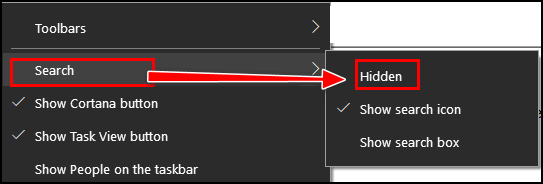
Find “Search” and then click on “Hidden” and the magnifying glass (taskbar search) will be hidden. If you ever want it back again, repeat the process above and click on “Show search icon”.

Wait! Before you go…
Every week we help dozens of people with their computers without charge or any expectation of payment. And we have helped many folks who have fallen for tech support scams or other scams designed to steal their money.
And we now depend more on readers like you to help keep us going. Your donation helps us to help more people with their computers and helps us keep everyone safer online.
Please help support our small business and help us to keep on helping you.



I have a question? I purchase Emsisoft and was told by customer support to create a workspace when I log into Emsisoft; now I received an email and this message is also in my workspace….Asking if Cloudeight could join my workspace? Is this legitimate ?
Hi Annabelle. Please contact us via our Contact page and Darcy will get you fixed up with what you need for Emwsisoft. It looks like you renewed through Emisoft and did not go through us. Darcy can get that straightened out for you. Please go to https://thundercloud.net/contact.htm and ask Darcy to fix your Emsisoft issues.