You Don’t Need to “Safely Remove” a USB Drive on Windows 10
This morning we had a question from a reader who was fretting over not being able to “Safely remove” USB drives ever since updating to Windows 10 version 2004.
According to Windows Latest, you don’t need to worry…
“If you use Windows 10 version 1903 or newer, Windows now automatically disables write caching for USB drives and you won’t find the ‘eject’ option because it’s no longer needed.
Last year, Microsoft introduced a new policy for Windows 10 that instructs the operating system to allow you to remove the device without using safely remove hardware or eject option…
Windows comes with different policies you can select for USB storage devices. By default, Windows 10 is set to use the “quick removal” policy that ensures devices can be disconnected from your computer directly.
Another option is “Better performance” that improves performance but requires you to use the “Safely remove hardware” option…”
If want to take out a USB drive without using the old “Safely remove hardware” notification icon you can now do so safely as “quick removal” is the default on Windows 10 version 1903 and newer versions.
You can verify that Quick Removal is default this way.
1.) Open Disk Management (right-click on the Start button and click “Disk Management”.
2.) In Disk Management right-click on a connected USB flash drive and choose “Properties”.
3.) In the USB drive Properties dialog, click on “Hardware”.
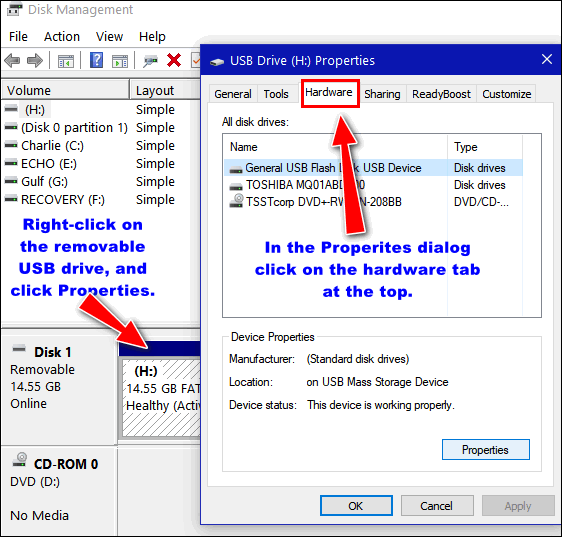
4.) In the Hardware dialog, click on the Properties button.
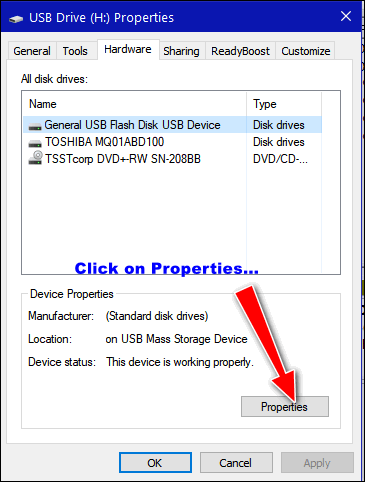
5.) In the Hardware Properties dialog, click on the “Policies” tab. You should see “Quick Removal” “Disables write caching on the device and in Windows, but you can disconnect the device safely without using the Safely Remove Hardware notification icon.”
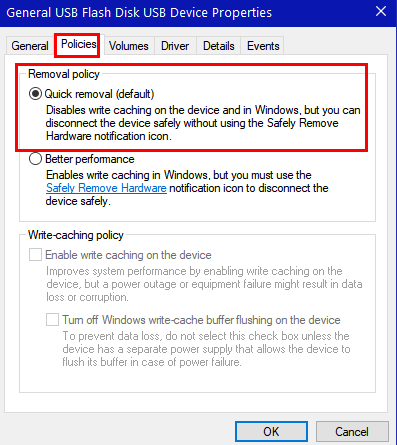
So, if you’re using Windows 10 versions 1903, 1909, 2004 or newer, you can disconnect a USB flash drive safely, without losing data, without worrying about using the “Safely remove…” notification icon.


Thank you for this information I had a problem with this and this is just what I needed.
Thank you again for your help.
Food information. Thank you.
In the MS blurb it says “you won’t find the ‘eject’ option” – but I still see the little USB stick icon for “Safely Remove…” – is that not the ‘eject’ option?
I have been using that, but sometimes I get the message that it can’t be ejected because it’s in use.
I just checked and it’s set to Quick Removal, so why would it tell me, when I am using the ‘Safely Remove’ button, that it’s in use and can’t be removed?
I use the external drive nightly for backup, but once that is finished (and it is) there is nothing else using the drive, so should eject with no problems. Even though it’s set for Quick Removal, the notice saying it’s in use (it’s not – I can hear it!) worries me. As said, it’s for backup and I don’t want to muck things up.
Any assurances for me? 😀
I don’t see anywhere it says you won’t see the icon. As for “assurance” Microsoft does not guarantee anything. I’ve not used the “safely remove” icon since I updated to version 1903- over a year ago and I’ve had no problems. Our article shows how to check to make sure your default is set to Quick Removal. If it is then you don’t need to use the icon. If you really think it’s necessary the icon is still there.
Thanks. I’ll cross my fingers and hope it works!
The first sentence of the quoted article reads:
If you use Windows 10 version 1903 or newer, Windows now automatically disables write caching for USB drives and you won’t find the ‘eject’ option because it’s no longer needed.
I would have assumed the “eject option” was the little icon, but no? Then what is that referring to? I don’t know of any other eject option, so that had me a bit confused.
Thanks!