How to Block Senders on Gmail
If you want to block someone and prevent them from sending mail to your Gmail address, it’s easy to do. Most of you remember the old “Block sender” feature on Windows Mail (and Outlook Express). Thankfully, Gmail works better and it’s easier to block and unblock senders.
Here’s how to block a sender in Gmail. Open the mail from the sender you want to block. Just to the right of the “Reply” button, you’ll see a down arrow – click it.
You’ll see a drop-down menu (see below). On the menu you’ll see “Block (whatever the sender’s name is)” for instance “Block Mister Irritating”.
The sender will be immediately added to your block senders list and all mail from them will be blocked from your Inbox and placed in Spam.

Next,
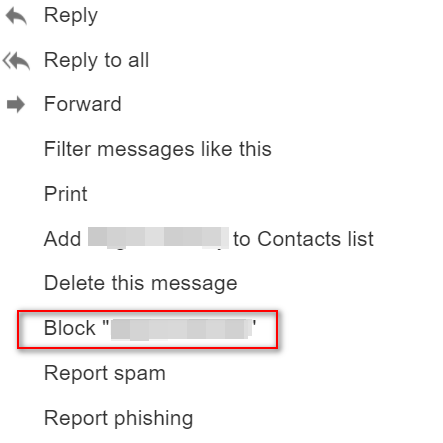
But what happens if you patch things up with the sender you blocked and you want to unblock them? We’re glad you asked. It’s easy to do!
Open Settings
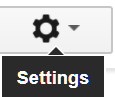
Click on “Filters and Blocked Addresses” from the menu at the top. All of your blocked addresses (if any) will appear in list when you click the button labeled “Unblock selected addresses”. (As you can see we have not blocked anyone.)

Just remove the sender from the list of blocked addresses and he or she is then back in your good graces and all mail from them will be sent to your inbox again.
Our 2017 Christmas Specials are available through Sunday December 17, 2017!
Get 3 Cloudeight Direct Computer Repair keys for just $89. You save $61.
Get Ashampoo Backup Pro 11 FREE With Any Emsisoft Purchase!
Buy a Cloudeight Direct Computer Care Repair for just $35 – Save 30%



Tried your block sender for g-mail. No drop down arrow next to reply as shown in your picture. I have windows mail that you installed for me.
Hi Virginia,
This is not for Windows Mail, it’s for Gmail on the Web. The drop down is shown in a browser, not Windows Mail.
TC
Cloudeight Internet LLC
This refers to Gmail accessed with a Web browser (Chrome, Firefox, Edge, etc.) not Windows Mail.
I’ve used this hint many times, but I still get emails from addresses that I’ve blocked. Now what?
You’re not using a gmail address. This tip applies only to Gmail addresses and only to those who check Gmail on the Web. It does not apply to any email programs at all.
Thanks,
TC
Cloudeight