Saturday Bonus Questions and Answers – 030522
It’s the first Saturday in March and that means it’s time for more Bonus Questions & Answers.
Sometimes the best tips and tricks are hidden in the questions and answers we publish. And rarely do we post questions and answers on this website. Today, we’re featuring some of the questions and answers from past issues of our InfoAve Weekly newsletters.
These answers were selected at random from past InfoAve Weekly newsletters.
Saturday Bonus Questions and Answers – 030522
Bev wants to know whether to allow Windows to update drivers
Windows update is asking me to update my laptop manufacturer’s (HP) drivers. I know you have said not to tinker with drivers but in this case, it specifically says for my HP laptop. Three items are listed…
1. HP keyboard-standard 101/102 – key or Microsoft Natural PS/2 keyboard for Hotkey support
2. HP -image-40.11.1137.17149 &
3. Intel-system 11.7.0.1002.
Should I ignore this notification? Thank you, Bev.
Our answer
Hi Bev. Our rule is to never update drivers unless something is not working correctly. So, we suggest you ignore the Windows notification and then configure Windows Update so it does not attempt to update drivers automatically. See our post here to learn how to turn off Windows 10 driver updates.
We hope this helps you, Bev.
Marie has trouble moving files… she tends to lose them
Good morning. I use File Explorer to move files. Could you please tell me how to get something back? For example, I am opening a RAR file and now I want to move both files, but when I try to move them, I lose them. How do I get them back? Thanks, Marie.
Our answer
Hi Marie. I cannot tell you how to get the two files you moved back, because I don’t know where you moved them to. But I know that it can be frustrating trying to copy/move files by dragging them. It’s very easy to lose or misplace files.
There are better ways to copy or move files – and you’ll always know where they went because you choose the location you want to move them to (the destination folder).
1.) Add “Copy to and Move to” to your right-click menu (Windows 10 and Windows 11)
The easiest way to move/copy files from one place to the other is to add “Copy to/Move to” to your right-click menu. That way when you right-click on a file you want to move, you can select Move to and choose the destination (the location you want to move it to). Here’s our easy tutorial showing you how to put “Copy to” and “Move to” on your Windows 10 right-click menu.
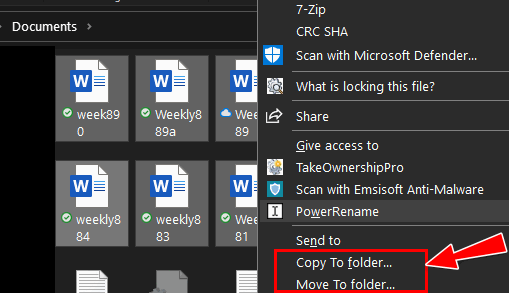
2.) Use File Explorer to easily copy and move files
There’s another way to copy and/or move files that are already available to all Windows 10 users. You can use File Explorer to copy and/or move files. But you have to do it the right way and trying to drag files from one location to another is not the right way.
Below is a screenshot showing the “Move to” and “Copy to” features of Windows 10’s File Explorer. You can read our tutorial here that shows you how to use File Explorer to easily copy or move files from one location to another on your PC or to an external drive.
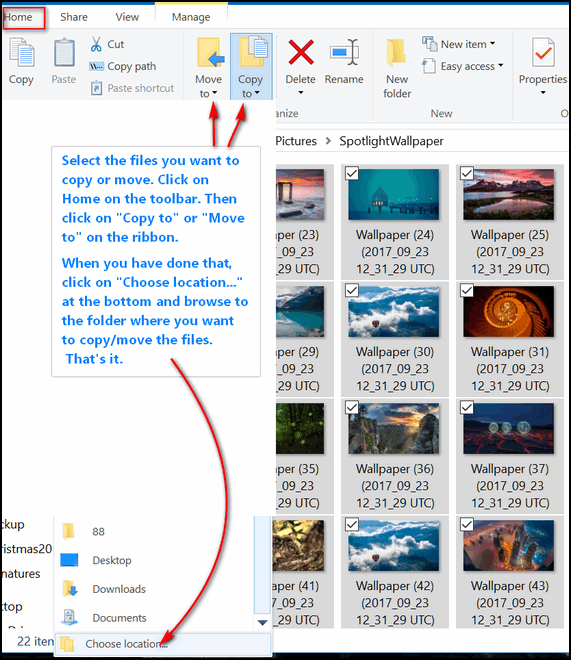
Now you know 2 easy ways to move files (or copy files) from one place to another without losing them in the process.
We hope this helps you, Marie.
Michael wants a disposable email address
Is there a site you recommend getting a disposable email address, so we can read the articles (and sites) that require an email address?
Our answer
Hi Michael. All “temporary” email address sites work in basically the same way. You create a temporary email address and use that address when you don’t want to use your real email address when a site requires you to sign up for an account.
Temporary email address sites allow you to check mail sent to your temporary address — which is important since some sites will require you to “validate” your email address by clicking a link in the initial sign-up email. Once you establish that your email address is “real” your account is activated.
Here are three temporary email sites that seem legit to us:
https://www.guerrillamail.com/
There are many others, but we’ve checked these three for you.
We hope this helps you, Michael.
Sharon K. is looking for a free backup program for Windows 10
Hi. I’m looking for a free backup for windows 10.
Our answer
Hi Sharon. Windows 10 comes with an excellent backup app called “File History”. It’s both reliable and easy to use. Like all backups, it requires that you have an external hard drive or a second internal hard drive.
It only takes a few minutes to set up File History and for most people, the default settings will work just fine. See our tutorial on how to set up File History here.
File History backs up all your personal files including pictures, documents, music, videos, desktop, favorites, and more.
We hope this helps you, Sharon.
Laura wants the People app back on her Windows 10 Start menu
Hi, you two amazing people. Hope you are well and safe! I hope you can help me with this problem. All of a sudden, the tile I had on my Start screen for PEOPLE has disappeared, and People does not show on my start list.
I have tried searching for People or My People, or Contacts, and can’t find it anywhere. When I email, I still get addresses finished as I start typing a name, so I know the list is still “out there”. How do I check if the “People” app is “On” and get the tile for it back on my Start menu??? I am old and NOT tech-savvy, so I’m lost. Can you help? Did it disappear because of an “update” or some mysterious glitch???? HELP, please. All my other apps tiles are still there just fine, thank goodness. I’d sure appreciate your assistance! Laura
Our answer
Hi Laura. Thank you! For reasons known only to those at Microsoft, the People app has been removed from the Windows 10 Start menu – and there is no way we know of to put it back. But you can do this, however…
Right-click on your taskbar
Click on “Show People on the taskbar”.
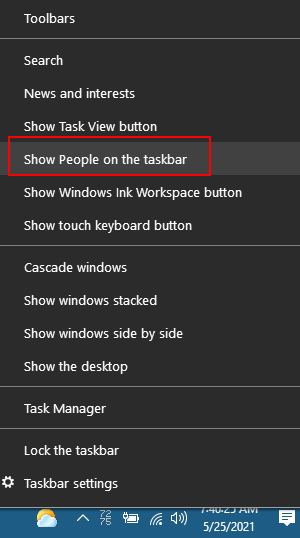
You can turn on the People widget and/or make adjustments to it by doing this:
1. Right-click on the taskbar.
2/ Choose Taskbar settings
3. Scroll down to “People”
4. You can modify and change the settings for People there.
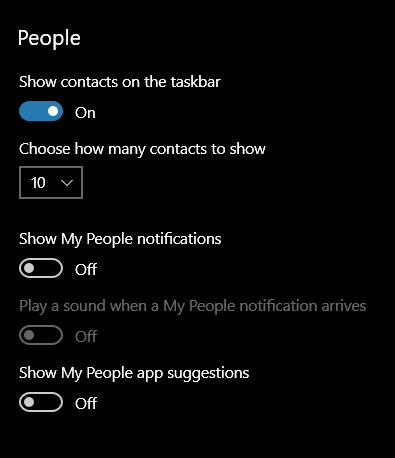
We hope this helps you, Laura.
Candace has warnings popping up, but Emsisoft shows nothing wrong
Good morning. Hope you can help me. Attached are pictures of warnings that are popping up since yesterday. I haven’t clicked on anything yet. Emsisoft shows that I am protected, but I scanned anyway, and it didn’t come up with anything. Can I delete them? Thanks much.
Our answer
Hi Candace. These are fake virus warnings apparently coming from something in your Chrome browser or its history/cache. To get rid of these false warnings, reset Chrome.
Instructions to reset Chrome and clear the cache and history are here.
Once you reset Chrome and restart your computer, you should not see any more warnings.
————-
Candace wrote back: “TC. Thanks for your quick response – it is very much appreciated. I reset Chrome as soon as I received your email and so far, the warnings have not appeared. Again, thanks! Candace.”
Carole lost her sound after a Windows update
I have lost the sound on my PC. I think it has happened after the latest update. The speakers are working okay. Please help! Your info newsletters are so good. I have followed you for years. Thanks, Carole.
Our answer
Hi Carole. Losing sound on a PC can be caused by dozens of things and can be difficult to diagnose and fix. It could be the sound card, it could be a driver or driver, it could be many things.
So, let’s try 2 simple fixes before going into panic mode…
1. Turn off your computer – all power off – for five minutes. Power on your computer and start it up. Check your sound.
2. If you still have no sound…
— Right-click the Start button and click “Settings”
— In Settings click on “System” then “Sound”
— In the Sound settings dialog – under “Sound” make sure the volume slider is turned to 100 and check to see if you hear any sound.
— If not, under the volume slider you’ll see a button labeled “Troubleshoot”. Click that button and follow the instructions. Windows 10 now uses AI to help troubleshoot problems. I have used the troubleshooter to repair sound on a couple of computers, so I know it does work. And the new troubleshooters in Windows 10 use artificial intelligence (AI) to help solve problems so they work much better than they used to.
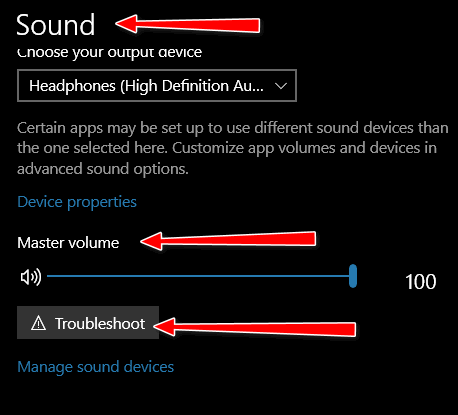
We hope this helps you Carole, but if not, please let us know.
Karen wants to know the name of the uninstaller we recommend
I have forgotten the name of the uninstaller you suggested. I had to do a clean install of Windows 10 and would like to use the app again, but the name escapes me. Thanks for all the great suggestions and tips you mail daily. Karen
Our answer
Hi Karen. Thanks so much.
We currently recommend Geek Uninstaller Free. Be careful when you download Geek; make sure to click the “Zip” download in the box labeled Free. My current favorite is HiBit Uninstaller (Free). It’s not only an uninstaller, it also has a lot of useful Windows utilities included. Revo Uninstaller has a free version, but I’ve not used it in a long time. Also, if you have Reg Organizer (not free) installed, it has a great uninstaller included.
We hope this helps you, Karen.
John wants to know why two computers in the same house show different connection speeds
Earlier in the year, you posted a fast way to check internet speeds on Speedtest.net. I have a desktop computer and my speed test was 78 Mbps. I tested my wife’s laptop right along with mine and it only registered 40 Mbps. Shouldn’t they be the same? I tested both on Ookla. The ping and upload were the same, but the downloads speeds were different. Thanks, John
Our answer
Hi John. We don’t use Ookla much anymore, it has too many ads. We now use Fast www.fast.com. It’s reliable and has zero ads.
That being said, every computer has its own hardware including wireless cards, Ethernet cables, network cards, etc. Each computer is configured differently. And unless your computer and hers have exactly the same hardware and software, they are going to show varying speeds. If both are connected via Wi-Fi and are not exactly the same distance from the router, you’re going to have variances. It would be surprising if two computers showed exactly the same download speed.
The hardware, type of connection, and distance from the router (if Wi-Fi) all affect the speed of the connection.
One more thing, a ping just shows the route from the computer to the destination server. I’m surprised even your pings and upload speeds are the same, although upload speeds are usually much slower than download speeds anyway.
I have two computers – both connected by Wi-Fi and one shows 81 Mbps down and 13 Mbps up and my other laptop approximately the same distance away from the router shows 35 Mbps down, 10 up. My Android smartphone shows 93 Mbps download and 10 Mbps upload.
A lot of things come into play when considering connection speeds. They’ll even vary from one test to the next.
Irene wants to know how to enlarge the text on her computer
How can I enlarge my text on my computer?
Our answer
Hi Irene. We have written several articles about enlarging the text on Windows 10 and enlarging text in programs like browsers and emails. The following two articles should cover everything you’d want to know about enlarging the text on your computer.
How to make text bigger on Windows 10.
How to instantly make text larger in email and on the web.
That covers it all.
We hope this helps you, Irene.
Don’t have a Cloudeight SeniorPass? It’s a great deal. Learn more here.
Our Cloudeight SeniorPass is a great deal. You get unlimited support for one full year from the date you first use your SeniorPass. We can help keep your computer running well, fix all kinds of computer problems, clean up malware, and a whole lot more. Our SeniorPass is like having insurance for your computer. And it’s only $99 for an entire year.
To learn more about our SeniorPass, please see this page.
Diane wants to uninstall Microsoft Edge
I recently bought a new Lenovo computer. I installed Chrome because I like it. On startup, an Edge page takes over, trying to get me to install photos, etc. How do I uninstall Microsoft Edge? It is greyed out when I go to the Uninstall page. Thank you in advance. Dianne
Our answer
Hi Diane. You cannot uninstall Edge from Windows 10. Here’s what Microsoft says:
“Microsoft Edge is the web browser recommended by Microsoft and is the default web browser for Windows. Because Windows supports applications that rely on the web platform, our default web browser is an essential component of our operating system and can’t be uninstalled.”
Now, I’m sure that if you searched hard enough you could find someone who will say you can remove Edge manually, but I would not take a chance on ruining Windows by attempting it.
Let’s try to get rid of the notifications from Edge. I suggest you right-click on the start button and click Settings. In Settings >System > Notifications & actions… turn the switch next to “Get notifications from apps and other senders” off.
Next, open Edge and click on the three horizontal dots icon at the top right to open Edge Settings.
From the Edge Settings menu, click on “Cookies and site permissions”.
Scroll down until you see “Site Permissions / Notifications”.
Turn the switch next to “Ask before sending (recommended)” Off.
Here are some screenshots to guide you.
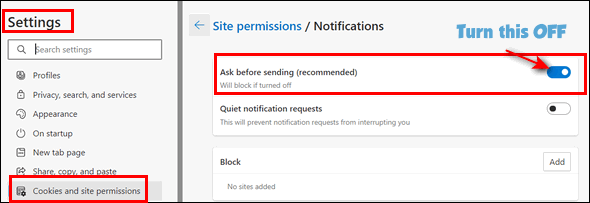
A closer view of the “Site permissions / Notifications” dialog.
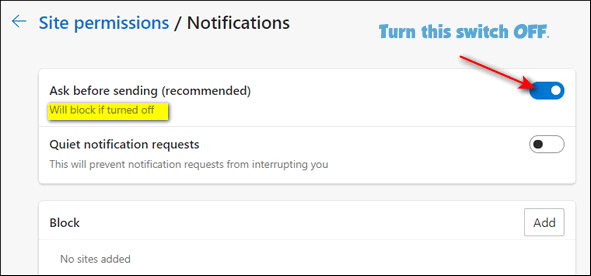
Once you turn the switch off, you’ll see this…
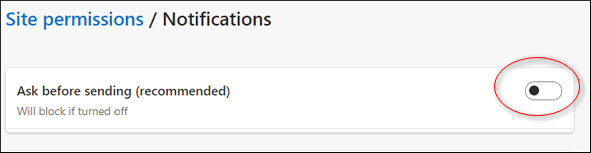
That should keep Edge quiet.
Candace wants to know about locking her computer
Hi TC. Is there a way I can lock my computer if I leave it for a while? If I lock my computer via Windows Key plus L, do I unlock it using my Microsoft password?
Our answer
Hi Candace. When you lock your computer using Windows Key + L it stays locked. To unlock your computer, you need to type in your PIN or password. We hope this helps you, Candace.
Bil wants to help his wife upgrade Microsoft Office
Hello. My wife has a Laptop (Lenovo) running Windows 10 version 2004. My issue is she is running Microsoft Office Version 2007. I know it’s very old. I want to bring her up to date with Microsoft Office 2019.
My main dilemma is that she currently runs under POP3, and Virgin Media is basically IMAP, which I would like to put her on as I feel it is a more up-to-date and reliable email protocol. What sort of issues if any will I find when installing Microsoft Office 2019? Can I do it safely without any issues? I will naturally back up before I start.
Your newsletters are brilliant, and I have learned so much from other readers’ questions – keep up the good work! Best regards, Bil
Our answer
Hi Bil. Thanks for our nice comments. All the documents you’ve created with Office 2007 would be accessible when you switch to Office 2019. Just to be on the safe side, if you’re not currently using OneDrive, make sure you back up the folder C:\Users\Your Wife’s Username, just in case. That folder contains all the important files and settings and data on the computer. You should uninstall Office 2007 before installing Office 2019 (or Microsoft 365 – more about that later).
And according to Microsoft…
“…Uninstalling Office 2007 will not affect or delete your files. After removing Office 2007, you can proceed to install Office 2019 and you will be able to open your files just fine in the newer versions of Word, Excel, and PowerPoint…”
As for Outlook, Microsoft says…
“If Office 2007 is installed on the PC that Office 2019 is being installed on, there is nothing for you to do/export/migrate as installing 2019 will use the original OL profile and its data files, all will be as before, except now in 2019. You need to uninstall 2007…”
After you upgrade Outlook, you’ll need to manually change the server settings from POP3 to IMAP.
Microsoft 365
We recommend (and use) Microsoft 365 (formerly Office 365) as it costs less, and you’ll never have to deal with an outdated version of Office again. It contains all the usual Office programs – Word, PowerPoint, Excel, Outlook, etc. You can get more information about Microsoft 365 here. We hope this helps you, Bil.
Ross wants a copy of all the passwords on his computer
Can you recommend a program to obtain a copy of all my passwords stored either on my computer or by Google? I have access to all the relevant sites etc. now, but my computer is “tired”, so would like to have a copy just in case.
Our answer
Hi Ross. Nothing beats a good password manager for managing passwords. If you don’t use one yet, it would be an excellent time to get one and start using it. There are many good password managers out there, some are free. Bitwarden has an excellent free password manager. RoboForm and LastPass also offer trimmed-down free versions.
Now, to answer your question: There’s no way to recover every password from your Windows 10 computer, but there are ways to recover many of them. First, you can export all your Google Chrome passwords to a file by following the instructions on this page.
And you can use a program called reCall to ferret out other passwords (email passwords, application passwords, and software licenses) stored on your computer. Read more about reCall here.
We hope this helps you, Ross.
Rona has problems with the Windows 10 Photos app
Hello again TC & EB. I am having problems using the photos app. I thought I was doing really well transferring my photos from an external hard drive into albums in the Photos app. However, after a day or two when I went back to look at the albums, they were nearly all showing that there were zero photos in them. One or two had some, but not all. What am I doing wrong? The photos downloaded into the ‘collection’ folder are all mixed up with some upside down. On my old computer, I used Picasa to sort my photos and they were all in folders in which I could edit, add and delete as needed.
I am getting very frustrated. I have tried to find solutions on the Internet, and it would seem that many others have had problems also. But I have been hesitant about trying the fixes suggested. I hope you can help me with some simple procedures as you always do. Many thanks. Rona.
Our answer
Hi Rona. It sounds like the Photos app is not working right. There are two things you can do to try to fix it. You can try to repair it, and if that does not work, you can try to reset it.
To repair or reset the Microsoft Photos app do this.
1. Type APPS in the taskbar search and press Enter when Apps & features appear in the search results.
2. On the page that opens is a list of all the programs and apps on your computer. Find “Microsoft Photos” and click on it. You’ll see “Advanced options” directly beneath the title Microsoft Photos (see the screenshot below).
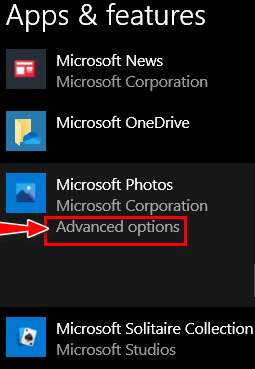
You’ll see a lot of different settings and choices appear.
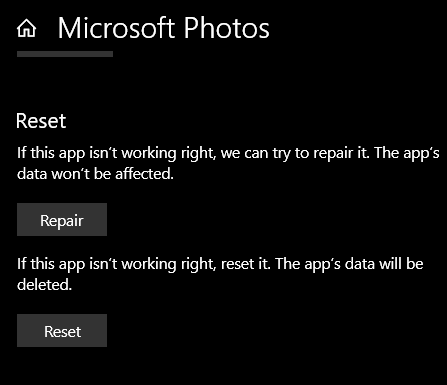
You’re only interested in two of them: “Repair” and “Reset”. Try “Repair” first and restart your computer. See if that fixes the Photos app. Go back to Apps & features, find Microsoft Photos, click on it and choose Advanced settings again. This time choose Reset instead of repair. After you reset the Photos app, restart your computer and try the Photos app again.
If you still can’t get the Photos app working to your satisfaction, we have two alternatives for you.
Microsoft Photo Gallery (came with Windows XP, Windows 7) and works on Windows 10 too. I’m using it on Windows 10 version 21H1 (May 2021 update). For more information on where to get it, how to install it, and what it can do, see our article here.
You may also be interested in reading our article about FastStone Image Viewer (free). It has photo organizing capabilities too.
We hope this helps you, Rona.
Bill wants to stop Microsoft Edge from blocking downloads
How do I stop Microsoft Edge from blocking downloads? It recently blocked a Crucial memory scan which I know is legit as well as a free PDF update. Thanks. Bill.
Our answer
Hi Bill. You can circumvent Edge’s “SmartScreen” filter in two different ways.
Option 1:
Click the download link.
Click the View downloads button to the right of the “(this file/extension) is unsafe to download and was blocked by SmartScreen Filter” warning.
In Downloads, the blocked file will be listed with the “This is unsafe to download and was blocked by SmartScreen Filter” message.
You cannot click it to download it, but you can right-click the blocked file and choose “Download unsafe file” to download it.
Option 2:
You can also disable the Edge SmartScreen Filter (not recommended).
1. Open Microsoft Edge.
2. Click the 3 (…) horizontal dots icon in the top-right corner.
3. Click on “Settings”.
4. Click on “Privacy, search, and services.
5. Scroll down to Security
6. Turn off the toggle switch next to “Help protect me from malicious sites and download with Microsoft Defender SmartScreen.”
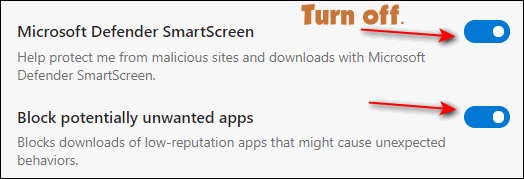
Our answer assumes that you have good antivirus/anti-malware software installed. Otherwise, we do not advise you to turn off SmartScreen.
———–
Bill wrote back: “Thank you for the quick answer. I ordered 4GB ram from Amazon after a scan by Crucial.com. And I also go the update from free PDF. I have used Emsisoft from the beginning and in a couple of days, you will be asked to renew it. Bill”
Wait! Before you go…
Every week we help dozens of people with their computers without charge or any expectation of payment. And we have helped many folks who have fallen for tech support scams or other scams designed to steal their money.
And we now depend more on readers like you to help keep us going. Your donation helps us to help more people with their computers and helps us keep everyone safer online.
Please help support our small business and help us to keep on helping you.




Ref: Marie has trouble moving files… she tends to lose them
If Marie knows the name of her files she could do a search for them.
With regard to free backup programs … File History is really easy to set up, but when my hard drive broke and I needed to restore to a new computer, I couldn’t figure out how to get those files from File History! I tried using the File History restore interface, but it did not register the files. And forget about trying to manually copy the backed up files – there are dozens of the same files, all with date stamps appended to the filename, so you would have to rename all of them.
Anyway, on the new computer, I ended up using EaseUS Todo Backup. It’s free and, while slightly more complicated than File History, it’s reliable. Maddeningly, before my one year warranty was up on the new computer, the hard drive broke! Once fixed (hard drive replaced), I was able to easily restore all of my files from my EaseUS backup, very easily and quickly and intuitively.
So yeah, use File History, I’m sure it’s great. But if you’re looking for something else (maybe you don’t trust Microsoft or for any other reason), I would recommend EaseUS Todo Backup. There is a paid version with more features, but the free version will do just what you want: back up your files on a regular basis. (Mine goes every night at 3AM).
Maybe the Cloudeight gurus can check it out and give it their stamp of approval? Or let us know why I’ve made a big mistake! lol
I don’t understand your problem. If an external drive crashes and becomes unusable, there is no way to recover the data from it without using a file recovery service (expensive). This has nothing to do with File History. If the drive is still readable all you need to do is copy the entire File History folder to another drive. None of what you ask indicates a problem with File History.
You can use whatever you like. We don’t recommend EaseUs backup – we don’t recommend any 3rd-party backup up and we positively don’t recommend an image backup program for backing up a PC especially if you plan on using the backup on a different computer.
We have recommended Macrium Reflect free in the past.
It’s your computer – use what you think best.
The external drive didn’t crash – it held my File History. The hard drive in my computer crashed. I chose to get a new computer, but when I tried to restore the files from File History, I couldn’t figure out how to do it. I tried to set up File History on the new computer and it gave me some sort of error. (It’s been a couple years, I don’t remember what it was.) Essentially, it was as if File History would only restore files to the computer it had backed up from, which was now dead. Since they weren’t system files, that didn’t make much sense to me.
EaseUs creates differential file backups on whatever schedule you set. Maybe it does image backups too, but I’m not interested in that so haven’t investigated. I like the differential, because you backup everything once a month (or however often you want) and then it backs up any changed files every night. When restoring, you simply open the latest differential backup and it shows *everything* that is backed up.
I’m starting to sound like I’m advertising it, which I am not. Just saying I didn’t have a good experience with File History and have had a great experience with this, so it’s an option, if anyone wants to give it a go.
Again, I would never recommend using an Image backup from an older computer to a newer computer (I realize you’re talking about the same computer. But image backups in the day of free Windows OS downloads and File History backups – or better yet OneDrive backup, Image backups can cause more problems than they’re for people who back up Computer A then buy Computer B and think the Image backup is going to make their old computer just like the new one.
Importing files from File History requires you to have Widnows 10 or 11 installed and simply do this:
In the Taskbar search, type Control Panel, then press Enter when Control Panel appears in the list of results. In the search box in Control Panel, type File History. Select Save backup copies of your files with File History from the list of results. Follow the instructions to restore your files. When we tested File History on a test computer we had no difficulty recovering files using it – it was simple. That’s one of the reasons we recommend it. Additionally, you can manually go into the File History folder and copy files to another computer. We’ve done that as well. So, I’m not sure why you had problems with it.
EaseUs is not our first choice for an image backup system. They tend to send customers a lot of emails trying to get you to buy their other products. And its free backup has restrictions. Again, for anyone reading this – if you do want to create a backup using something other than File History, we highly recommend Macrium Reflect Free – its free versions work fine and you won’t get a lot of promo emails for other products.
Again, *not* image backup. File backup.
I also don’t know why I had problems making File History work – it definitely seems like it should be simple. But in my experience, trying to Restore files did not work. Yes, you can copy files from the File History folder, but the filenames all have date stamps appended, which doesn’t work for me. And when you’re dealing with thousands of files, trying to find the latest one of each is not acceptable.
In the past two years, I have received three emails from EaseUs advertising their products. That is not what I would call “a lot” – and it’s free so it’s a small price to pay for free. They do provide an Unsubscribe link at the bottom of their emails and it’s possible that I unsubscribed, in which case, what’s the big deal?
Yes, their free version has restrictions, but not in size, number of files or method of backup – at least not in a way that affects me: my last Full backup was 571GB. Thousands of files.
Macrium Reflect Free looks like it has restrictions that would affect me (“perfect for limited backups” – what are the limits?) so I’ll stick with EaseUs. But this has been a great discussion and hopefully it has helped others to choose an alternative to File History, if that’s the way they want to go.
On the Lock screen section of windows 10 I see lock screen and underneath that I see “*some of these settings are hidden or managed by your organization. This is on my tower home computer. i CAN NOT CHANGE A PICTURE IN BACKGROUND
This happens when you try to disable the lockscreen. Apparently, you tried to disable the lock screen at one point and ended up with this message. If you’re using Windows 10 Pro you can use GP Edit to fix it. If not, you’re going to have to edit the registry to fix it. I can provide instructions if you tell me if you’re using Windows 10 Pro or Home.