Saturday Bonus Questions and Answers – 060725
It’s officially meteorological summer or winter, depending on where you live. Astronomical summer/winter is still a couple of weeks away. Aren’t you glad to know this? Fear not, it’s still Saturday, and it’s time for another Saturday Bonus Questions & Answers edition.
Sometimes, the best tips and tricks are hidden in the published questions and answers. And rarely do we post questions and answers on this website. Today, we’re featuring some of the questions and answers from past issues of our InfoAve Weekly newsletters.
These questions & answers were selected at random from past InfoAve Weekly newsletters.

Donate today and help us keep on helping you!
Saturday Bonus Questions and Answers – 060725
Richard’s new PC does not have a CD/DVD drive; how can he set up his printer?
I have a new HP Laptop but it does not have a CD Drive or Optical Drive. My printer is a Canon 2900 that came with a software CD to set it up. Is there any way I can set it up without a CD/DVD drive or do I need to buy a new printer? And then how do I set up the new printer? Thanks for your time.
Our answer
Hi Richard. Many computers, especially laptops, no longer come with CD/DVD drives. There are two things you can do:
1. You can just download the installation software for your Canon 2900 printer directly from Canon here.
Once you’ve downloaded it, run it to set up your printer on your new computer. Canon says it’s for 64-bit Windows 10, but Windows 10 software works on Windows 11 as well.
or
2. You can buy and portable CD/DVD and plug it into a USB port anytime you find you need a CD/DV drive. Here’s one on Amazon for less than $20.00.
I wouldn’t buy the portable CD/DVD drive just to set up your printer, but if you have a lot of CDs/DVDs it might be worth the money to buy one.
We hope this helps you, Richard.
————
Richard wrote back...”Thanks so much for your help. Richard”
Rhonda has a question about the added formatting breaks in emails
Hi. Thank you for that great tip about clearing the icons off the desktop. I use John’s background changer and every day get a beautiful desktop of one of our wonderful trips (the current folder is Alaska cruise). Now the icons are gone (but still handy) I get to see a beautiful and clear view every time I minimize my windows…
I do have a question. I use Outlook 2019. When a person replies to my email, especially if they go back and forth, the system puts in extra blank lines, changes the line spacing, and adds space before and after the paragraphs. Is there a way I can stop it from doing this so my formatting and spacing remain true to my settings?
I love your newsletter and especially appreciate the tips and software testing. Thank you, Rhonda B.
Our answer
Hi Rhonda. Thanks for your very kind words.
You don’t need a program to use your photos as desktop wallpaper – Windows 10 and Windows 11 have that option. It’s under Settings > Personalization > Background … set it to “Slideshow”. You can then choose the folder of pictures you want to use. You can set the interval for how long each picture is displayed and change the order of the pictures displayed, by setting it to “Shuffle”. You can set the interval the background changes from intervals between every minute up to once a day.
Secondly, there’s no way to format Outlook mail so it eliminates the way replies and received emails are formatted. How the mail you receive is formatted depends on the formatting the sender used. You can, if you want, choose “Plain text” formatting when your reply which removes all formatting, however, it will also remove any text links and images as well. In the compose window when replying click on “Format text” from the menu bar at the top and select “Plain text”.
We hope this helps you, Rhonda.
Robert wants a good anti-malware program for a “Smart TV”
Hi, Guys (TC & EB). I just now have to purchase a new television in this “smart TV” era. Since they are connected to the internet will I need to install an anti-malware (Emsisoft) program to keep it safe? As always, thank you for your expert advice! Sincerely, Robert F.
Our answer
Hi Robert. Good question. To begin with, very few companies make antivirus/anti-malware apps for “smart” TVs; Emsisoft does not.
It is possible that smart TVs could be compromised, but that would likely be a result of a zero-day attack that antivirus software won’t catch or prevent anyway. Like all Internet of Things devices, if internet-connected devices aren’t supported for long enough with security patches—your TV’s “smart” software could eventually end up old, unpatched, and open to attack. So, older internet-connected devices may be at risk.
If someone is running an old smart TV—perhaps with old, unpatched Android TV software—that might be a problem. But for newer devices, we recommend skipping the antivirus software. And honestly, you can’t even use antivirus software on most Smart TVs.
Unlike a PC, you don’t use a streaming device to browse the web or check and read email. You’re smart TV will have pre-approved streaming apps like Pluto TV, Netflix, Amazon Prime, Tubi TV, Plex, and many others you can install via the Smart TV’s streaming app selection.
Your smart TV will update its software automatically. If not, check to ensure your smart TV streaming software is up-to-date. Also, if you use a streaming device like Roku, Amazon Firestick, Google Chromecast, etc., your TV is not connected directly to the Internet anyway. Streaming devices such as these will continue being supported with security and feature updates for quite a while.
I’ve been using different Roku streaming devices for over a decade and never had any problems. I can’t remember even hearing about antivirus software for a Roku.
Keep your Smart TV’s software up-to-date and you’ll be fine. We hope this helps you, Robert.
We’ve helped hundreds of you with your computers since we started our Cloudeight Direct Computer Care Service! If you’re having computer problems – we CAN help you!
Get more information about Cloudeight Direct Computer Care and or get your repair keys here.
Derek has a problem at Windows 10 Startup
Hello you wonderful people. Since the last upgrade to Win 10 when I open my computer, a notice opens saying it cannot access a program
(C:\ Program Files \WindowsApps\ 21090PaddyXu.QuickLook_3.6.3.0_neutral_egxr34yet59cg….).
Is this serious? And how can I remove or fix it? Kind Regards. Derek.
Our answer
Hi Derek. Thanks! From what I can tell this is a Windows app that you installed and is set to start with Windows. But it appears it’s no longer working.
If I’m guessing right, you installed a Windows app called QuickLook which is an app that is supposed to add Apple Mac-like features to Windows 10. It’s from GitHub (now a Microsoft site). You can read more about it here. You’re getting this error message because QuickLook is set to start with Windows, but Windows can’t find it or encounters a problem when it tries to start the program. You should be able to remove it from your startups by using the Task Manager > Startup tab.
Look at your Windows apps on your start menu for anything you don’t recognize, right-click and choose “Uninstall”. You can also use HiBit Uninstaller or Geek Uninstaller to try to remove it.
These are my best guesses. And they are only guesses since I’ve never encountered QuickLook before -and I can’t examine your computer to see for myself what’s going on.
Please let us know if this helps you.
———–
Derek wrote back: “Hello TC; Thank you for your advice. I found GitHub and removed it with RegOrganizer. I restarted the computer, and the notice was gone. I then downloaded HiBit and cleaned up a few more rarely-used programs. What a great service you provide. Another donation is on its way. Best Wishes, Derek”
Bernie wants his Google calendar to display monthly, not daily, calendars
Is there a way to display Google Calendar a full month at a time? When I upgraded to the current calendar, I was very disappointed to see it display one day at a time. I don’t need the detail of a daily calendar but I do need to see what the month looks like as a whole. I wandered around the Google site but couldn’t find any help. When I posed the question, the suggestions were unrelated. Blessings, Bernie
Our answer
The Google Calendar is very customizable. You can display a day, a week at a time, or even a year at a time. Just click the arrow on the upper right, next to the settings gear icon, and choose how you want to customize the calendar. See the screenshot below…
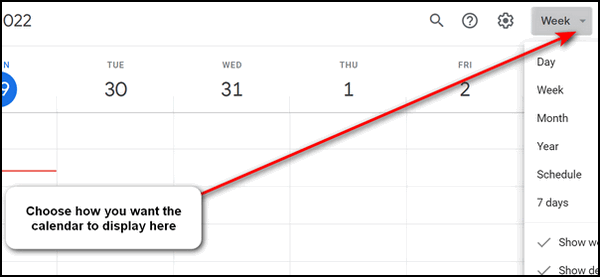
We hope this helps you, Bernie.
————
Bernie wrote back: “Thank you. Thank you. Now it is just what I want to see. Blessings, Bernie.”
Yvonne wants to resize PDF files
Can you point the way to an online site that enables you to reduce the size of a .pdf document? Thanks for being with us! You’ve been such a blessing to every one of us from the day you first presented your knowledge, skills, and services!
Our answer
Hi Yvonne. Thanks! We once recommended a website that had a lot of online tools to work with PDF files. It is called Small PDF, and you can read our review here.
More specifically, you can jump right to the page on the Small PDF where you can reduce the size of PDF files.
https://smallpdf.com/compress-pdf
According to Small PDF — “Just drag-and-drop your PDF file in the box above, wait for the compression to complete, and download your file. It’s that simple.”
We hope this helps you, Yvonne.
———
Yvonne wrote back: “Once again, you have helped me! Are you sure the two of you don’t have angel wings hiding in your clothing?? Many thanks! Yvonne”

Now available: Reg Organizer 9.40
If you purchased or renewed Reg Organizer through Cloudeight within the last 12 months, you’re entitled to a free version upgrade to Reg Organizer 9.40. It works great with Windows 10 and Windows 11!
Save $14 on Reg Organizer right now!
Reg Organizer – A Swiss Army Knife of Windows Tools – Works Great on Windows 10 and 11!
Donna says Websites always assign the incorrect location for her
In all the decades I have been a fan, never remember seeing this problem. But sometimes I forget, and sometimes I get busy and barely skim over the newsletter (she said sheepishly). So here is what has been a thorn in my side forever.
On websites that want to assign a store location for me, i.e. Ace Hardware, Grocery Stores, Kmart, Walmart, etc., I find a default location assigned to me which is NEVER near me, most times it assigns a “store near me” in a town I never heard of. AND rarely the same location twice! It seems to confuse my ISP’s hundreds of rural locations as being my own. Chrome is my browser of choice. Is there any way I can change a setting in Chrome, Google, or Windows 10 to have my default location have some meaning/realism?
I do most of my shopping online and this drives me crazy. Even after I select a store location as my preferred one, the next time I log on, back to square one!
Our answer
Hi Donna. Thanks so much for your support and your nice comments. I don’t believe we’ve ever had this question before.
Websites get your location from your IP address. The IP address your browser broadcasts to websites is assigned by your Internet Service Provider. Your ISP’s street address may be in a big city, but it may have data centers in small towns near its physical location. So, there is nothing you can do about this and nothing your provider can do about this either. Most websites that need a location (like the sites you mention) will also have a place to enter your zip code.
I have looked at Walmart, Ace Hardware, and Kroger and all of them allow you to manually change your location.
Walmart’s method is pretty straightforward. Just click on the location icon that shows near the top-right part of the website and enter your zip code (or city/state) and click “Update location”.
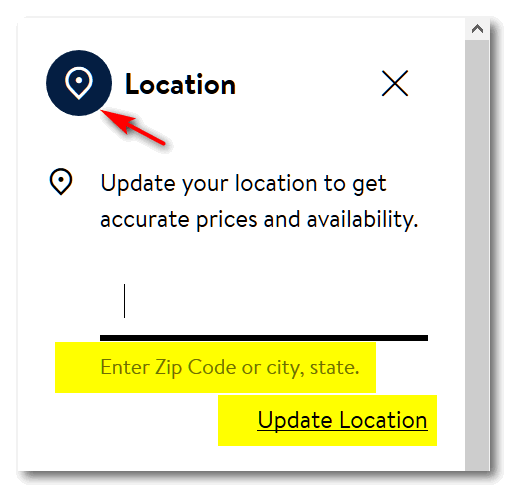
Every site is different. Ace Hardware does it a different way.
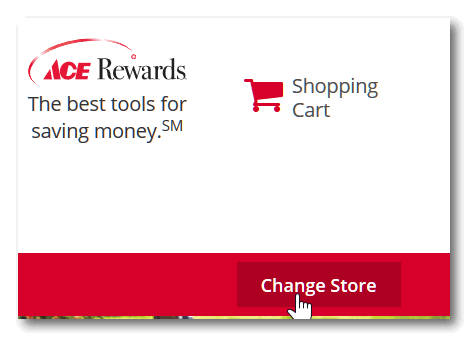
1. Click “Change Store”
2. Type in your zip code or city/state.

My IP address generally shows my city and state, but once in a while, it shows me out in the boondocks in some township I’ve never heard of.
Just so you know this is not a problem you can fix – it’s not a problem with Chrome. There is no way you can set your IP address in Chrome. Sometimes you have to bite the bullet and just do it the easiest way, and it’s much easier just to type your city/state or zip code into the site you’re shopping from so the website can give you accurate info for your location.
Thanks again for your kind words and your support.
Artie wants Windows Live Photo Gallery on Windows 10
My Windows 7 computer came with Windows Live Photo Gallery already installed. On my new HP Windows 10, I no longer have that program and cannot find a download for it online. I have also searched online to buy it but cannot find it. Does anyone out there know how to get it today or another program similar to it? Thank you. Artie
Our answer
Hi Artie. We wrote an article showing how to install Windows Live Photo Gallery on Windows 10. You can read that article here.
That article will tell you everything you need to know about installing Photo Gallery on Windows 10. But…keep in mind that any future version updates of Windows 10 could cause Photo Gallery to stop working. There’s no guarantee that Photo Gallery will continue to work in Windows 10 as Windows 10 evolves. As long as you are aware of that caveat, you should be OK for now.
Additionally, Windows 10 comes with an app called Photos. It works really well if you’re looking for a program to organize your photos. It’s in your Windows 10 start menu, listed as “Photos”. You can create videos with it and more. We covered the Windows Photos app in this article. You may be surprised at all it can do.
If you ever have a question about Windows, try our InfoAve site search. Just visit our InfoAve Website and use the search box that appears on every page. There are over four thousand Windows tips there and a lot of Windows information.
Hope this helps you, Artie.
Bennie says after a Windows 10 update he doesn’t have thumbnails
Hi. Ever since the last Windows update, my computer won’t show the pictures in a folder. I tried changing my settings, but I still can’t see pictures in folders. All I get are icons. Please help!
Our answer
Hi Bennie. You’ll be happy to know it’s an easy fix. Open-File Explorer (Windows key + E). Next, click on “View”, and click on Options > “Change folder and search options”. In “Change folder and search options”, click the “View” tab and uncheck “Always show icons, never thumbnails”.
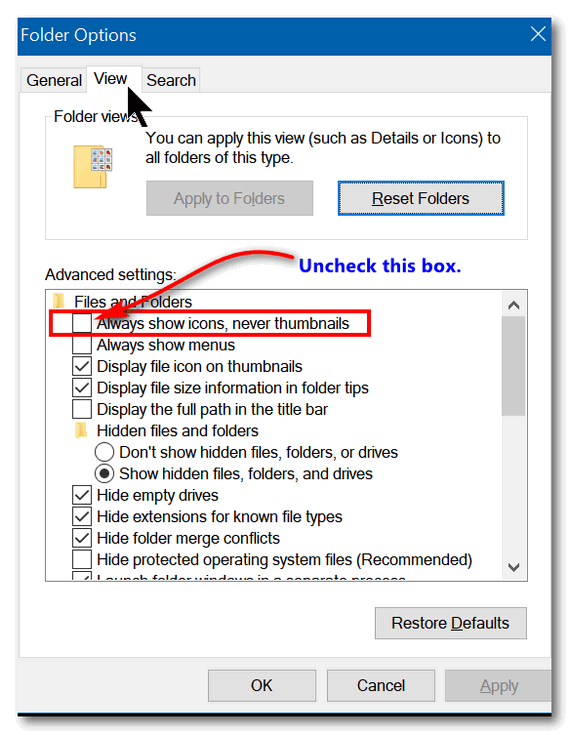
The pictures in folders will now display as pictures (thumbnails).
—–
Bennie wrote back: “Thank you! Thank you! I thought the update messed up my computer! Bennie”
THANK YOU FOR HELPING US!
When you support us with a small gift, you help us continue our mission to keep you informed, separate the truth from the hyperbole, and help you stay safer online. Plus, our computer tips make your computer easier to use.
Did you know that we provide support to thousands of people? Every week we help dozens of people via email at no charge. The questions and answers you see in our newsletters are from the email answers and help we provide to everyone free of charge.
Thanks to your gifts, we do more than provide this free newsletter. We help you recognize online threats, fight for your online privacy, help you navigate the Web safely, provide suggestions for safe, free software and websites, and help you get more out of your PC.
Please help us keep up the good fight with a small gift.
Would you be interested in making an automatic monthly gift? Visit this page. Please help us continue to help you… and help us keep you safe on the Web.
Joann is a victim of a tech support scam
A big scary window came up on the Windows 10 screen. “SECURITY ALERT FROM MICROSOFT” – “Your computer’s registration key is Blocked.” Your following personal information is at high risk: “Credit/Debit Card details – Online Banking Details – E-mail Passwords – Local hard disk data. “Contact the Microsoft helpdesk immediately to prevent data theft. Call (Number removed for this newsletter) toll-free. ” Enter Windows registration key to unblock “ENTER KEY” – – urntxxxsecure — is requesting your username and password
The other smaller window states “Authentication Required” (URL Removed for this newsletter) is requesting your username and password. The site says “Secured Page: Enter your Network username & secret key wrong secret phrase shut web association and boycott your ISP approach @ (phone number removed for this newsletter) Call toll-free.
I can’t get rid of any of this via Task Manager, closing each window, or anything. I’m truly nervous about this & don’t know what to do. Should I initiate the use of my Senior Season Pass for this? Please help me. Thank you so very, very much. Joann B.
Our answer
Hi Joann. This is nothing but a tech support scam ad. Please see this page for more information. On that page, there are links to our other articles about tech support scams and these contain dozens of screenshots of tech support scams in action.
What you’ve encountered is just an ad made to look like a warning- it may have horrible beeping sounds and even a voice telling you that your computer is locked, and your data is at risk. It’s designed to scare you. Don’t panic.
All you need to do is press CTRL+F4 to close the tab. If that does not close the tab, press CTRL+F4 again. If that doesn’t work, press ALT+F4.
And if nothing else works, this will — shut down your computer completely (power off).
Leave your PC off for five minutes. When you restart and you open your browser, it will tell you that your browser closed unexpectedly, would you like to reopen the tabs that were open? Do not reopen the tabs that were open, or you’ll be right back to the scam ad. Press CTRL+H and clear your browser’s history.
Your computer is not locked, and you’re not going to lose data if you shut down. Just restart your computer, and you will be fine. Just remember do not click “Yes” when your browser asks if you want to restore pages that were open when you restarted. And then be sure to clear your browser’s history as soon as you can.
Please let us know if you need more help.
Dennis wants to know how to refine his computer searches to find certain kinds of files
I volunteer with a breed-specific dog rescue organization. Among my duties is looking through long lists of dogs (every day) for dogs that match our mission. Some of the lists are pdf, some Excel, and some are I don’t know what. I can “find” the breeds with PDF and Excel but is there some way to sort through HTML documents looking for specific words? In the old days, I would have tried a bat file (do you remember those?). I’d appreciate any help to ease this tedious task.
Our answer
Hi Dennis. You can search Windows by file type or keywords by using the asterisk *.
To search by file type, see this page.
To search by keyword, use taskbar search. Then use the * and the keyword, for instance, *bulldog. Make sure you click “Documents” (at the top) so it restricts your search to files on your computer and not the web. You can use an asterisk with file names and file types, for instance, *.HTML, *HTM, etc.
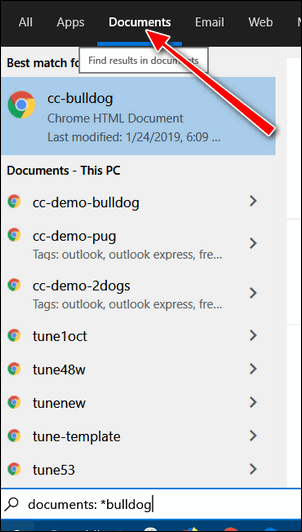
I hope this helps you, Dennis.
Mike’s preferred search engine in Edge keeps changing from Google to Bing
My search engine keeps changing from Google Search to Bing. I have verified in Google settings that my selected search engine is, in fact, Google Search when I’m using Chrome. Also, whenever I use MS Edge, the setting for the search engine in Edge is Google Search. I have not installed any new extensions in either browser for over a year. I did go into settings on both browsers and cleared all cookies, history, etc. Yet, the search engine keeps coming up with Bing. Whenever I do a search by right-clicking on a highlighted word or phrase, I select “search with Google.” It then shows the Google page briefly, then immediately transfers to www.bingfr,com, then quickly to one or two other sites before ending up on the Bing search screen. I’ve tried using Privacy Badger and uBlock Origin to block the site, but that didn’t work either. Each time I do a complete clear of the cookies in Google, then it resets to Google search. However, it’s a pain to have to re-key in all my user names and passwords on all the secure sites I normally visit. Because I don’t install any extensions, especially in MS Edge, then maybe Microsoft is corrupting my search engine choice if/when I do a search using MS Edge. What do you think? Also, thank you very much for your help. Mike
Our answer
Hi Mike. uBlock and Privacy Badger will not block normal (good) websites. Bing whether it be Bing.com or Bing.fr (France) is not a malicious website. The best and easiest way to fix this is to reset both Chrome and Edge and clear your browsing history. Not only will it fix the problem it will also restore each browser to its default settings, which means the default search engine in Chrome will be Google.
Clearing your history & cache will not (by default) remove your passwords, but you will have to re-sign into sites that require you to sign in when you revisit them.
See this page to see how to reset Chrome and clear your browsing history & cache.
See this page to see how to reset MS Edge and clear your browsing history & cache.
Resetting your browser(s) will not cause you to lose your bookmarks/favorites.
Once you reset Chrome, Google will automatically be your default search engine. But Edge will default to Bing. So you will need to change it to Chrome. Open Edge and type or copy & paste edge://settings/search in the address bar and press Enter. Next to “Search engine used in the address bar” change it from Bing (default) to Google.
Microsoft is sneaky and they will occasionally try to trick you into changing your default search engine to Bing by displaying this popup.

If you click “Use Microsoft recommended browser settings” it will switch your search engine to Bing. When you see this popup, always click “Don’t update your browser settings”.
If you click “Use Microsoft recommended browser settings” it will switch your search engine to Bing. When you see this popup, always click “Don’t update your browser settings”.
If you never want to see that popup again, you can disable it. Type or copy & paste the following in the Edge address bar and press Enter
edge://flags/#edge-show-feature-recommendations
Set this to Disabled,
And since you’re using Windows 10 you also have to be careful when you open the Settings app.
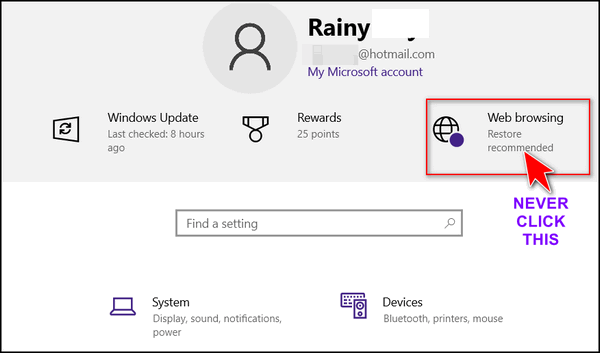
If you click “Web browsing” at the top of the setting app, it will change your default search engine to Bing.
You cannot delete Bing search from the search engine list in Edge but you can in Google. So here’s another trick you can use to foil Microsoft’s attempts to hijack your preferred search engine. Open Chrome, type or copy & paste chrome://settings/searchEngines in the address bar, and press Enter.
Under “Search engines” find Bing and click the 3 vertical dots on the far right & select “Delete” to remove the Bing search option from Chrome altogether.
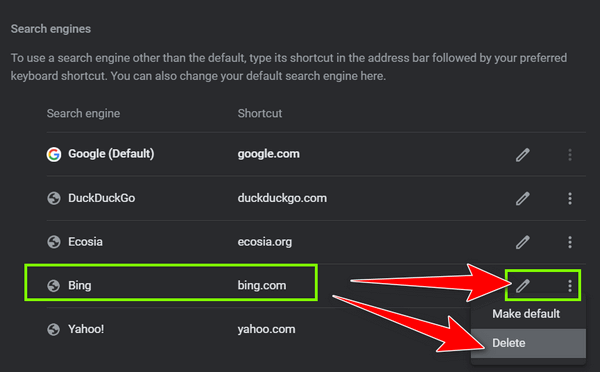
We hope this helps you, Mike.
——–
Mike wrote back: “Thank you so much! I really appreciate your help. Everything works great now! Mike.”
Don’t need any of our products or services right now?

Please help us to keep on helping you!
When you support us with a small gift, you help us continue our mission to keep you informed, separate the truth from the hyperbole, and help you stay safer online. Plus, our computer tips make your computer easier to use.
Did you know that we provide support to thousands of people? Every week we help dozens of people via email at no charge. The questions and answers you see in our newsletters are from the email answers and help we provide to everyone free of charge.
Thanks to your gifts, we do a lot more than provide this free newsletter. We help you recognize online threats, fight for your online privacy, provide the knowledge you need to navigate the Web safely, provide suggestions for safe, free software and websites, and help you get more out of your PC.
Please Help us keep up the good fight with a small gift.
Are you interested in making an automatic monthly gift?
Visit this page. Help us keep helping you… and help you stay safe on the Web.


