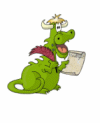Print Clean. Print Friendly.
Print Clean. Print Friendly. At the top of this article, you’ll see a green button labeled Print Friendly. If you click that button you’ll have the option to print this page (without any distractions like ads, menus, etc. Plus you’ll have the option to resize the text for printing). You’ll also have the option to create a PDF… Read More »